-
Getting Started
-
Match Play
-
Settings
-
Player
-
Tips and Strategy
Paddle Select
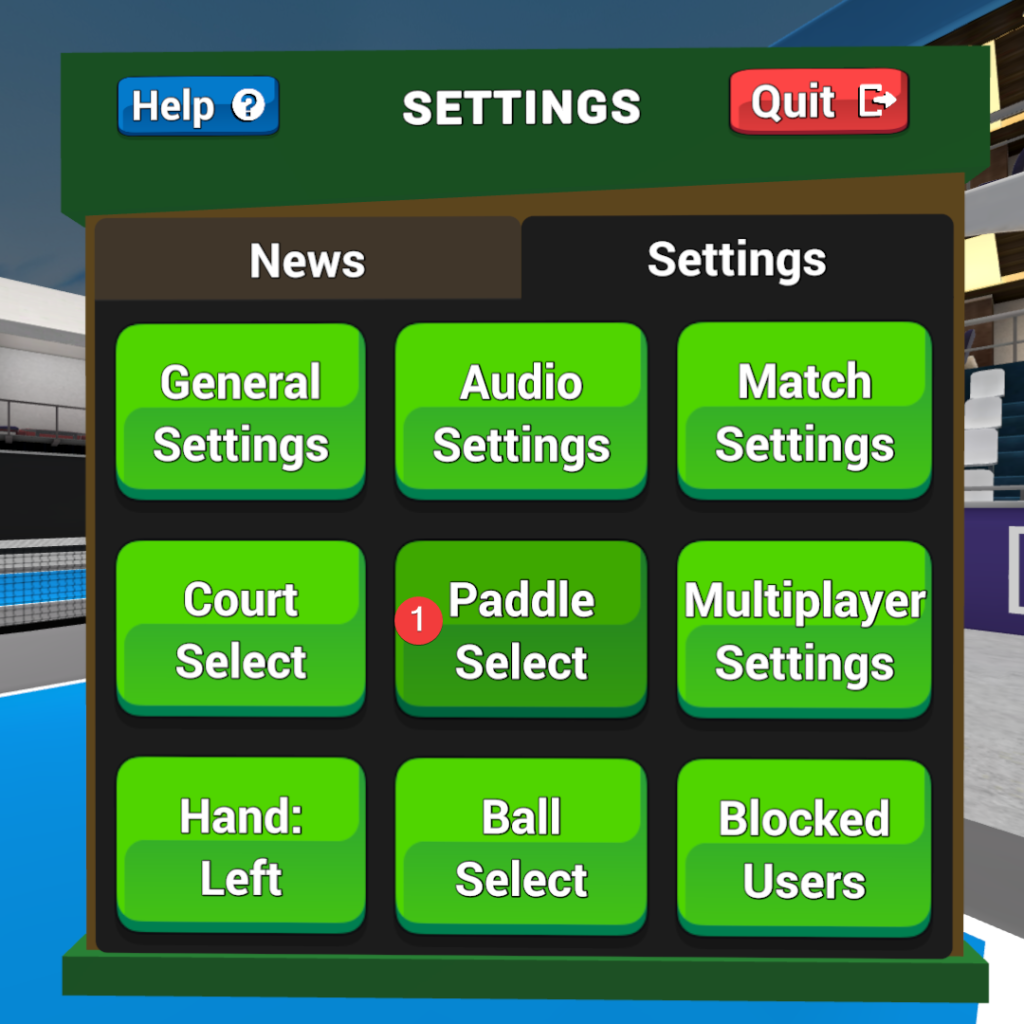
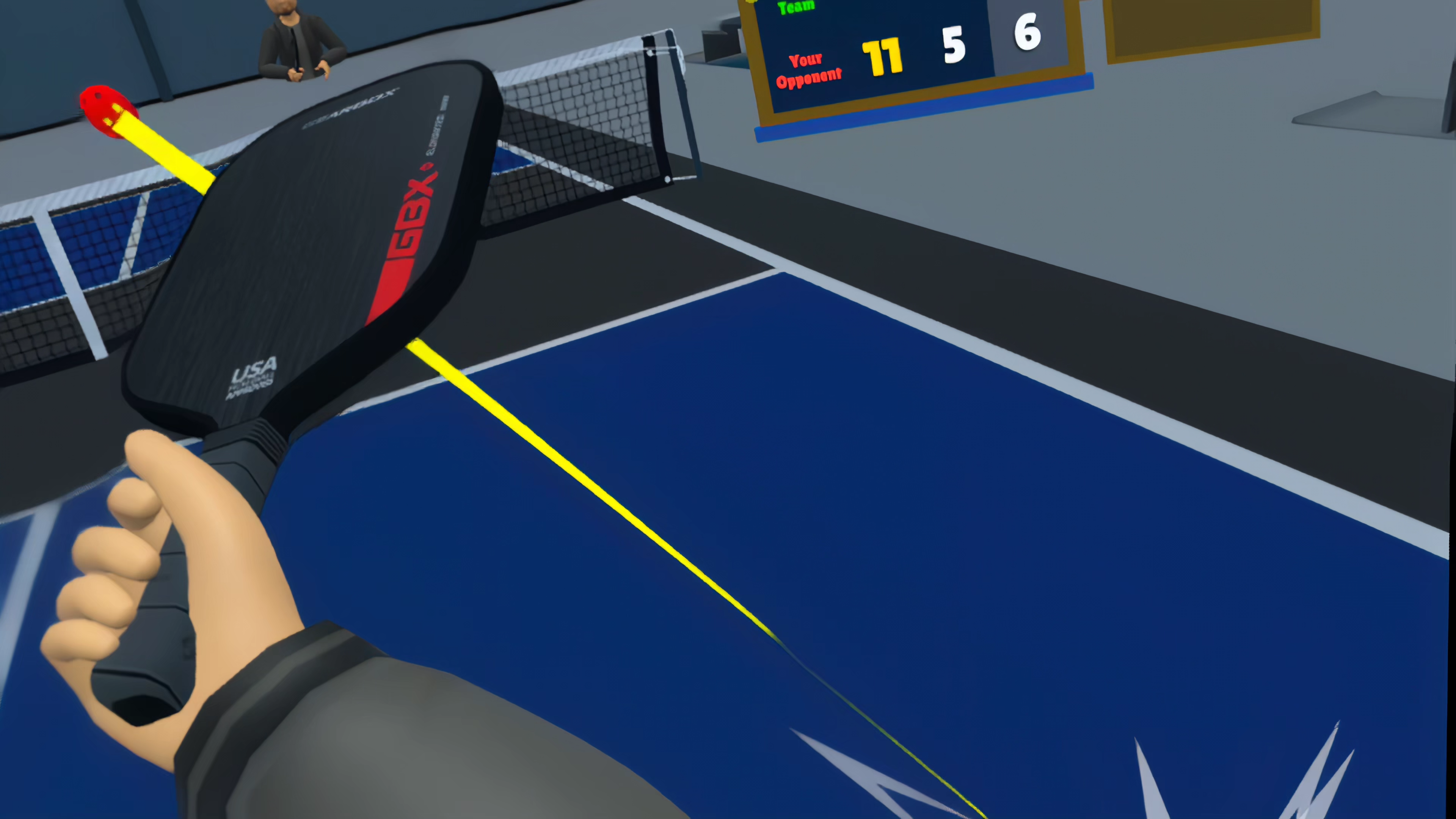
Pickleball players know how attached we can get to our favourite paddles. We offer many for you to fall in love with.
For ultimate immersion, check out our support for numerous “Grip Adapters” – which are 3rd party accessories for the Meta Quest that you secure your Meta Quest Controller into in order to achieve a similar weight and proper handle grip to a real pickleball paddle.
The “Paddle Select” option on the main settings menu offers:
- Select Paddle
- Paddle Settings
Select Paddle
Pickleball One offers many paddles with unique shapes and designs that you can choose from. You can also further easily customize the paddle with different power and control settings.
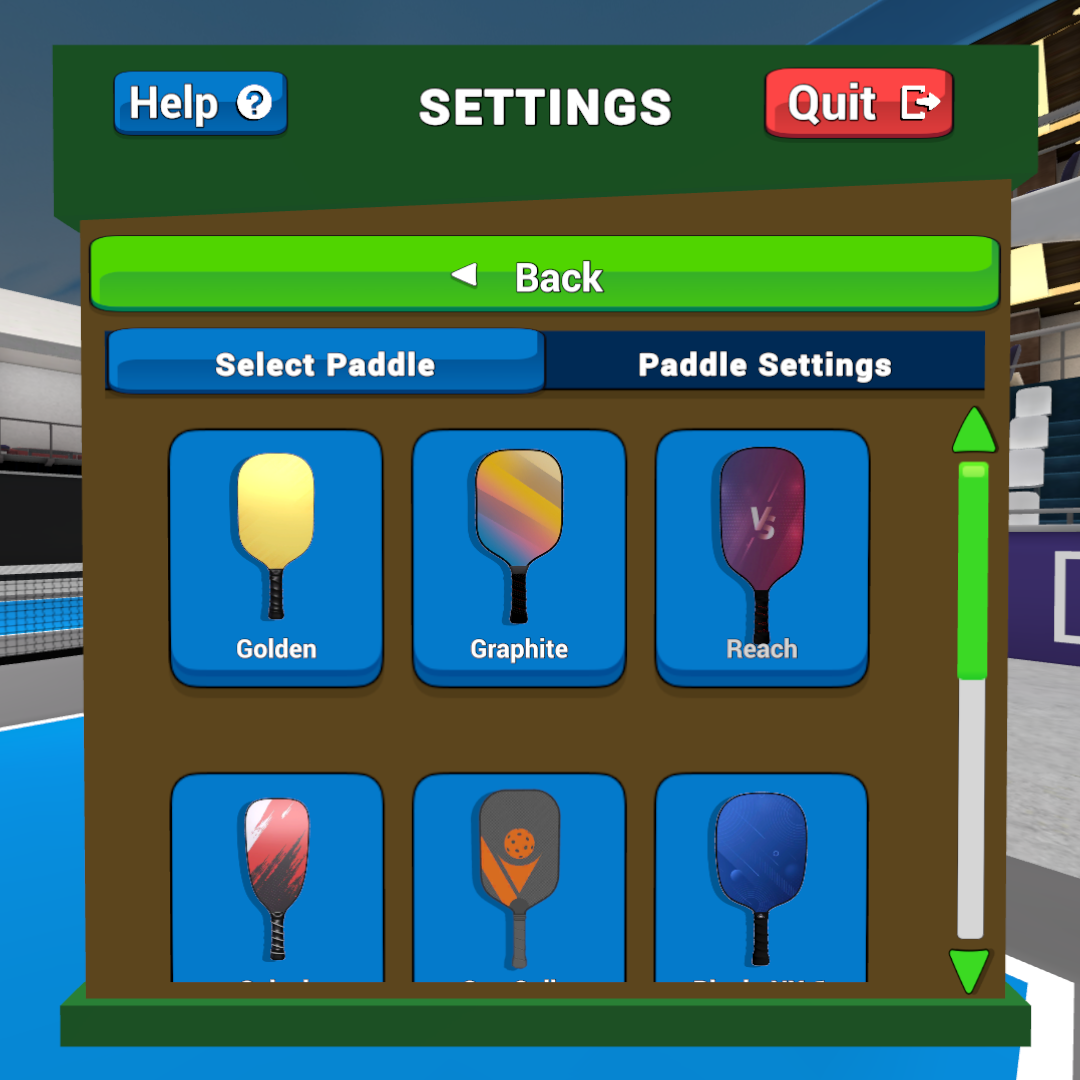
Paddle Listing
We offer a host of different paddles included in the game, and a few DLC themed paddles and virtual versions of real products from great brands such as Gearbox.
| Paddle Image | Paddle Name |
 | Golden |
 | Graphite |
 | Reach |
 | Splash |
 | Sun Spike |
 | Playin NX-1 |
 | Playin NX-2 |
 | Gearbox GBX (DLC) |
 | Gearbox CX14 (DLC) |
 | Snowy Beak (DLC) |
 | Tundra Tapper (DLC) |
Paddle Settings
Grip Extension
Grip extensions provide an extra level of immersion in Pickleball One, especially for folks who are used to playing the game in real life with a real paddle. A grip extension is a 3rd party accessory for the Meta Quest that allows you to insert your Meta Quest Controller in a secure fashion, so you can have a proper pickleball paddle grip.
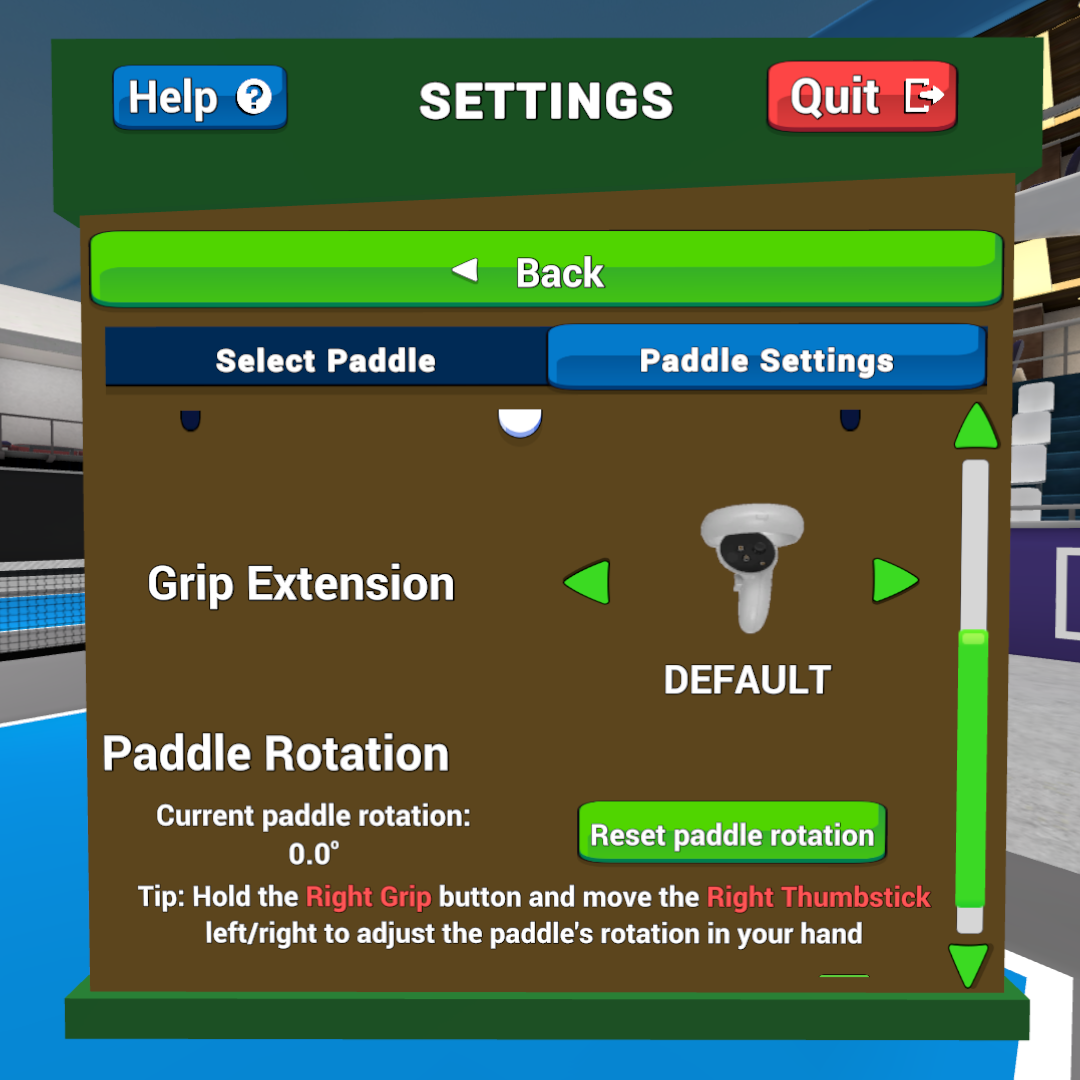
Supported Grip Extensions
| Paddle Grip Image | Paddle Grip Name |
 | Default (Meta Quest Controller)/td> |
 | Solid Slime Adapter Q2 |
 | Solid Slime Adapter Q3 V1 |
 | Solid Slime Adapter Q3 V2 |
 | VR Sports Grip Adapter Q2 (also known as Virtual Printality) |
 | VR Sports Grip Adapter Q3 (also known as Virtual Printality) |
 | Pickle Paddle Q3 |
 | Custom (see settings below) |
Custom Grip Extension
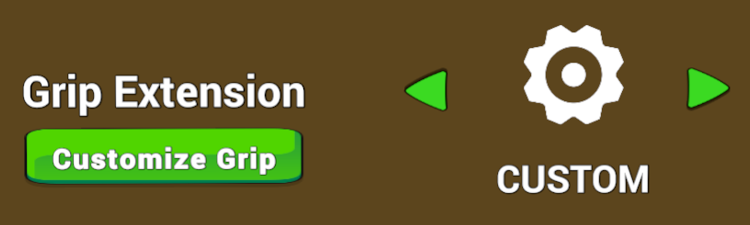
You might have a grip adapter that is not supported by Pickleball One, so we’ve added a “Custom Grip” option that allows you to customize and get the perfect placement for any grip adapter.
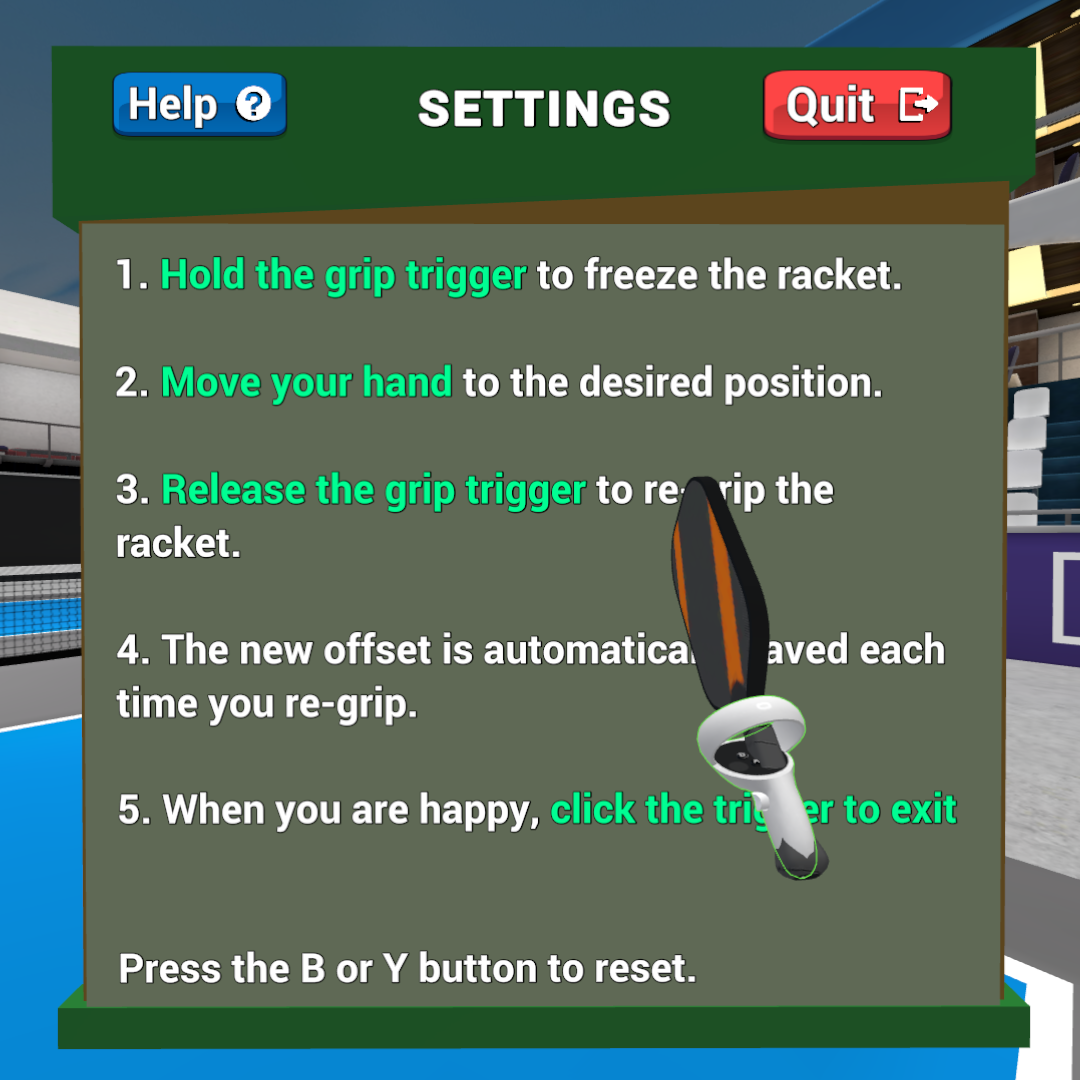
- Hold the grip trigger to freeze the racket.
- Move your hand to the desired position.
- Release the grip trigger to re-grip the racket.
- The new offset is automatically saved each time you pull the grip trigger.
- When you are happy, click the trigger to exit
- Press the B or Y button to reset.
Use non-paddle hand for UI
Available only when a Grip Setting other than “Default” is active. Will use your non-grip hand for selecting menus.
Paddle Rotation
While you can always rotate a physical grip in your hand comfortably to set the perfect paddle position, the Meta Quest controller is designed to be held only one way. That’s why we’ve included the ability for you to set the default paddle rotation in degrees to get the perfect position.
This setting can also be adjusted in game.

Available only when “Default” Grip Extension is active.
Hold the Right Grip trigger and move the Right Thumbstick left and right to adjust the paddle’s rotation in your hand. A small degree number will appear over your paddle hand to show you the exact setting.
- Reset paddle rotation button: rests to 0.0 degrees.
- Allow rotation adjustment in game (checkbox)
Multiplayer Settings
Multiplayer settings allow you to change your region, adjust multiplayer notifications, and emote settings.
Current Region
Description about how the regions are listed and what the ping number means.
| Region Flag | Region Name |
| US East | |
| US West | |
| US South Central | |
| Canada | |
| Europe | |
| South America | |
| Turkey | |
| Japan | |
| South Korea | |
| Australia | |
| Asia | |
| India | |
| South Africa |
Hand: Left/Right
Specify your dominant paddle hand, as well as your pointer for selecting items in the menu.
Ball Select
Choose between a red and yellow ball for in-game.
Blocked Users
A list of users you have blocked.