-
Getting Started
-
Match Play
-
Settings
-
Player
-
Tips and Strategy
Player Menu
Table of contents
The player menu is located on the left when you launch Pickleball One. This menu contains several panels you can navigate between using the left and right arrows:
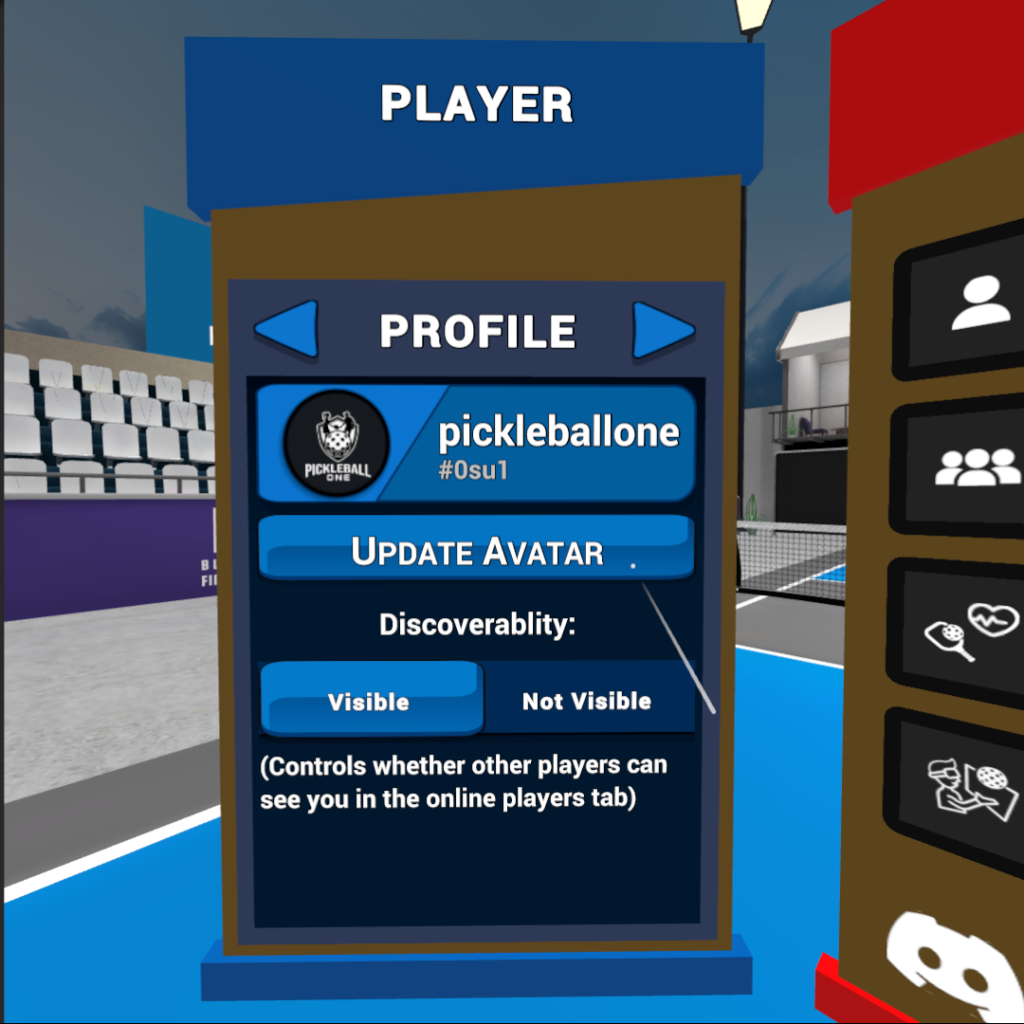
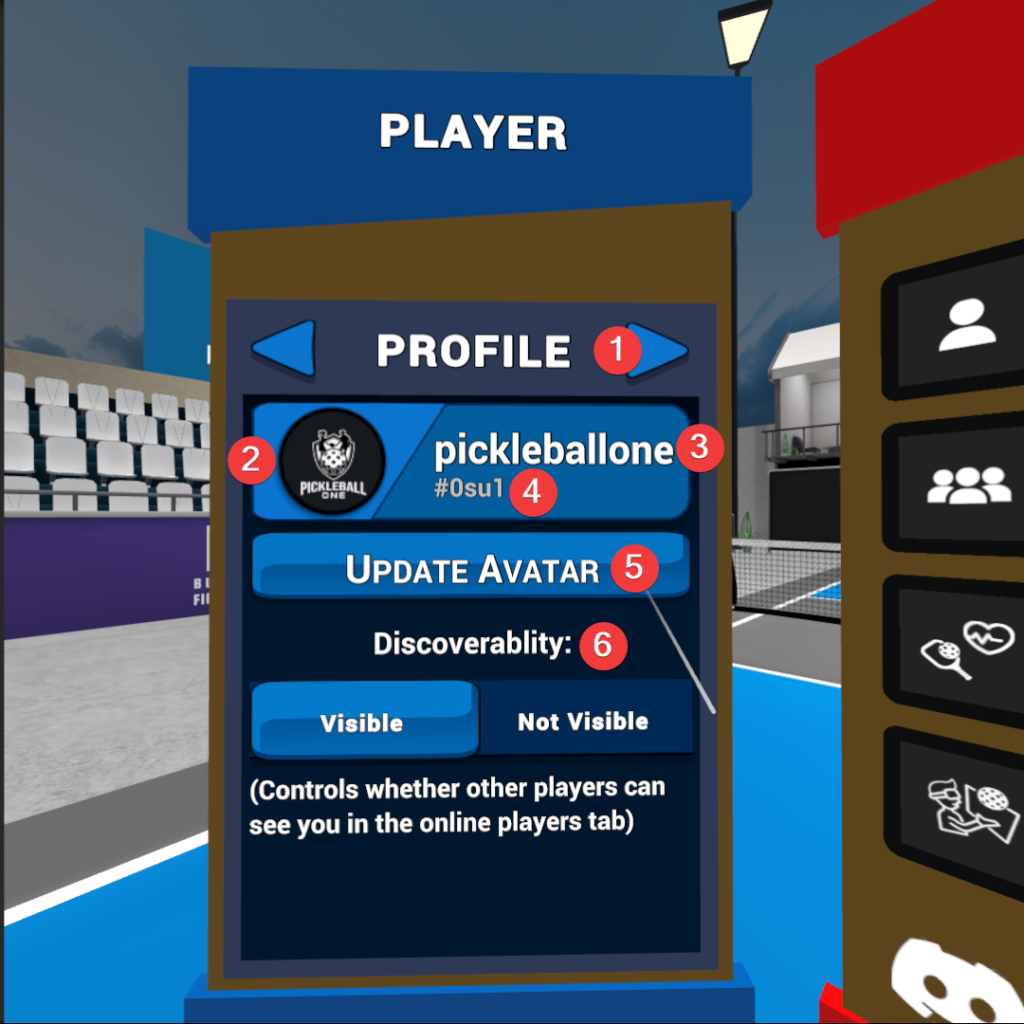
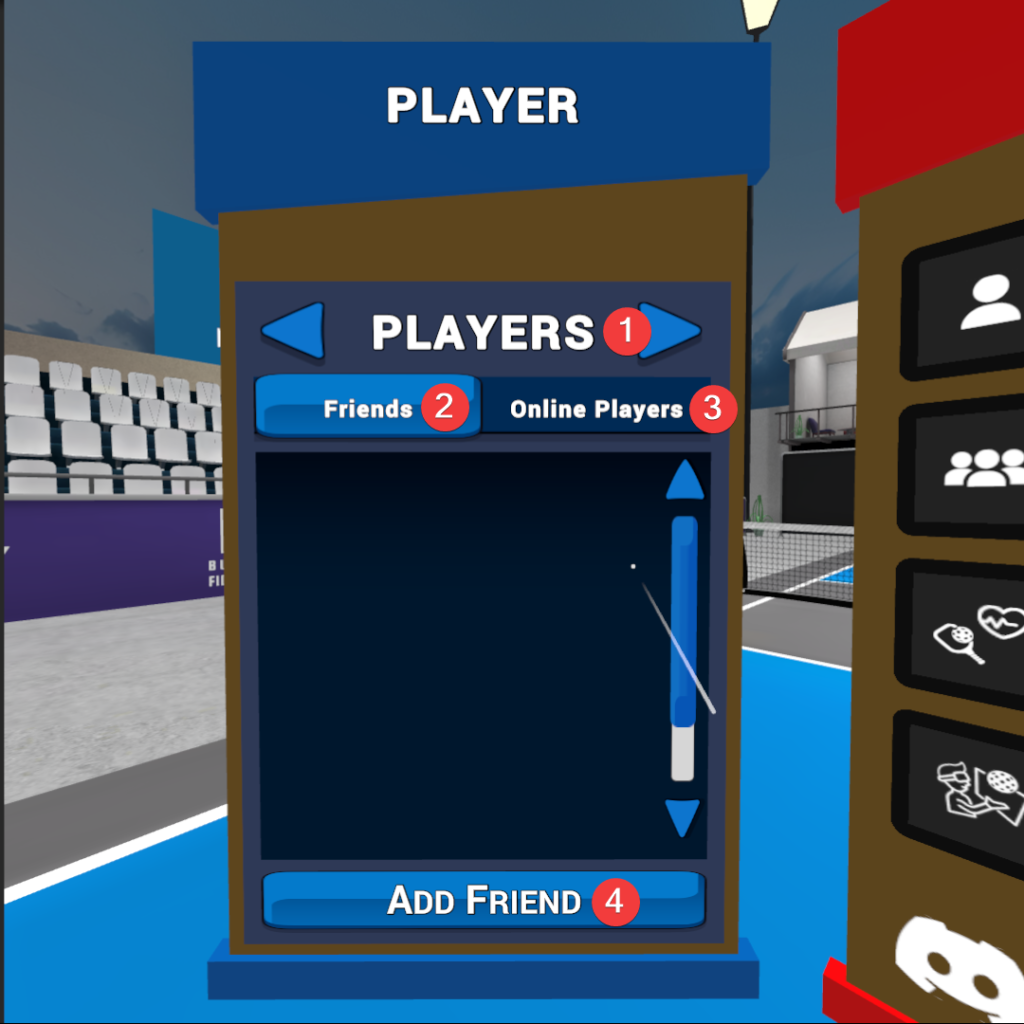
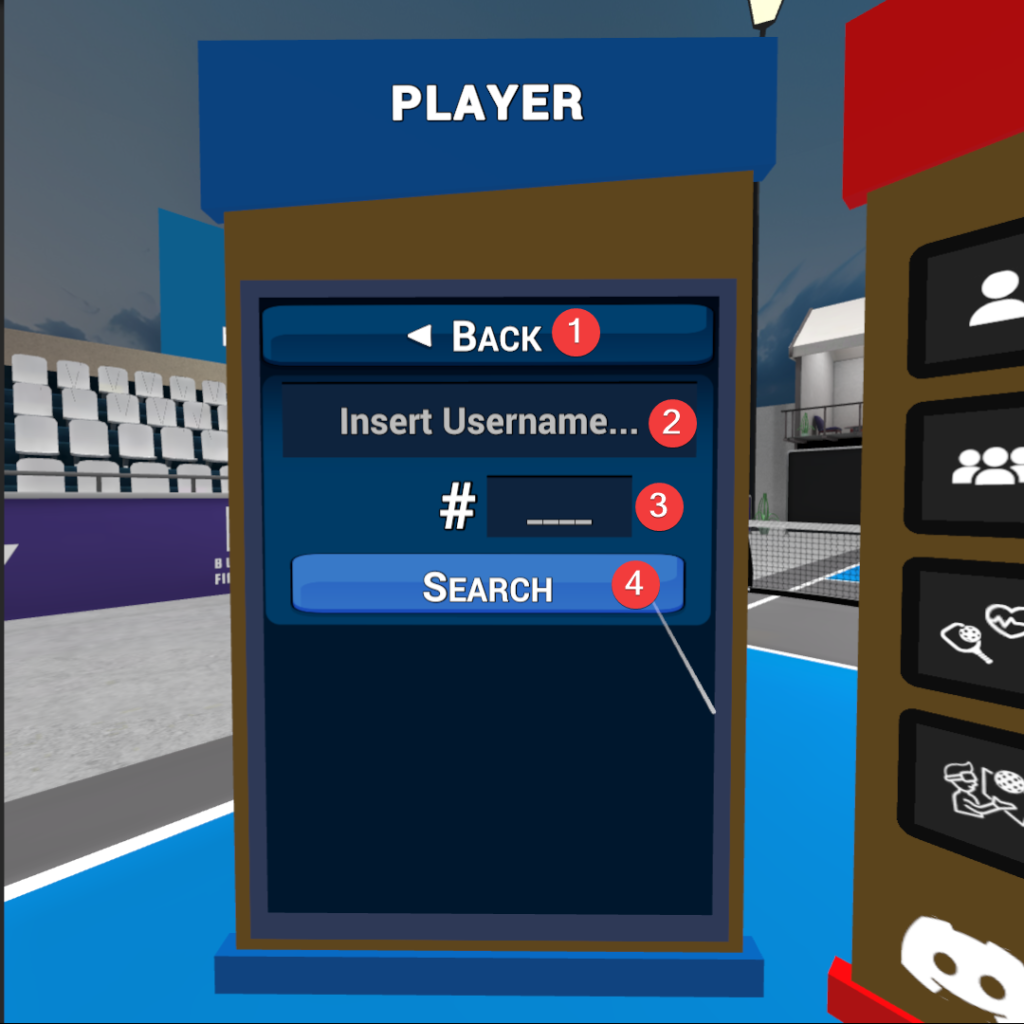
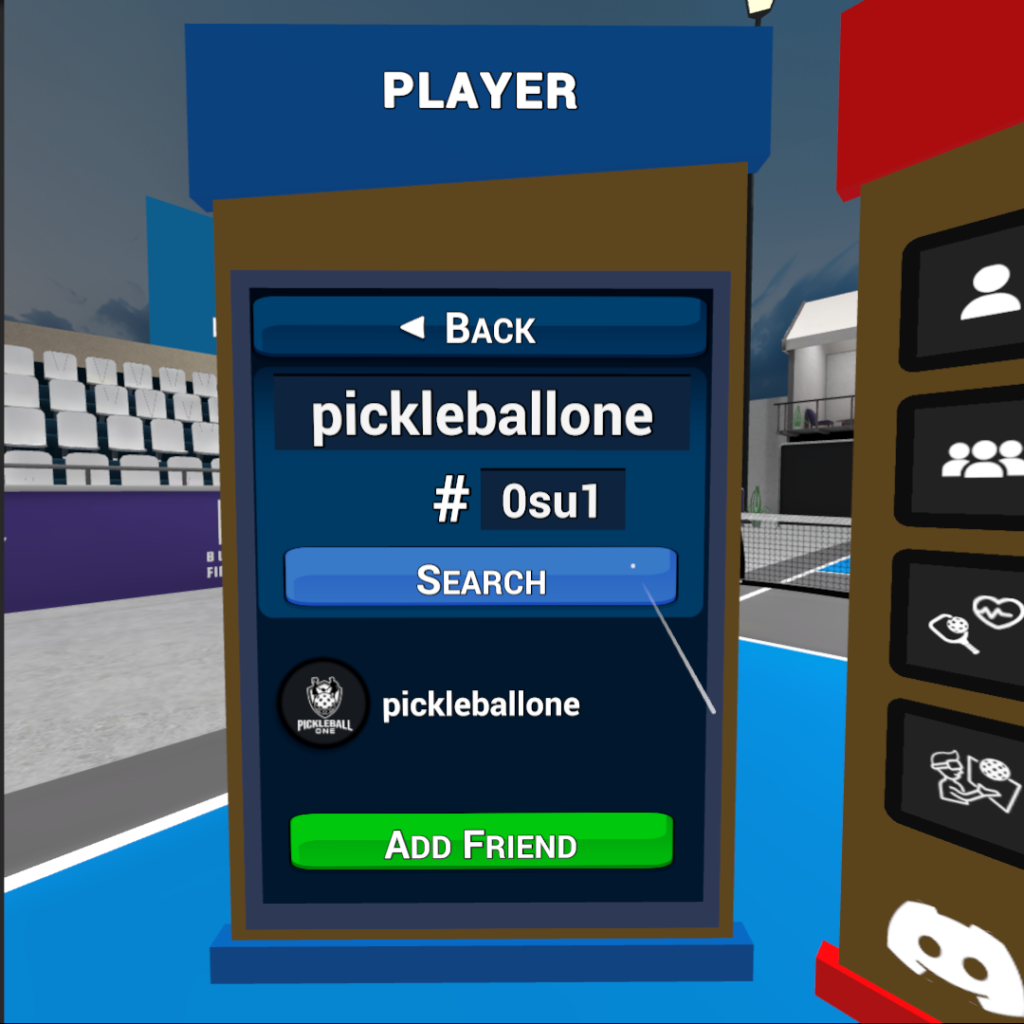
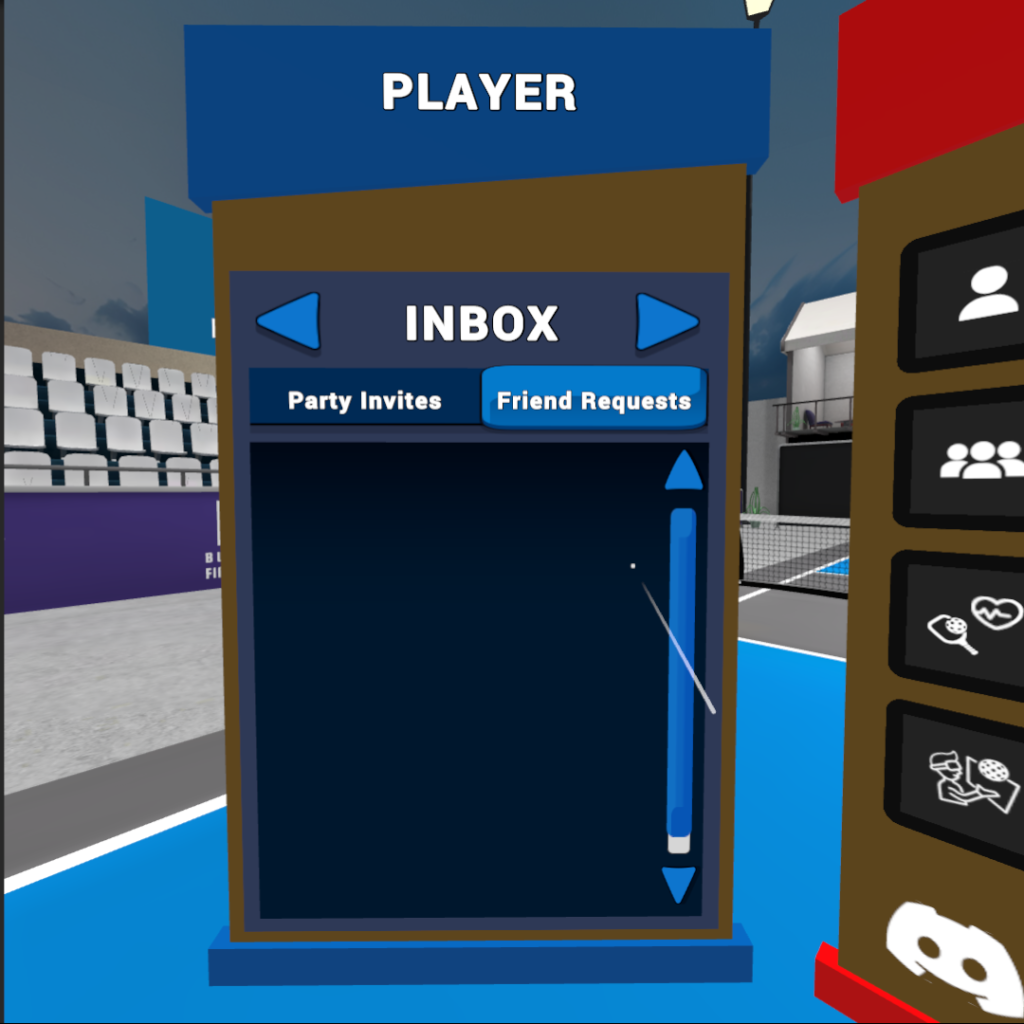
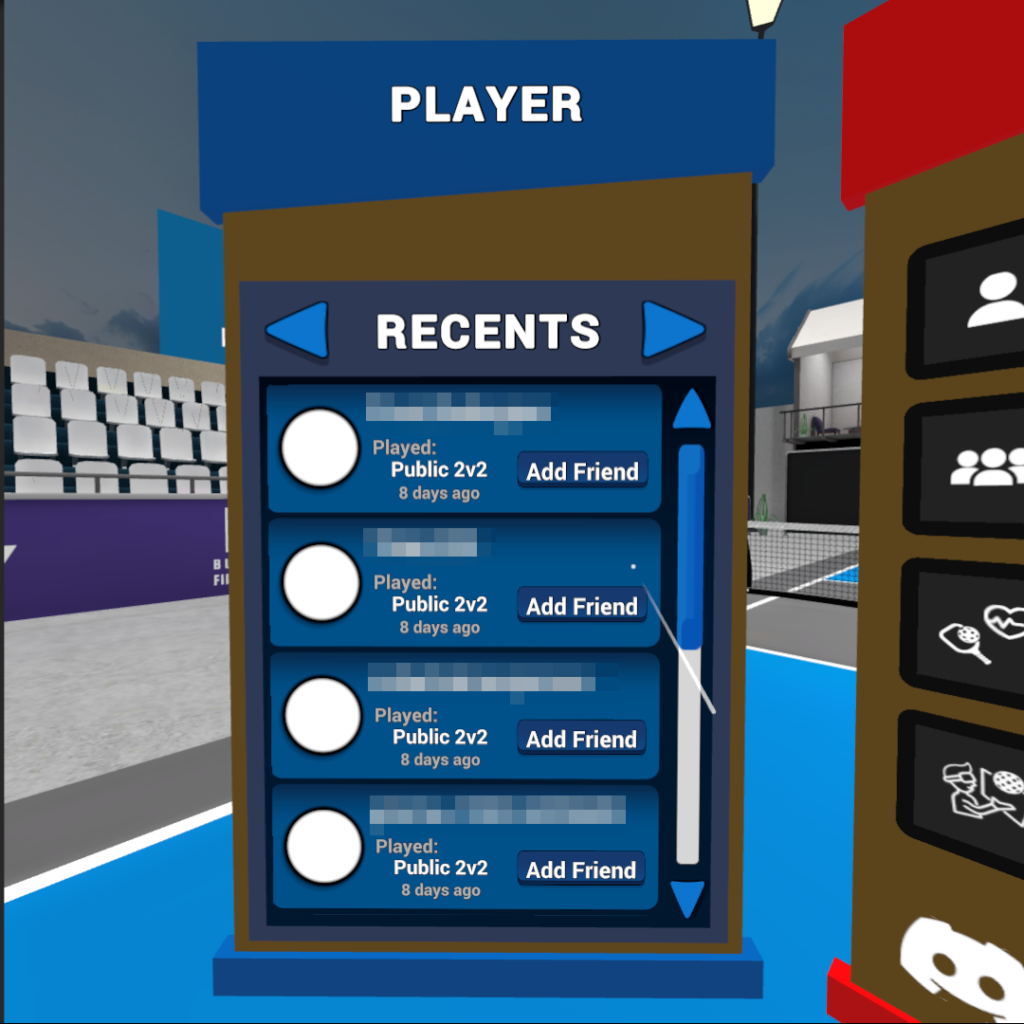
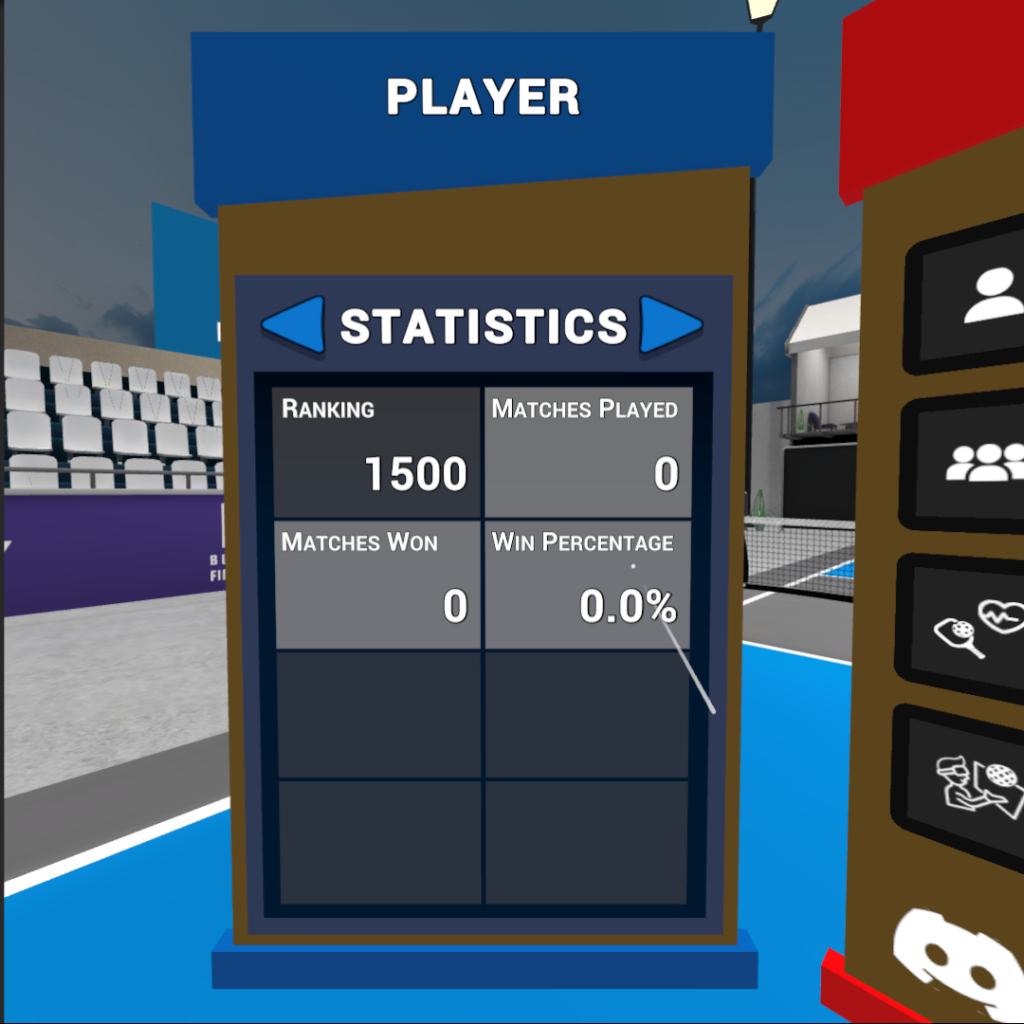
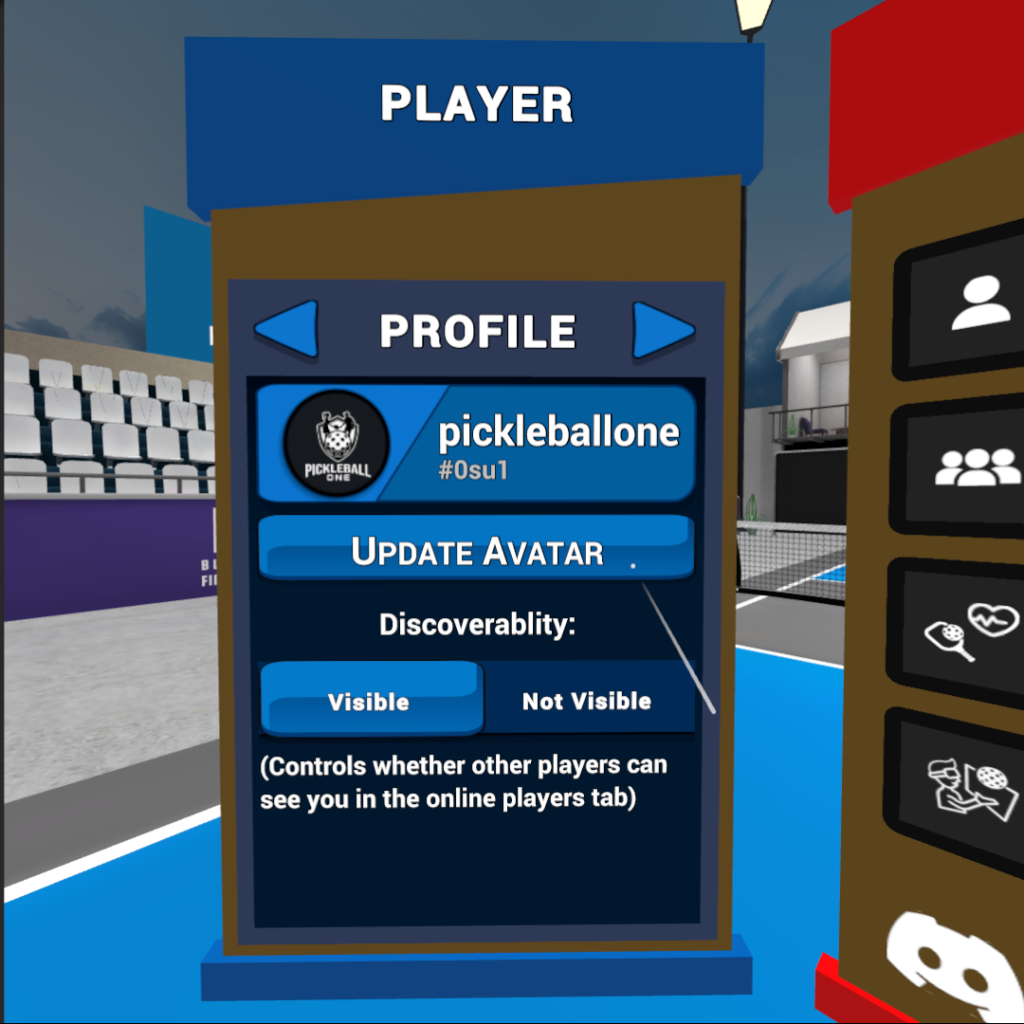
- Profile – your profile information, avatar, and discoverability.
- Players – your friends list, a listing online players, and ability to add friends.
- Inbox – your friend requests and party invites (coming soon)
- Recents – your recent matches with the ability to add friends.
- Statistics – your ranking, matches played, matches won, and win percentage
top
Profile panel
The Profile panel allows you to see your profile information, change your Meta avatar, and adjust your discoverability.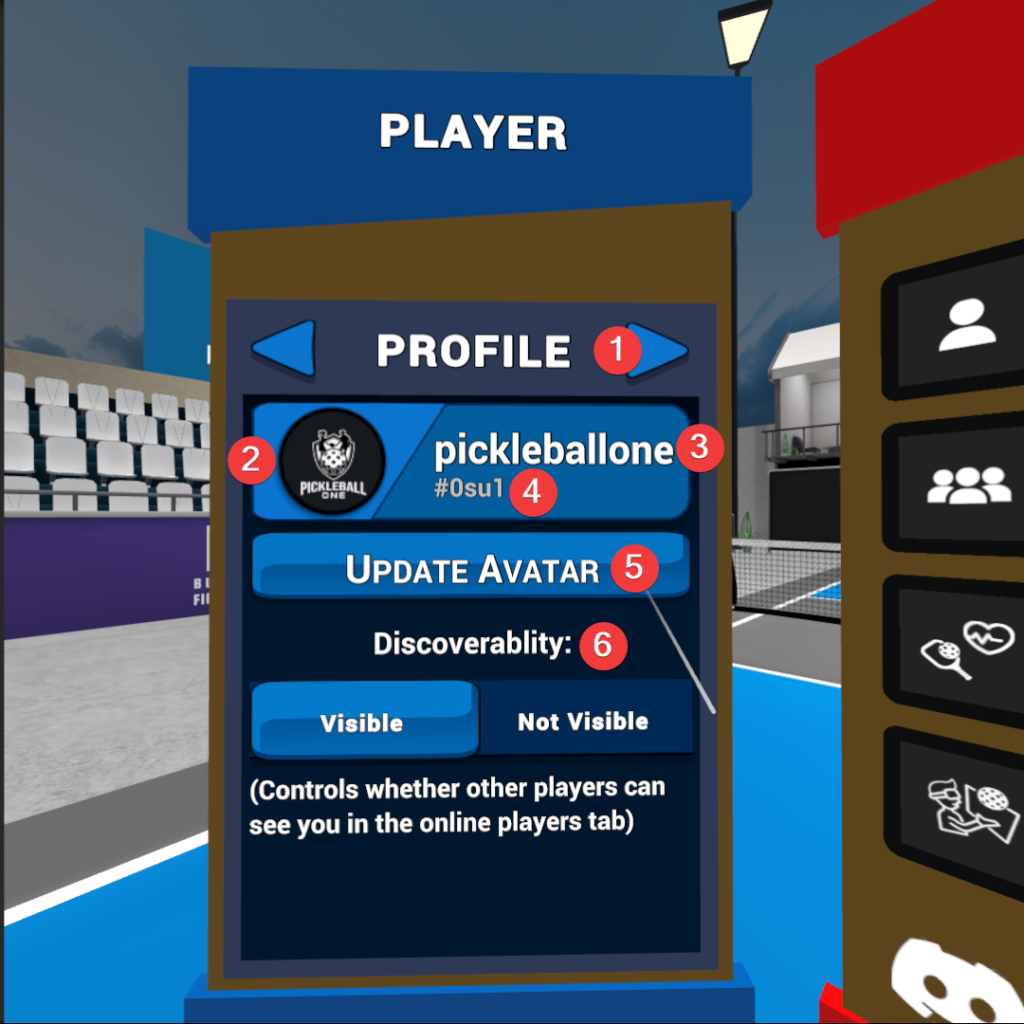
- Panel navigation arrows – switch back and forth between panels
- Meta Profile photo – adjustable in Meta Horizon profile settings
- Meta Username – adjustable in Meta Horizon profile settings
- Pickleball One User Code – a unique 4-digit code that users require to add you as a friend in-game.
- Update Meta avatar – click to launch the Meta Avatar Editor
- Discoverability – controls whether other plays can see you in the “Online Players” tab.
top
Players panel
The players panel displays your friends list an “Online Players” tab and a button for adding a friend.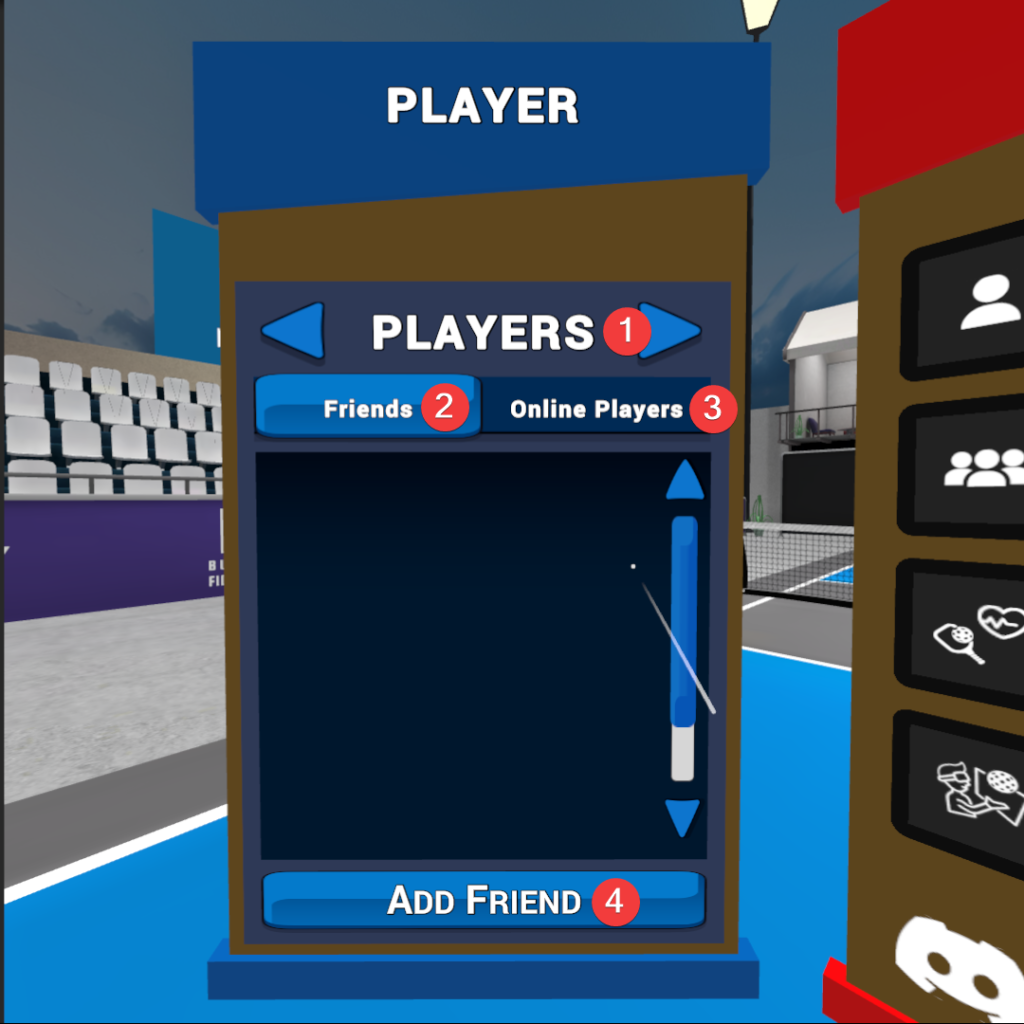
- Panel navigation arrows – switch back and forth between panels
- Friends tab – see a listing of your friends. There are options for removing the friend and if they are online, viewing their current match details, including private match details if they have allowed “Allow Friends to Join”.
- Online Players tab – Displays a listing of all online players. Each player will have an option for you to Add a Friend. You can also filter this list of players to not include your friends by selectin the “Exclude Friends” checkbox.
- Add Friend button – this button will bring up a form to enter in the Meta Username and Pickleball One User Code via a displayed keyboard.
Add Friend
In addition to adding friends via the in-game “Match Details”, the “Recents” tab in the Player menu, you can also manually add a friend if you know their Meta Username and Pickleball One User Code.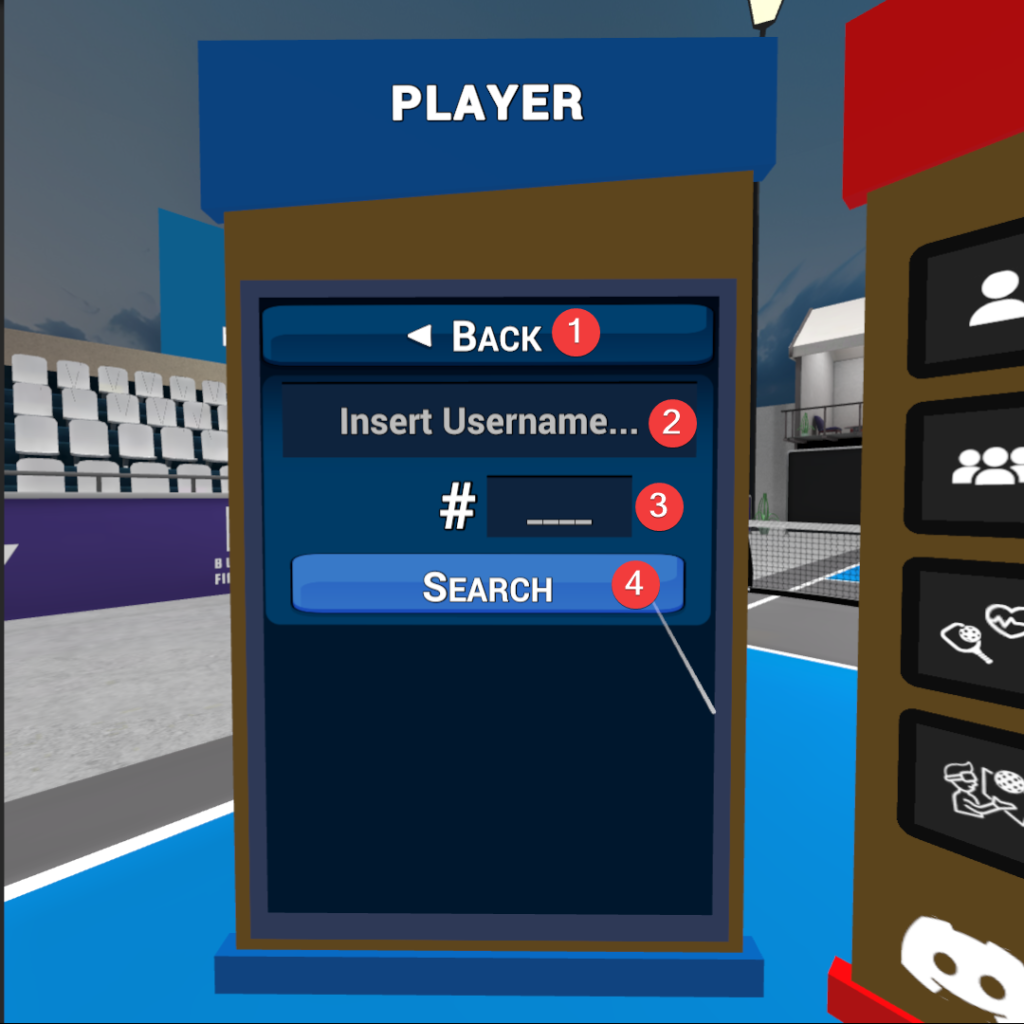
- Back button for returning to the “Players” tab of the Player menu.
- Click to enter a Meta username
- Click to enter the 4 digit Pickleball One User Code
- Click the “Search” button to find the combination of username and user code.
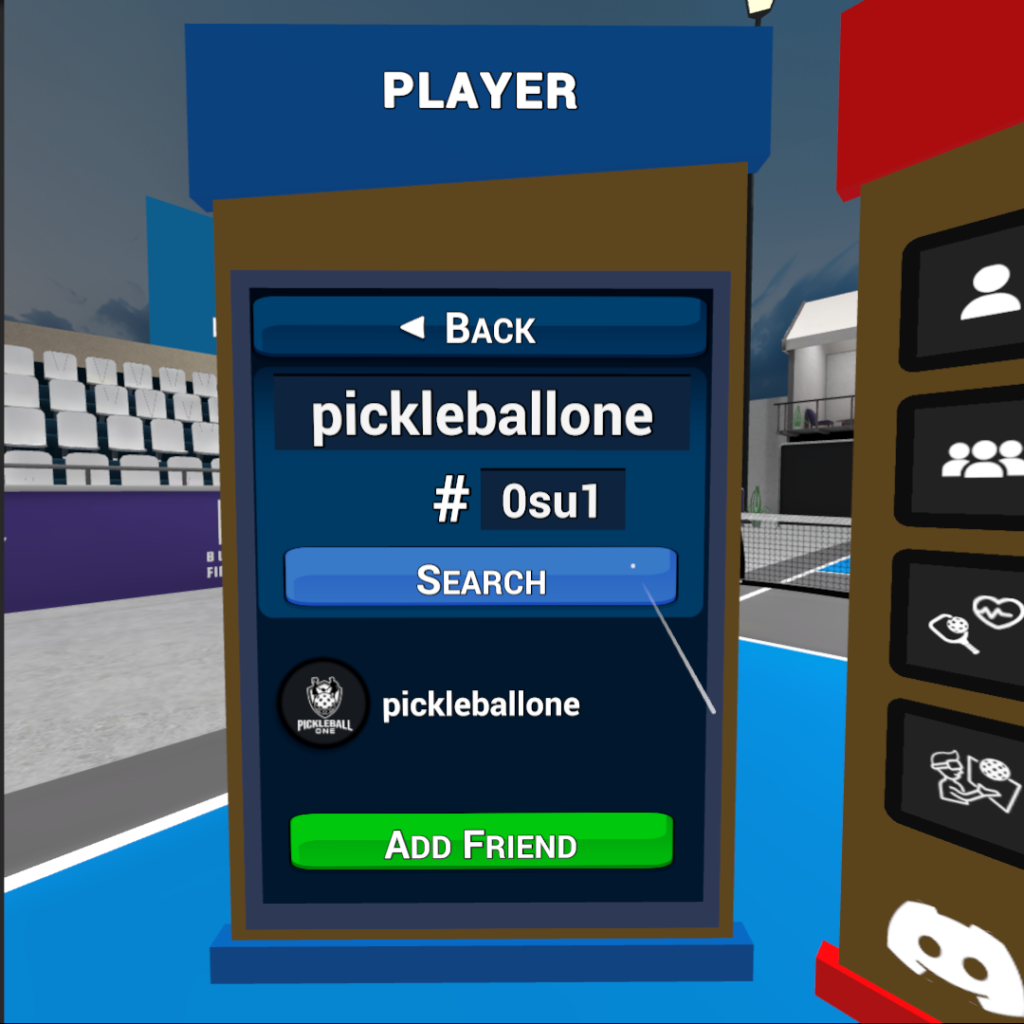
top
Inbox panel
The inbox panel is where you will find “Friend Requests” of folks who have added you, as well as a future feature that is not-yet released called “Party Invites.”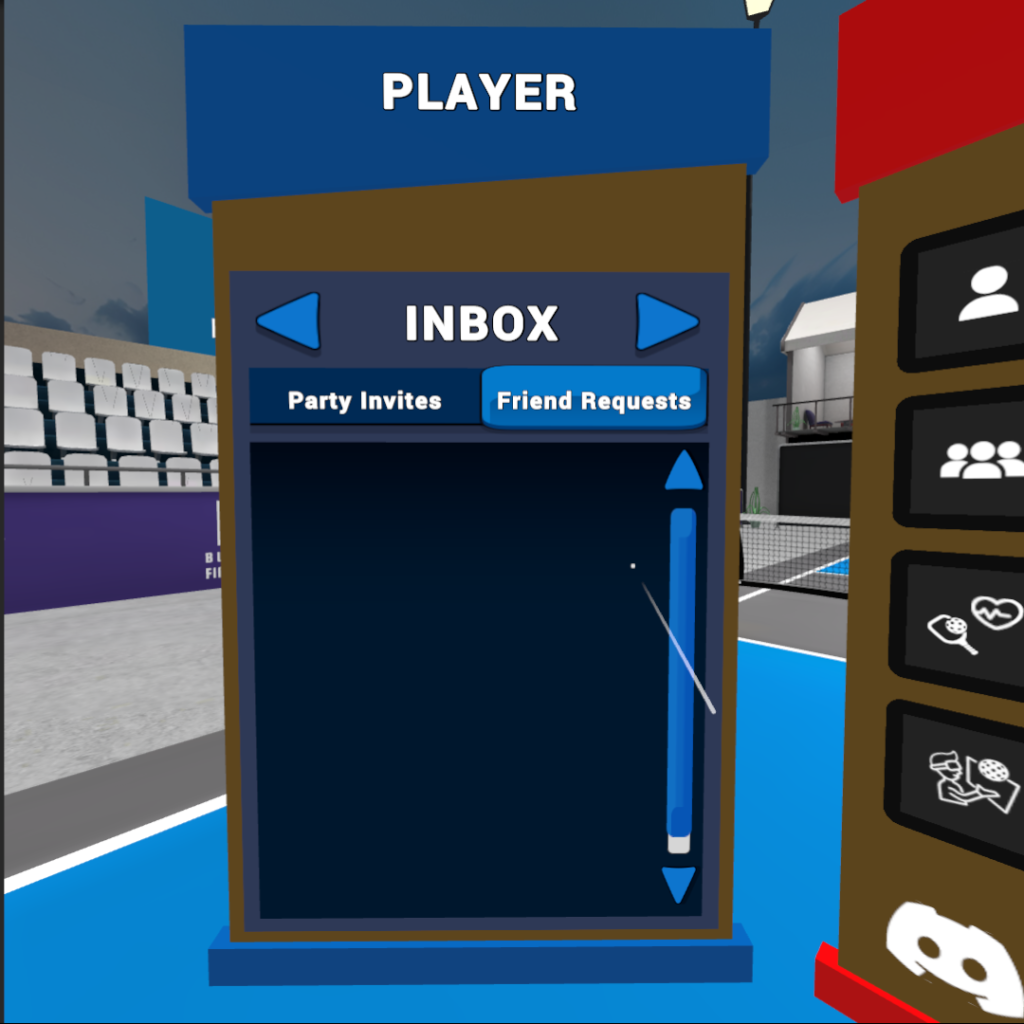
top
Recents panel
The “Recents” panel is where you will find a listing of other players you have come into contact with in public matches. This features is great for reconnecting with players you enjoyed playing with and adding them to your Friend list.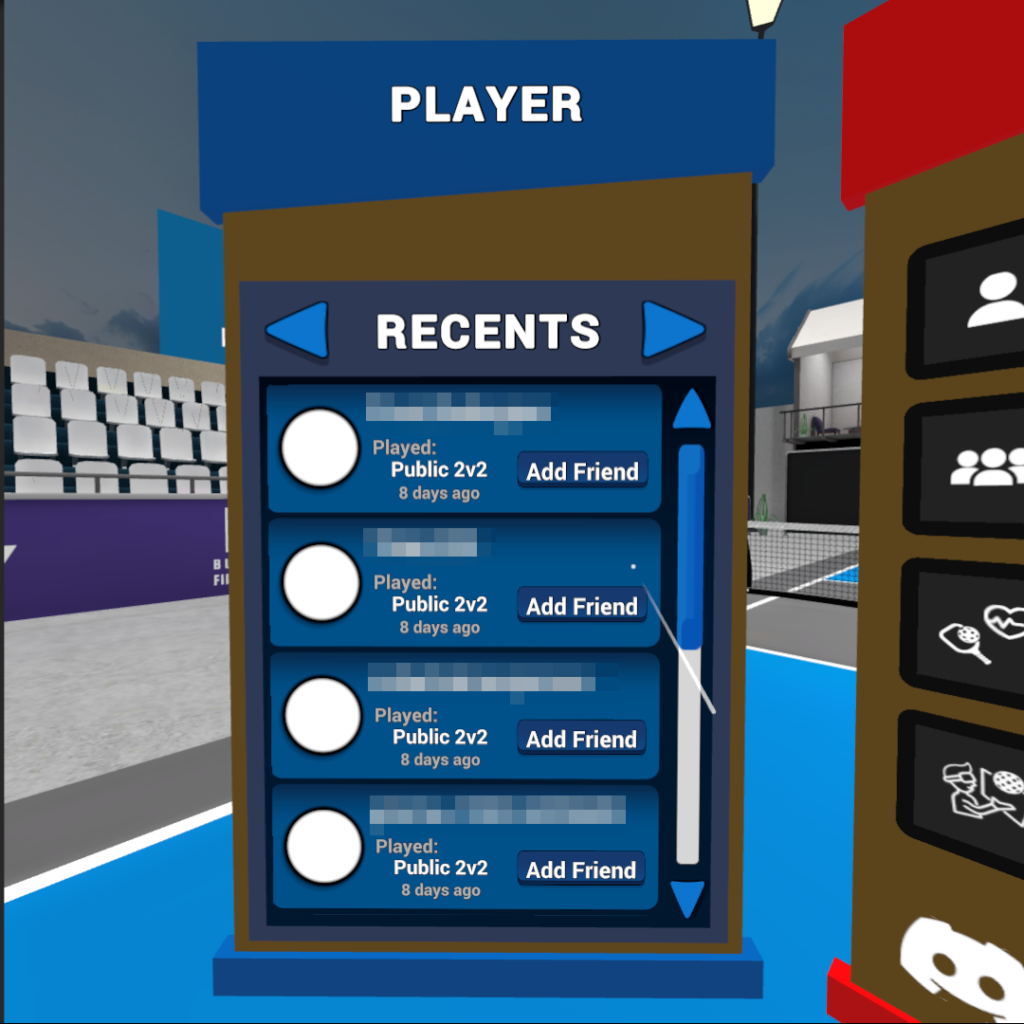
top
Statistics panel
The “Statistics” panel is where you will find your ranking information, number of “Matches Played,” number of “Matches Won”, and your “Win Percentage.”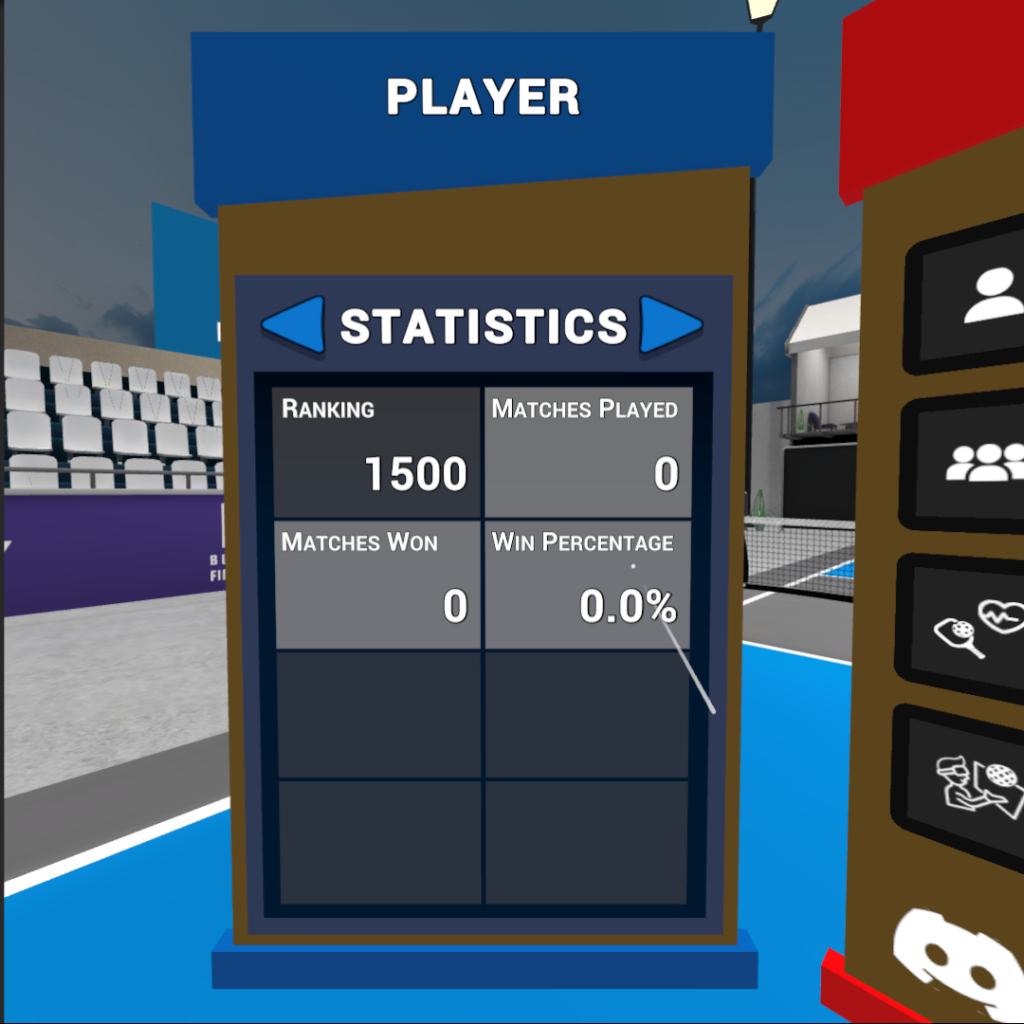
top