-
Getting Started
-
Match Play
-
Settings
-
Player
-
Tips and Strategy
Multiplayer Settings
Multiplayer settings allow you to change your region, adjust multiplayer notifications, and emote settings.
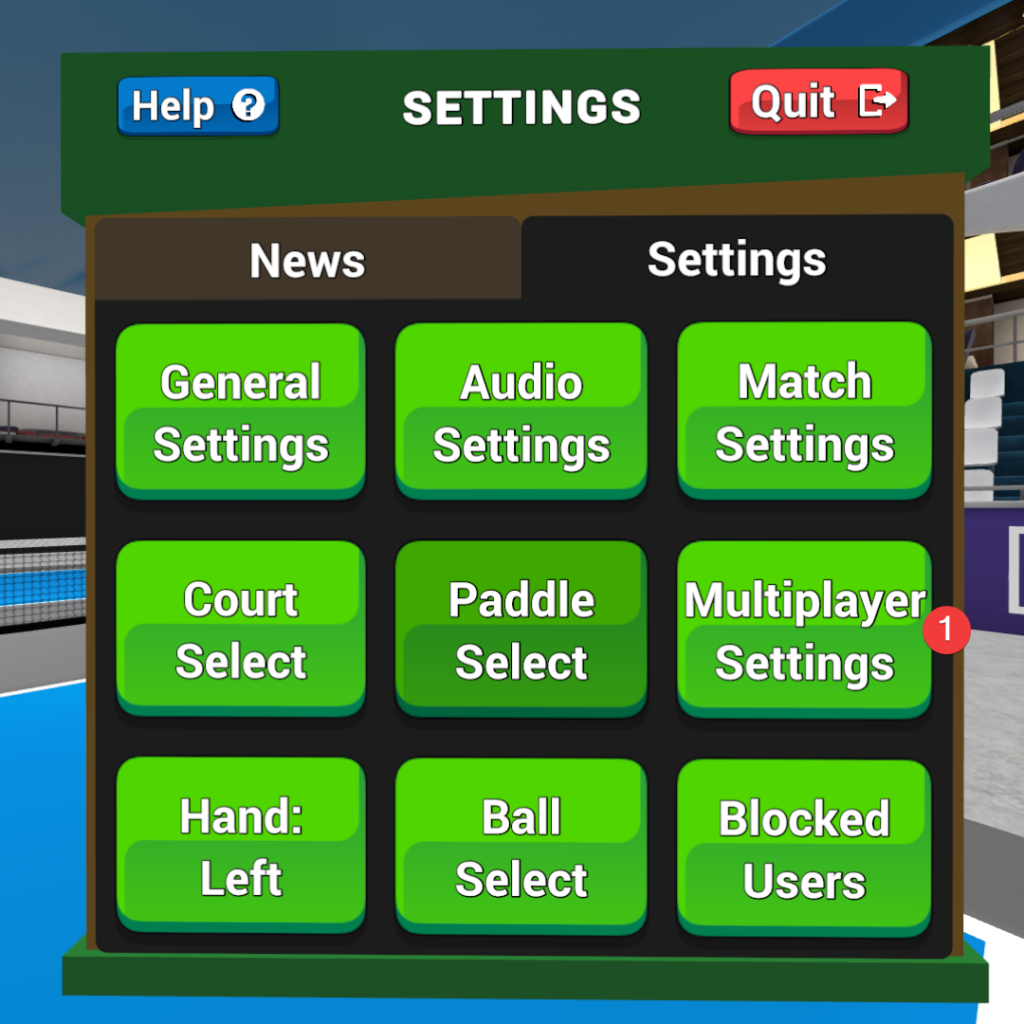
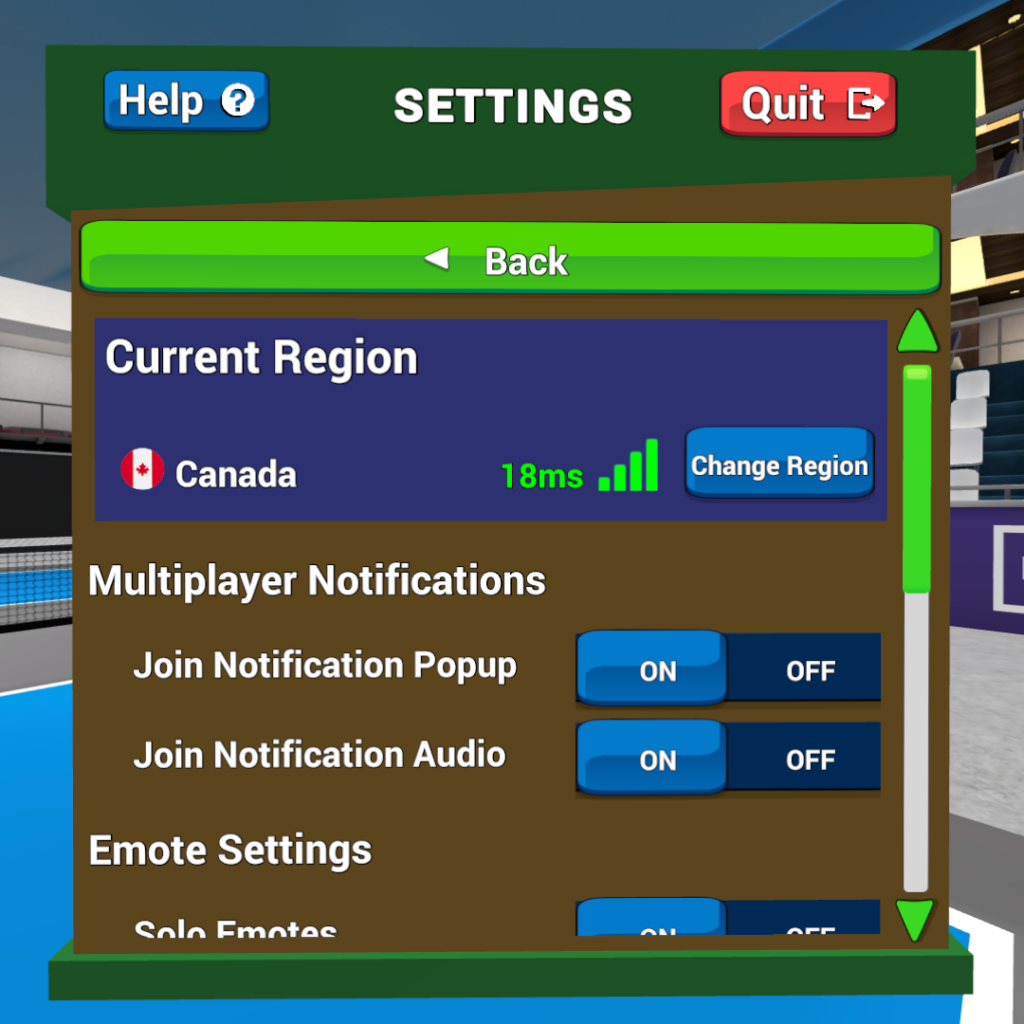
Current Region
Regions refer to the closest “server” that will host your multiplayer match. Typically, the closer the region is to your actual region, the more responsive your multiplayer game will be.
It’s a bit of a technical thing, but you’ll also see a number written in green (great connection), yellow (fair connection), or red (poor connection). This number represents how many milliseconds it takes for information to come from your headset to the server and back again. The lower the number, the better the connection.
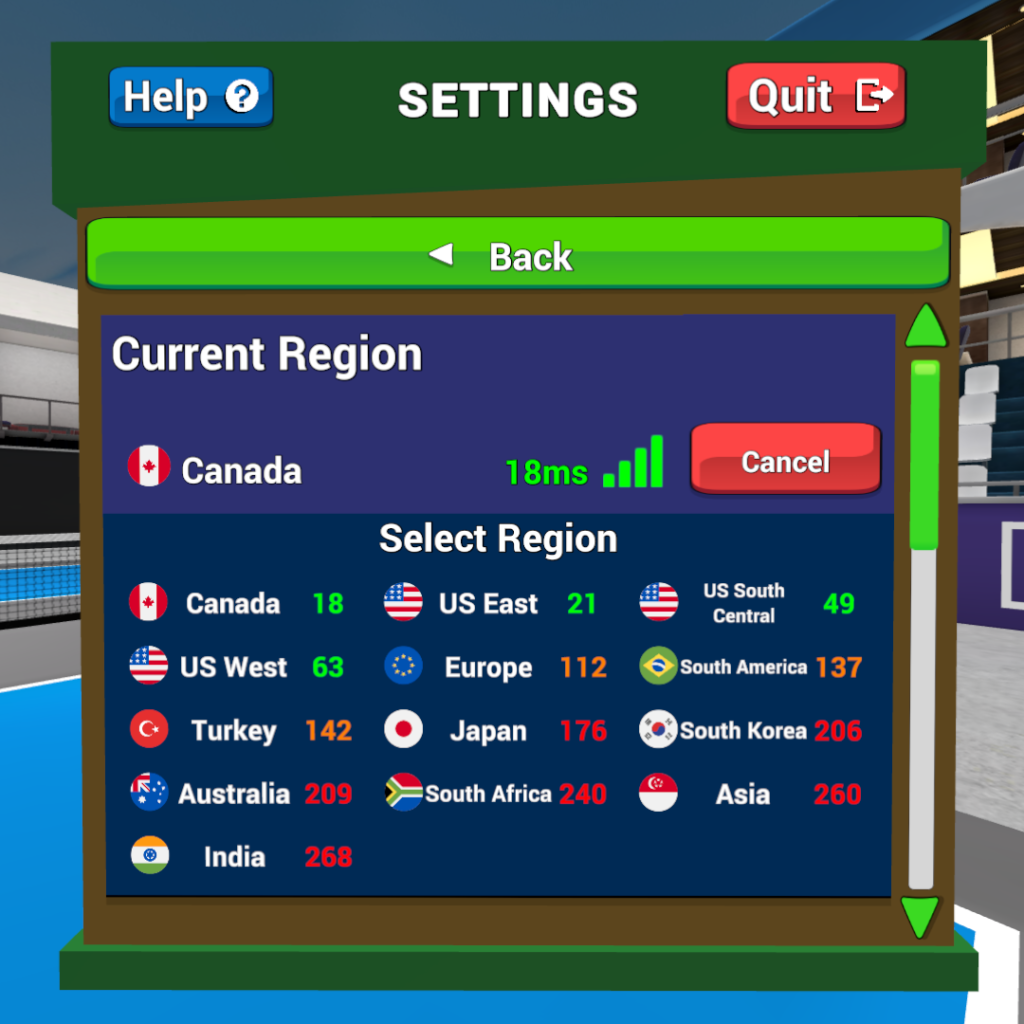
Description about how the regions are listed and what the ping number means.
| Flag | Region Name |
| US East | |
| US West | |
| US South Central | |
| Canada | |
| Europe | |
| South America | |
| Turkey | |
| Japan | |
| South Korea | |
| Australia | |
| Asia | |
| India | |
| South Africa |
Multiplayer Notifications
Control the notification popup and audio when a player joins your multiplayer match.
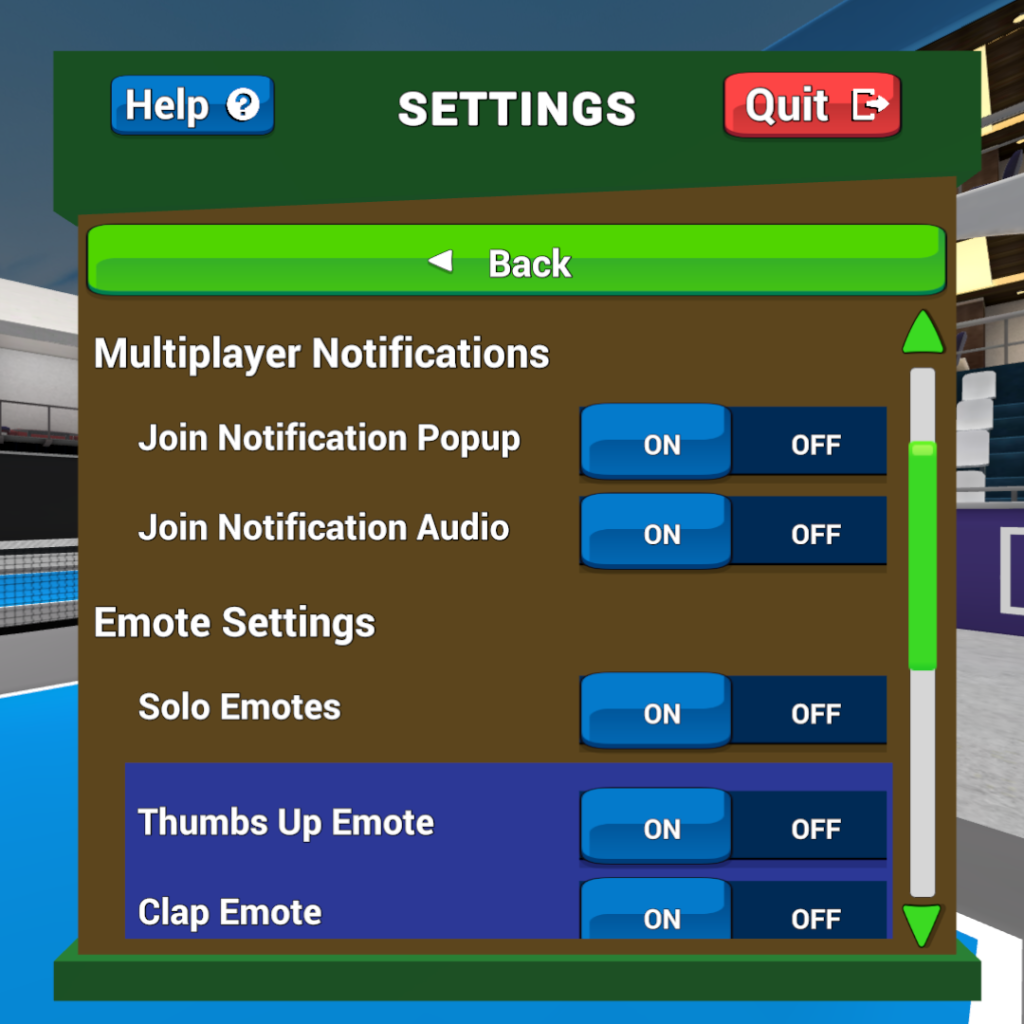
Join Notification Popup
- ON (Default) – Displays a popup on the net that displays “User has joined!” and “User has left” when a player joins or leaves a multiplayer session in progress.
- OFF – No message will be displayed on the net when a user joins or leaves the multiplayer session.
Join Notification Audio
- ON (Default) – Sounds a notification chime when a player joins or leaves a multiplayer session in progress.
- OFF – No chime will sound when a user joins or leaves the multiplayer session.
Emote Settings
Pickleball One offers playful “emotes” that can be triggered with gestures and button presses during the match by users to let others know exactly how they feel without saying a word. These emotes feature animations and sound, so we have provided controls in settings to enable and disable their display.
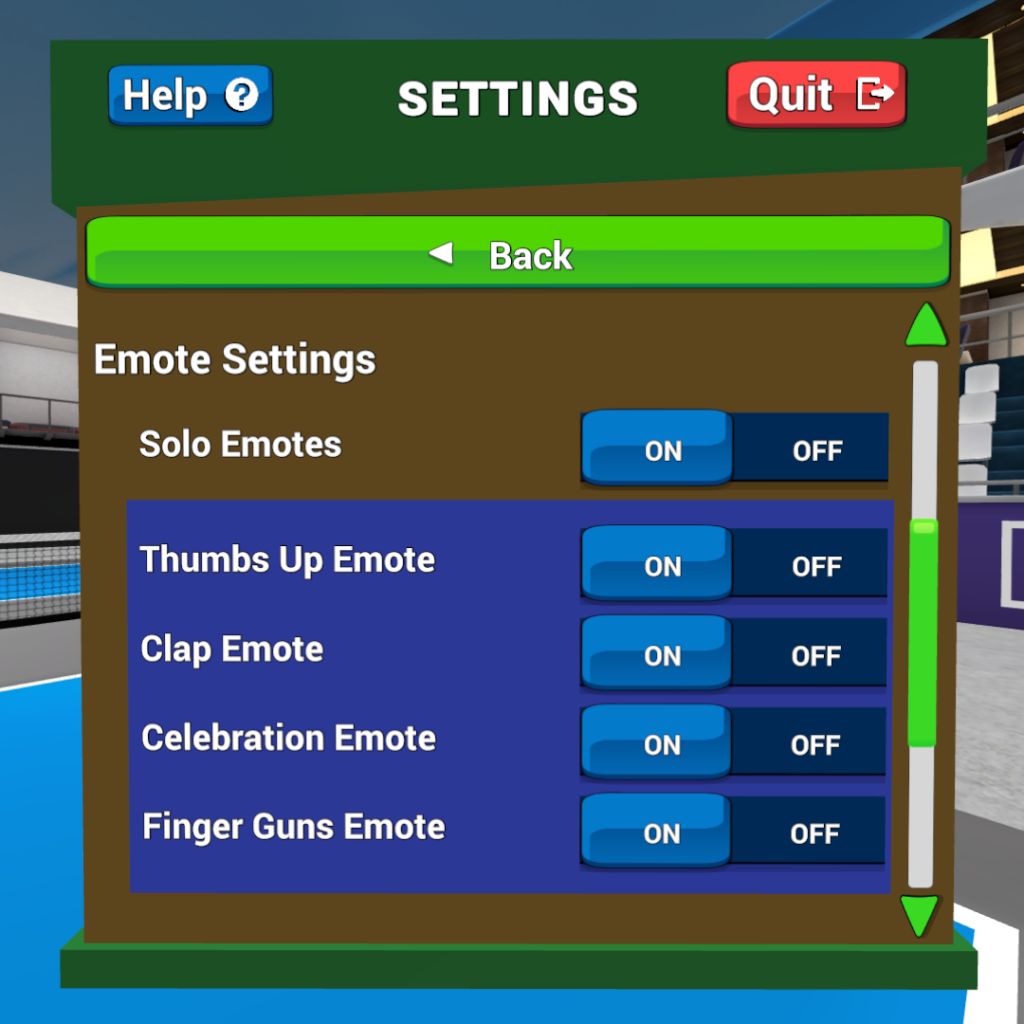
Solo Emotes
- ON (Default) – Gesture and controller combinations will trigger animated emotes from you.
- OFF – Solo emotes disabled.
Thumbs Up Emote
- ON (Default) – When you pull the trigger and grip button at the same time with your non-paddle hand, a series of thumbs-up emojis will float up from your player.
- OFF – Thumbs up emote disabled.
Clap Emote
- ON (Default) – When you clap both controllers together (gently), a series of hand clap emojis will float up from your player along with the sound of applause.
- OFF – Clap emote disabled.
Celebration Emote
- ON (Default) – When you throw both hands up in the air, a shower of confetti will rain down around you with the sound of confection poppers exploding.
- OFF – Celebration emote disabled.
Finger Guns (Spectator Mode Only)
- ON (Default) – When you are a spectator, if you point both hands and pull both grip triggers at the same time, a series of water gun emojis will float up from your player along with the sound of water gun squirts.
- OFF – Solo emotes disabled.
Other Settings (Multiplayer)
Some miscellaneous settings for Multiplayer that allow you to control your multiplayer voice settings, and displaying other player’s name tags and avatar icons.
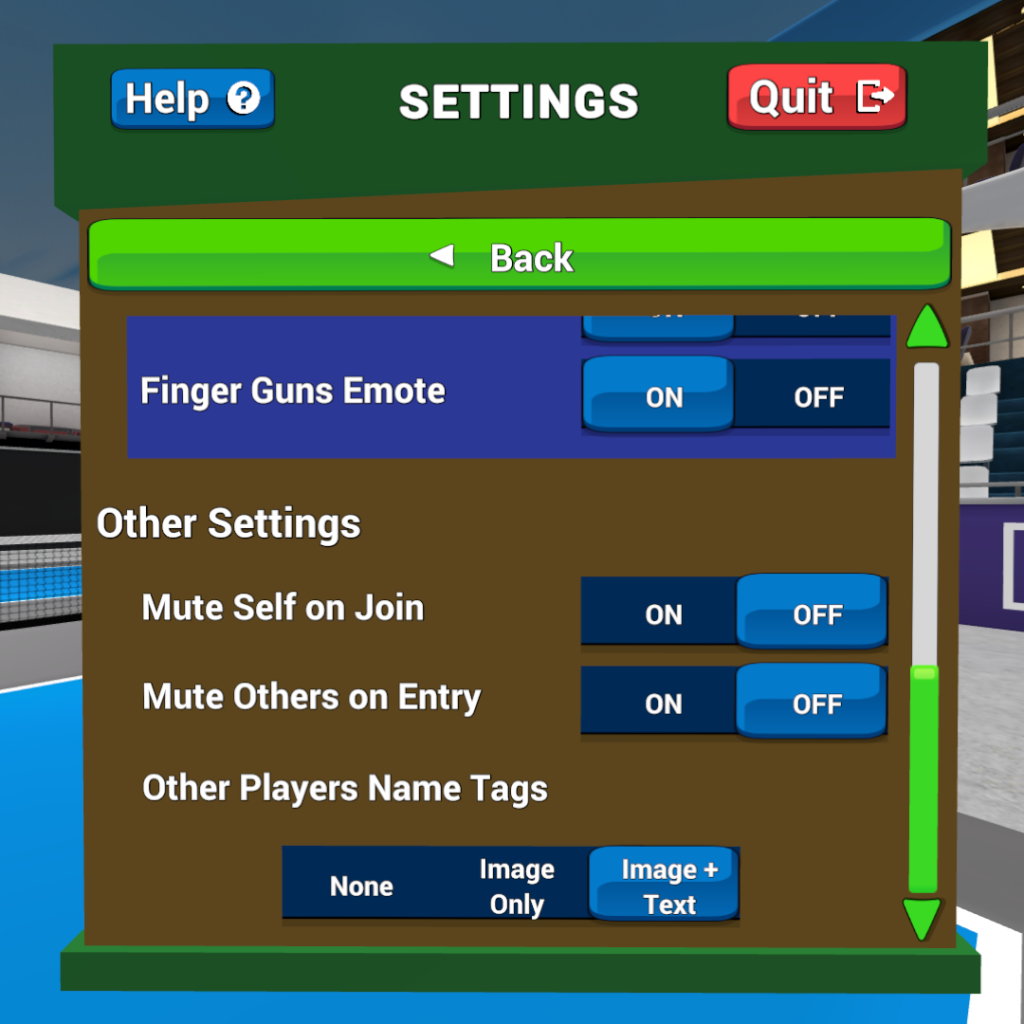
Mute Self On Join
- ON (Default) – Mutes your microphone automatically when you join a multiplayer match.
- OFF – Microphone is on by default when you join a multiplayer match.
Mute Others On Join
- ON (Default) – Will mute the voices of other players when you join a multiplayer match.
- OFF – Other’s microphones will be on by default when you join a multiplayer match.
Other Players Name Tags
- None – Do not display username or user image above the other players.
- Image Only – Only display the user image above the other players.
- Image + Text (Default) – Display the username and user image above the other players.