-
Getting Started
-
Match Play
-
Settings
-
Player
-
Tips and Strategy
Court Select
Pickleball One allows you to play “Single Player” and “Multiplayer” matches in your favourite court, as well as set your “Home” court, which is the court that appears by default when you start the game.
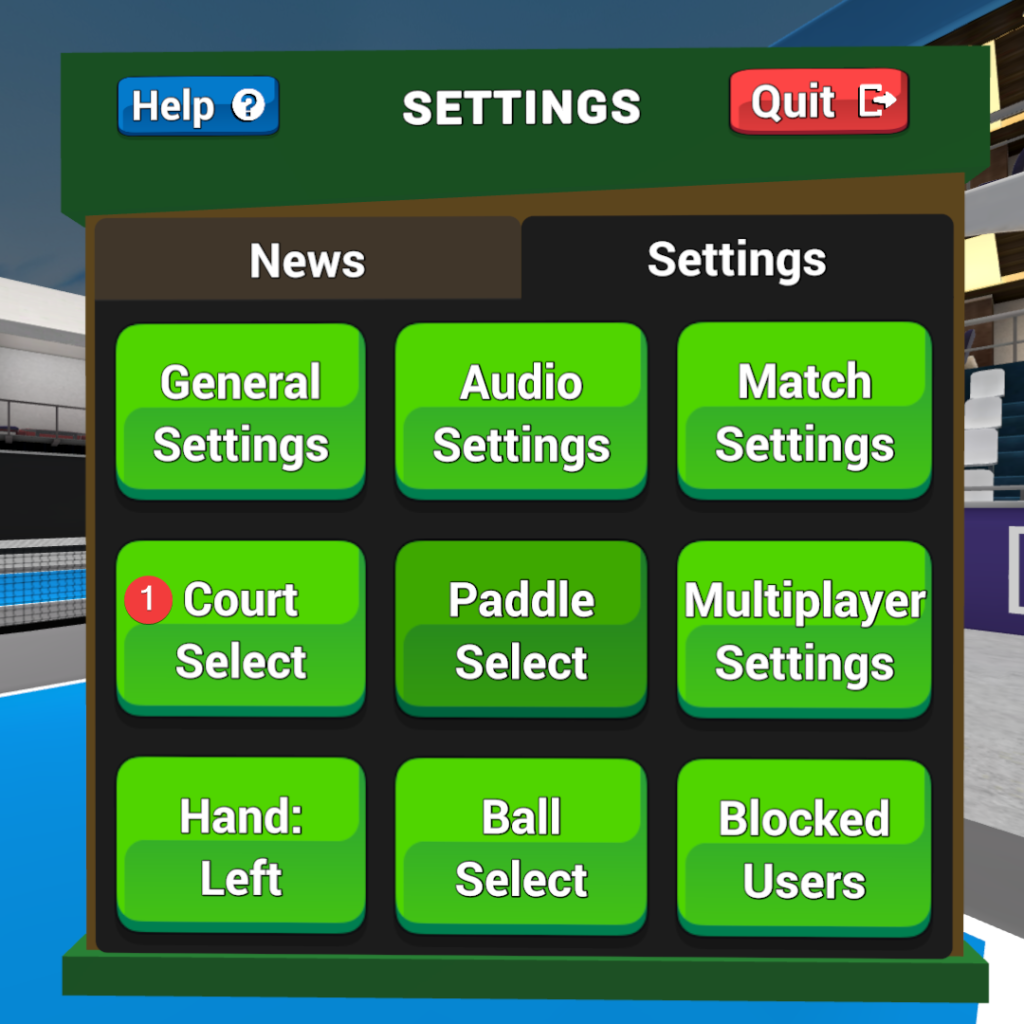
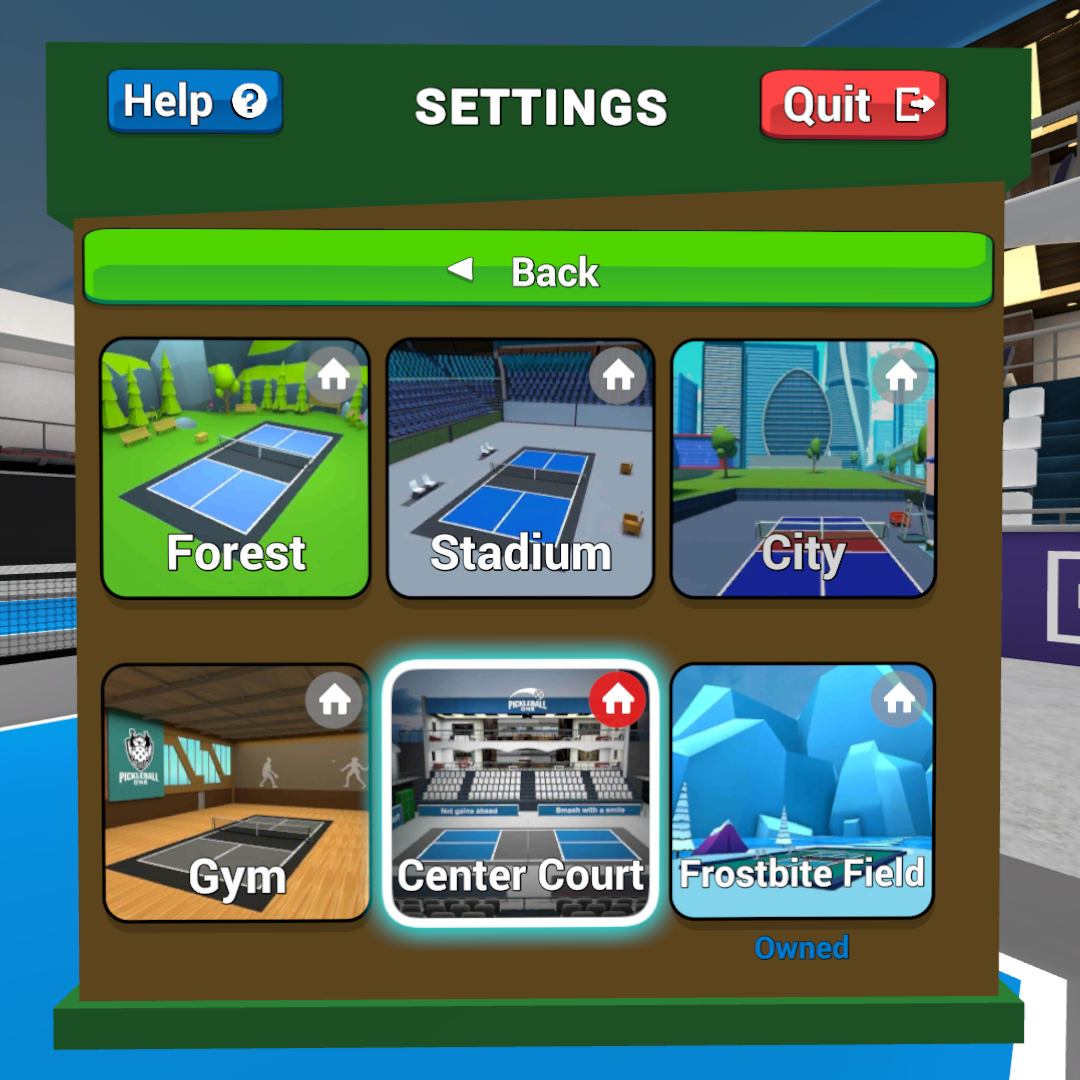
Available Courts
- Center Court (default)
- Forest
- Stadium
- City
- Gym
- Frostbite Field (DLC)
Select a court for the current session
If you wish to try a different court for the current session, select the image of the court you wish to play in.
Select a court that appears when you launch Pickleball One
If you have a favourite court, you can have it appear when Pickleball One is launched by clicking the “home” icon in the top right of the court image. Your home court will be displayed with a red “home” icon.
Paddle Select
Description
- Select Paddle
- Paddle Settings
Select Paddle
Description that includes that paddles are cosmetic and have a different-sized surface area, but have the same default physics properties.
Paddle Image | Paddle Name |
Golden | |
Graphite | |
Reach | |
Splash | |
Sun Spike | |
Playin NX-1 | |
Playin NX-2 | |
Gearbox GBX (DLC) | |
Gearbox CX14 (DLC) | |
Snowy Beak (DLC) | |
Tunda Tapper (DLC) |
Paddle Settings
The paddles are different in shape and surface area, but possess no advantage over other paddles and are treated as largely cosmetic. You can however adjust some physics properties of your paddle, regardless of its appearance.
Paddle Surface Properties
Do you wish to have more “Control” or more “Power” – or a ratio right in the middle? This setting is a ratio – if you opt for more power, you will have less control, and vice versa.
- Control – adjust touch and spin control.
- Power – adjust added velocity (power) to your shots.
Swing Sensitivity
This is a technical setting that is closely tied to how the Meta Quest tracks controllers – it impacts how the controllers are tracked based on how you like to swing.
- Low – select this setting if you tend to larger tennis-like swings and you find that your shots have too much power on them.
- Medium (Default) – select this setting if you wish to let the game use default tracking for your swings.
- High – select this setting if you tend to take very tight swings, especially at the net. Very useful for imparting power with little movement.
Note: We recommend users perform “Serve Practice” in Training and Fitness with 25 balls on each setting to dial what works best for you.
Grip Extension
Grip extensions provide an extra level of immersion in Pickleball One, especially for folks who are used to playing the game in real life with a real paddle. A grip extension is a 3rd party accessory for the Meta Quest that allows you to insert your Meta Quest Controller in a secure fashion, so you can have a proper pickleball paddle grip.
Paddle Grip Image | Paddle Grip Name |
Default (Meta Quest Controller) | |
Solid Slime Adapter Q2 | |
Solid Slime Adapter Q3 V1 | |
Solid Slime Adapter Q3 V2 | |
VR Sports Grip Adapter Q2 | |
VR Sports Grip Adapter Q3 | |
Pickle Paddle Q3 | |
Custom (see settings below) |
Customize Grip (available when Custom Grip is selected)
You might have a grip adapter that is not supported by Pickleball One, so we’ve added a “Custom Grip” option that allows you to customize and get the perfect placement for any grip adapter.
- Hold the grip trigger to freeze the racket.
- Move your hand to the desired position.
- Release the grip trigger to re-grip the racket.
- The new offset is automatically saved each time you pull the grip trigger.
- When you are happy, click the trigger to exit
- Press the B or Y button to reset.
Use non-paddle hand for UI
Available only when a Grip Setting other than “Default” is active.
Paddle Rotation
Available only when “Default” Grip Extension is active.
Hold the Right Grip button and move the Right Thumbstick left/right to adjust the paddle’s rotation in your hand.
- Current paddle rotation: displays current paddle rotation in degrees.
- Reset paddle rotation button: rests to 0.0 degrees.
- Allow rotation adjustment in game (checkbox)
Multiplayer Settings
Multiplayer settings allow you to change your region, adjust multiplayer notifications, and emote settings.
Current Region
Description about how the regions are listed and what the ping number means.
Region Flag | Region Name |
US East | |
US West | |
US South Central | |
Canada | |
Europe | |
South America | |
Turkey | |
Japan | |
South Korea | |
Australia | |
Asia | |
India | |
South Africa |
Hand: Left/Right
Specify your dominant paddle hand, as well as your pointer for selecting items in the menu.
Ball Select
Choose between a red and yellow ball for in-game.
Blocked Users
A list of users you have blocked.