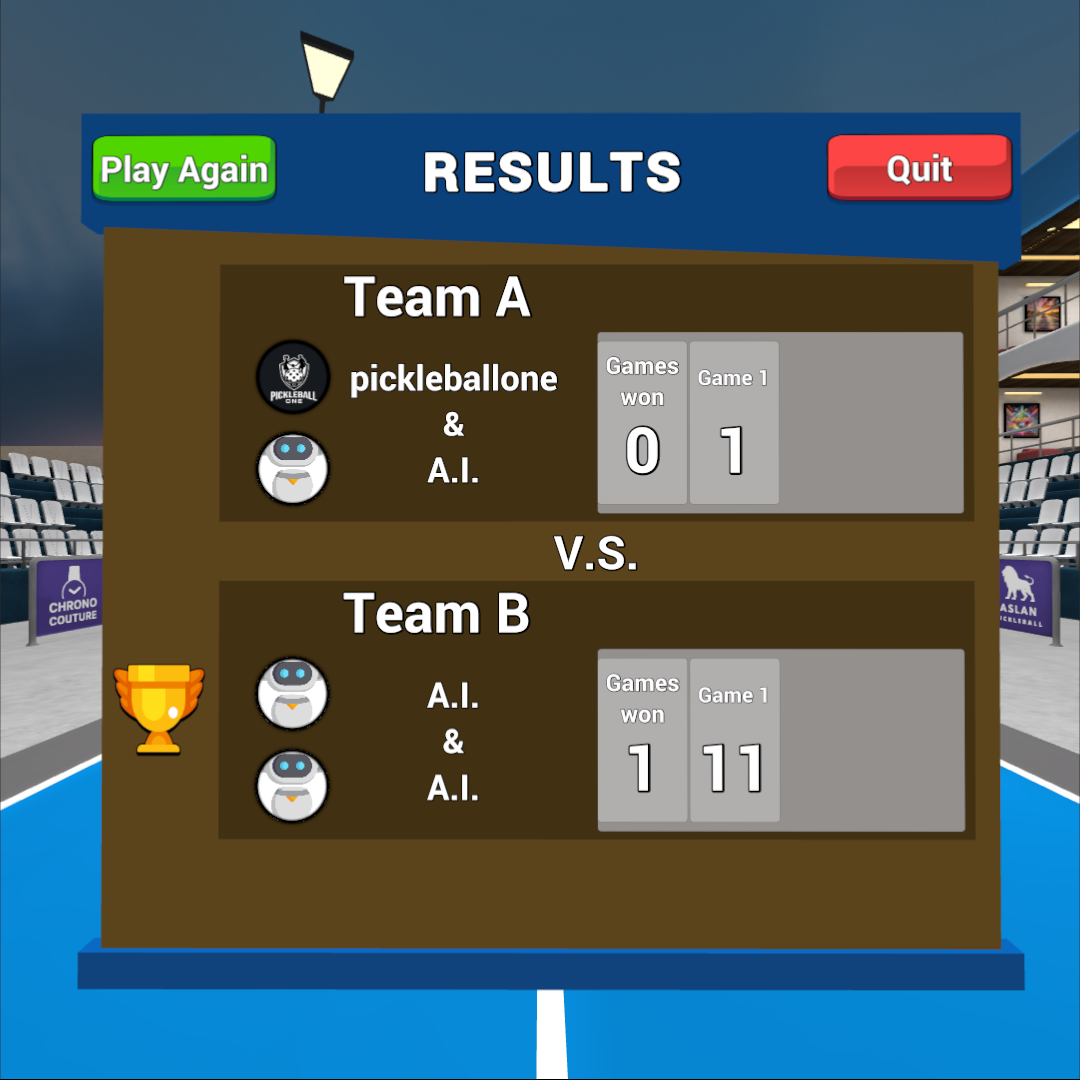-
Getting Started
-
Match Play
-
Settings
-
Player
-
Tips and Strategy
AI Game
Before jumping into multiplayer games, you may wish to try playing against an AI (Artificial Intelligence) opponent. Pickleball One offers both Casual play (rally only, no score is kept) play as well as Match play (score is kept).
Casual (1v1)
Practice how long you can keep a rally going against a single AI opponent (1v1). You can spawn a ball into your hand at any time, and also force the AI opponents to return to the baseline
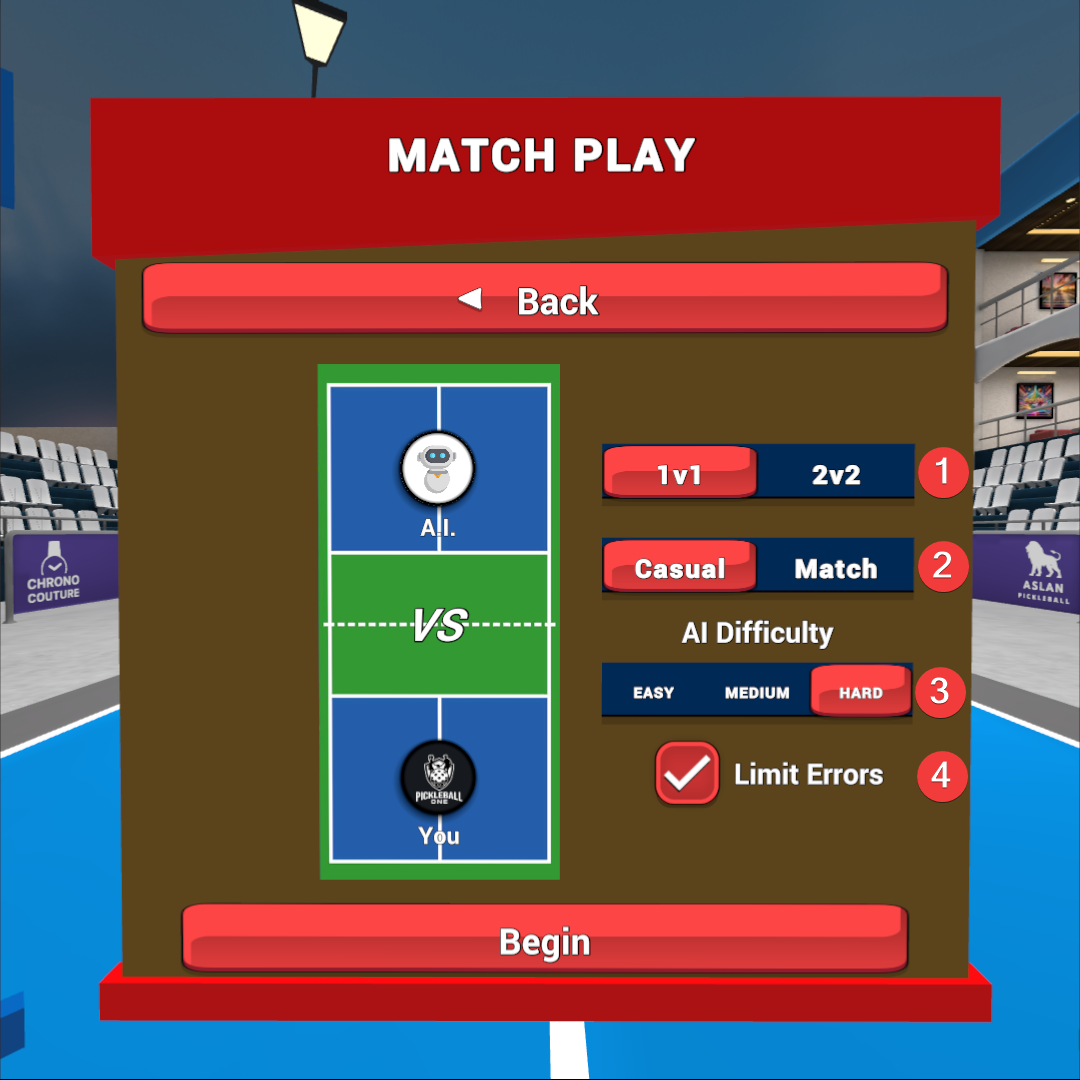
- Select between 1v1 (Singles) or 2v2 (Doubles)
- Change the mode between Casual and Match
- Select the AI Difficulty (Easy, Medium, or Hard)
- Select whether the AI should limit errors: the AI can limit normal human errors like hitting the ball long or out of bounds to keep your casual play rallies going for a long time.
Rally Count
During Casual Free play the scoreboard will keep track of how many hits have taken place in the current rally, as well as the longest rally that has taken place during the session.
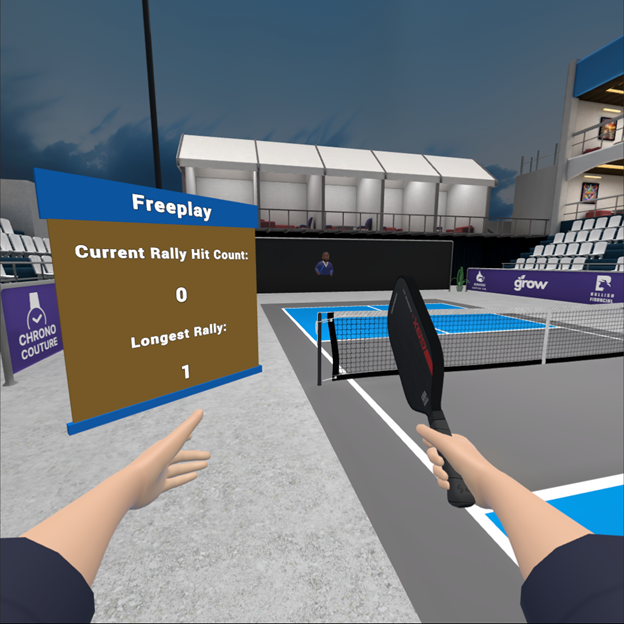
Switch service side
If you wish to switch to the opposite service side, press the X button on your controller.
Casual (2v2)
Practice how long you can keep a rally going against two AI opponents and an AI partner (2v2).
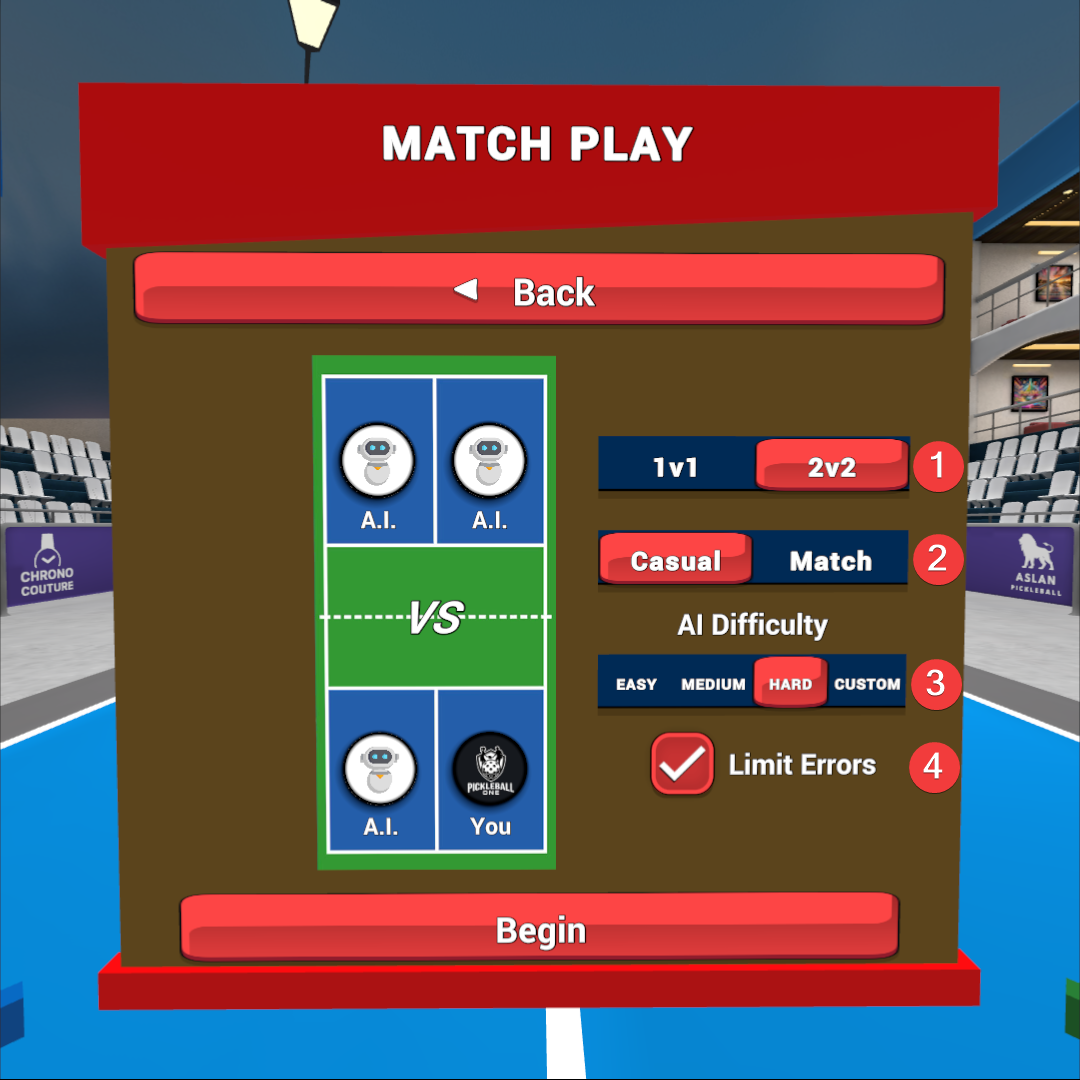
- Select between 1v1 (Singles) or 2v2 (Doubles)
- Change the mode between Casual and Match
- Select the AI Difficulty (Easy, Medium, or Hard)
- Select whether the AI should limit errors: the AI can limit normal human errors like hitting the ball long or out of bounds to keep your casual play rallies going for a long time.
Casual (2v2) Custom Difficulty
Select “Custom” to define Easy, Medium or Hard difficulty in Casual (2v2) to practice playing against opponents or partners with different skill levels.
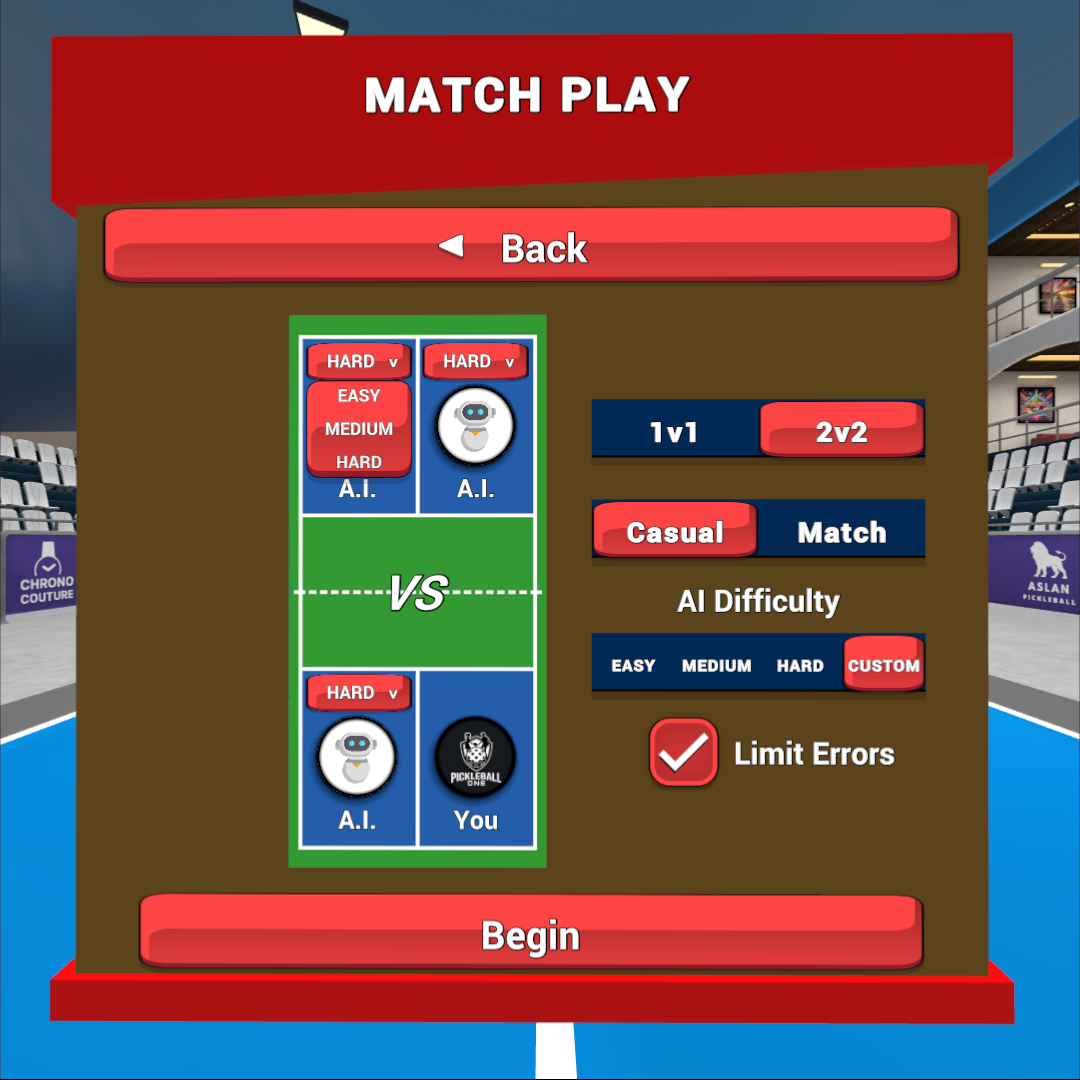
Rally Count
During Casual Free play the scoreboard will keep track of how many hits have taken place in the current rally, as well as the longest rally that has taken place during the session.
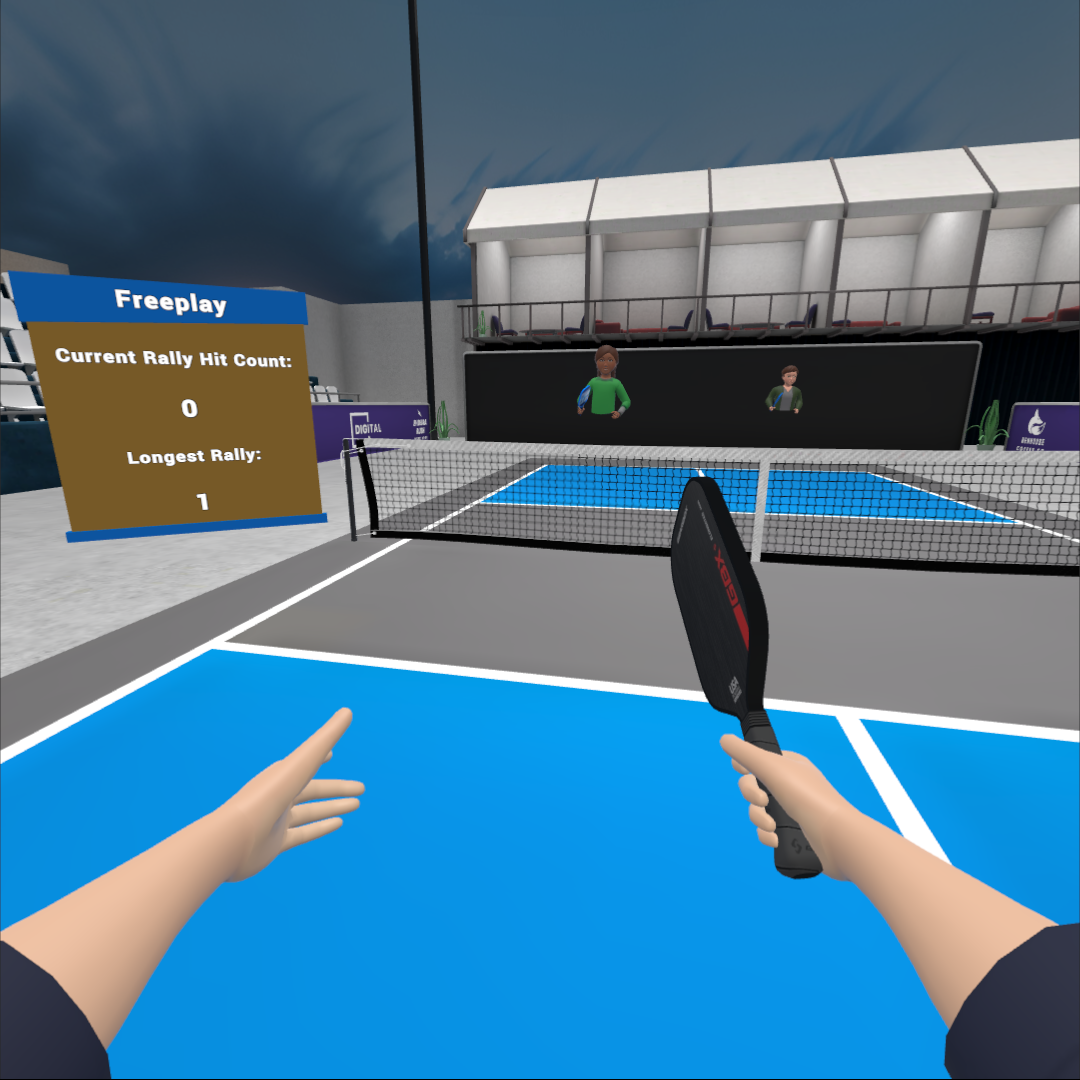
Switch service side
If you wish to switch to the opposite service side, press the X button on your controller.

Match (1v1)
Practice playing a real match of pickleball against a single AI opponent (1v1). All of the rules of pickleball apply.
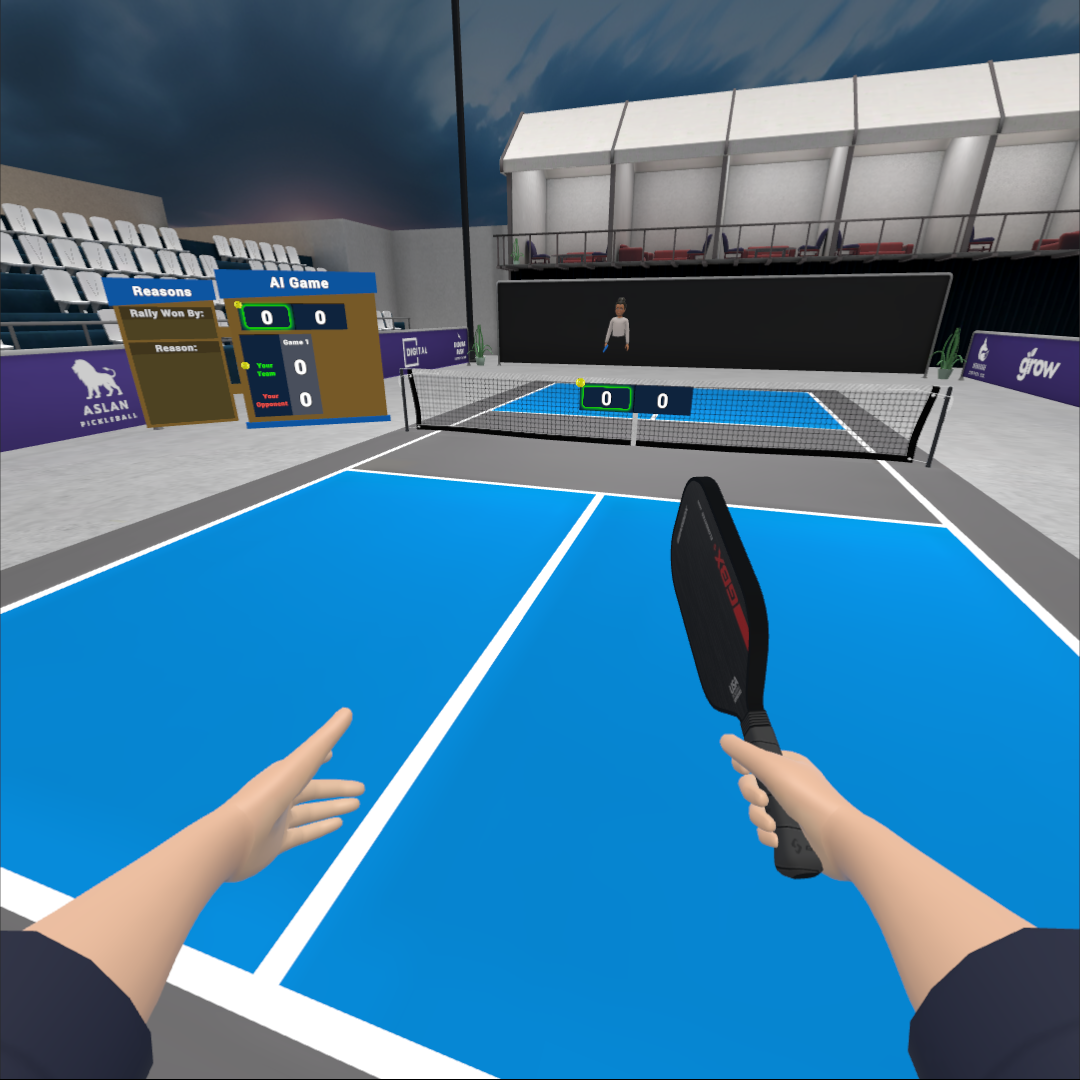
Setup
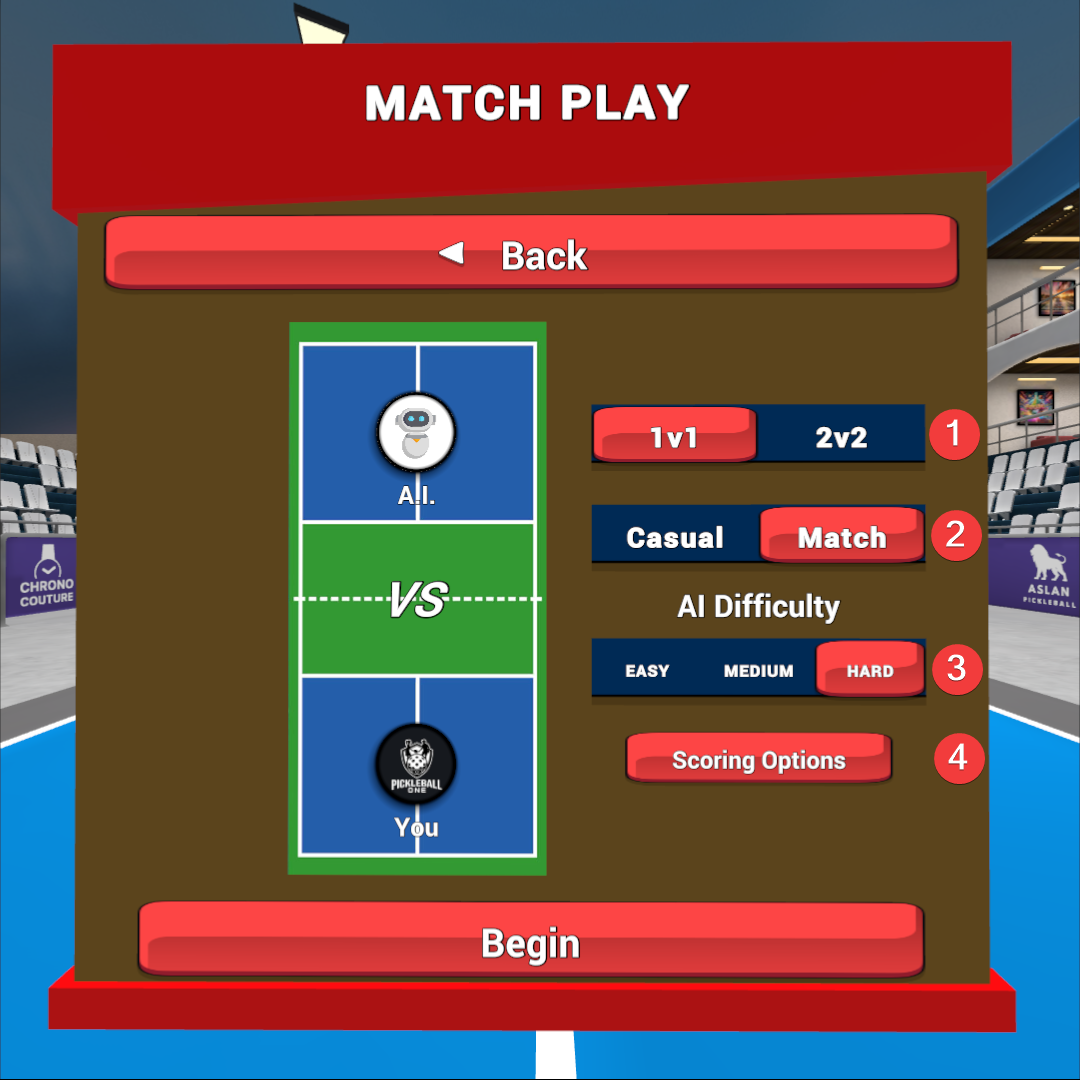
- Select between 1v1 (Singles) or 2v2 (Doubles)
- Change the mode between Casual and Match
- Select the AI Difficulty (Easy, Medium, or Hard)
- Select your preferred Scoring Options (see below)
Scoring Options
When creating an AI 1v1 or 2v2 match, you have options to configure any combination of Match Length and Winning Game Score configuration.
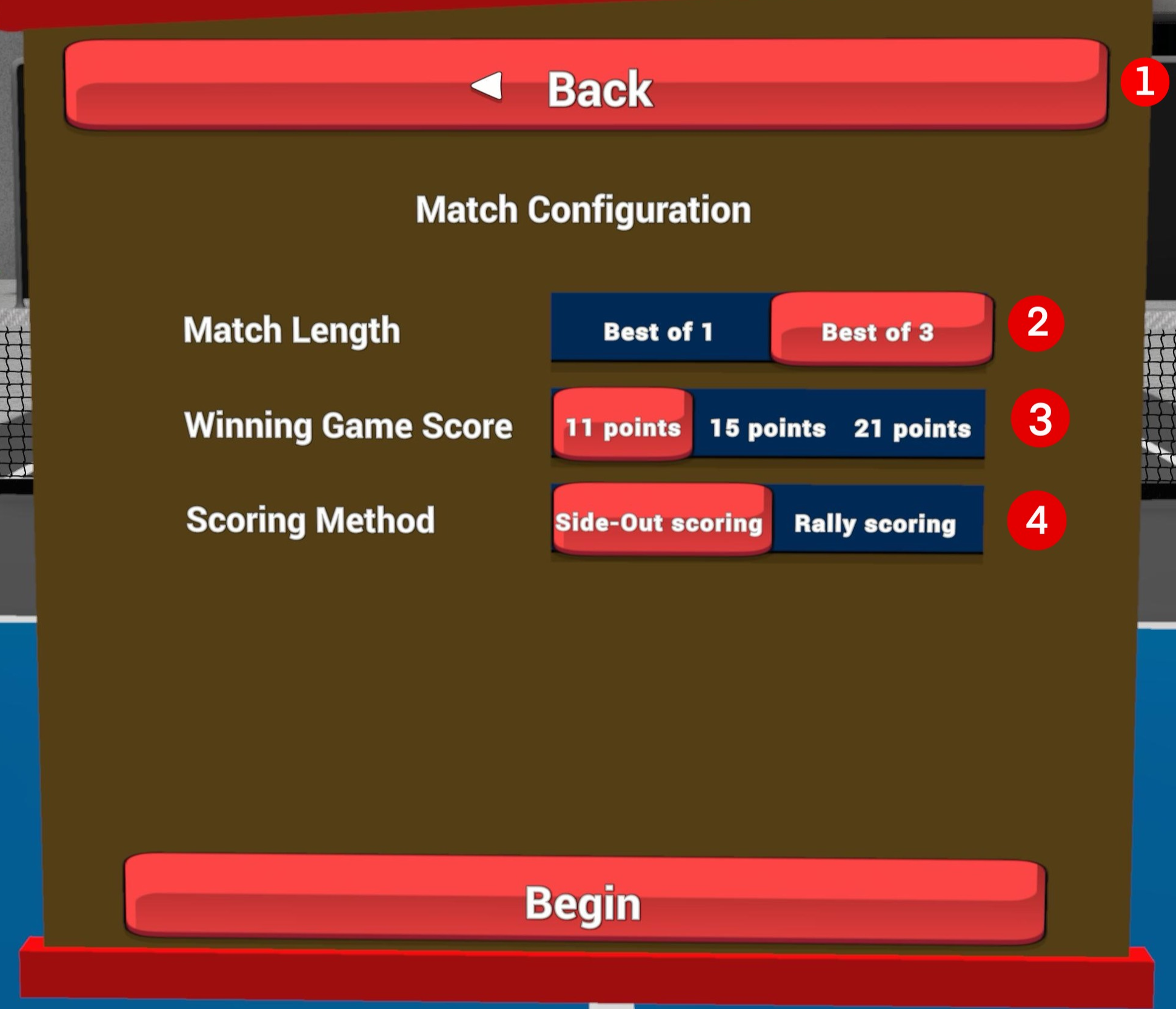
- Click the “Back” button to return to the AI Game screen.
- Match Length:
- Best of 1 = a match consisting of a single game.
- Best of 3 = a match consisting of up to 3 games, with the winner being determined by the player who reaches 2 games first.
- Winning Game Score:
- 11 points = a game is won by achieving 11 points with a requirement to win by 2 points over the opponent.
- 15 points = a game is won by achieving 15 points with a requirement to win by 2 points over the opponent.
- 21 points = a game is won by achieving 21 points with a requirement to win by 2 points over the opponent.
- Side-out Scoring :
In side-out scoring, only the serving team can score points. If the serving team loses a rally, it results in a side-out, transferring the serve to the opposing team.
Major Rules:
- Each team gets one or two serves per turn, depending on the format
- The serve must be made from the right side first when the score is even.
- Teams must win a rally while serving to earn a point.
- Rally Scoring:
In rally scoring, a point is awarded on every rally, regardless of which team served. This scoring system speeds up the game compared to traditional side-out scoring.
Major Rules:
- The serve always begins with the player positioned on the right side of the court
- If the receiving team wins the rally, they switch sides before serving.
- After the side switch, the player now positioned on the right side serves .
In-game
Once you are in an AI Match (1v1), you will be the first to serve. You will see your opponent, the score displayed on the net, and the scoreboard on the right of the court.
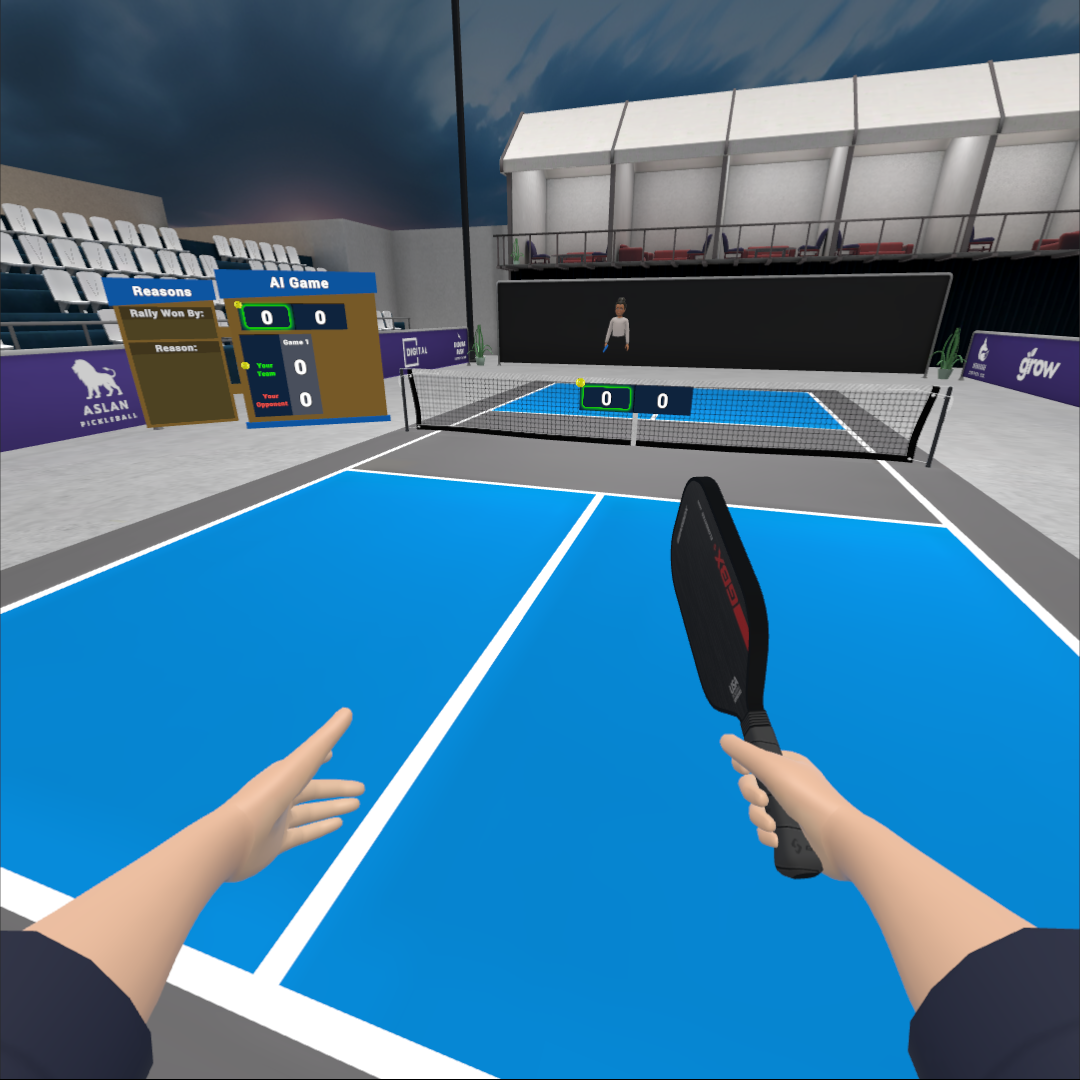
In-game scoreboard
The in-game scoreboard displays critical information about the pickleball match.
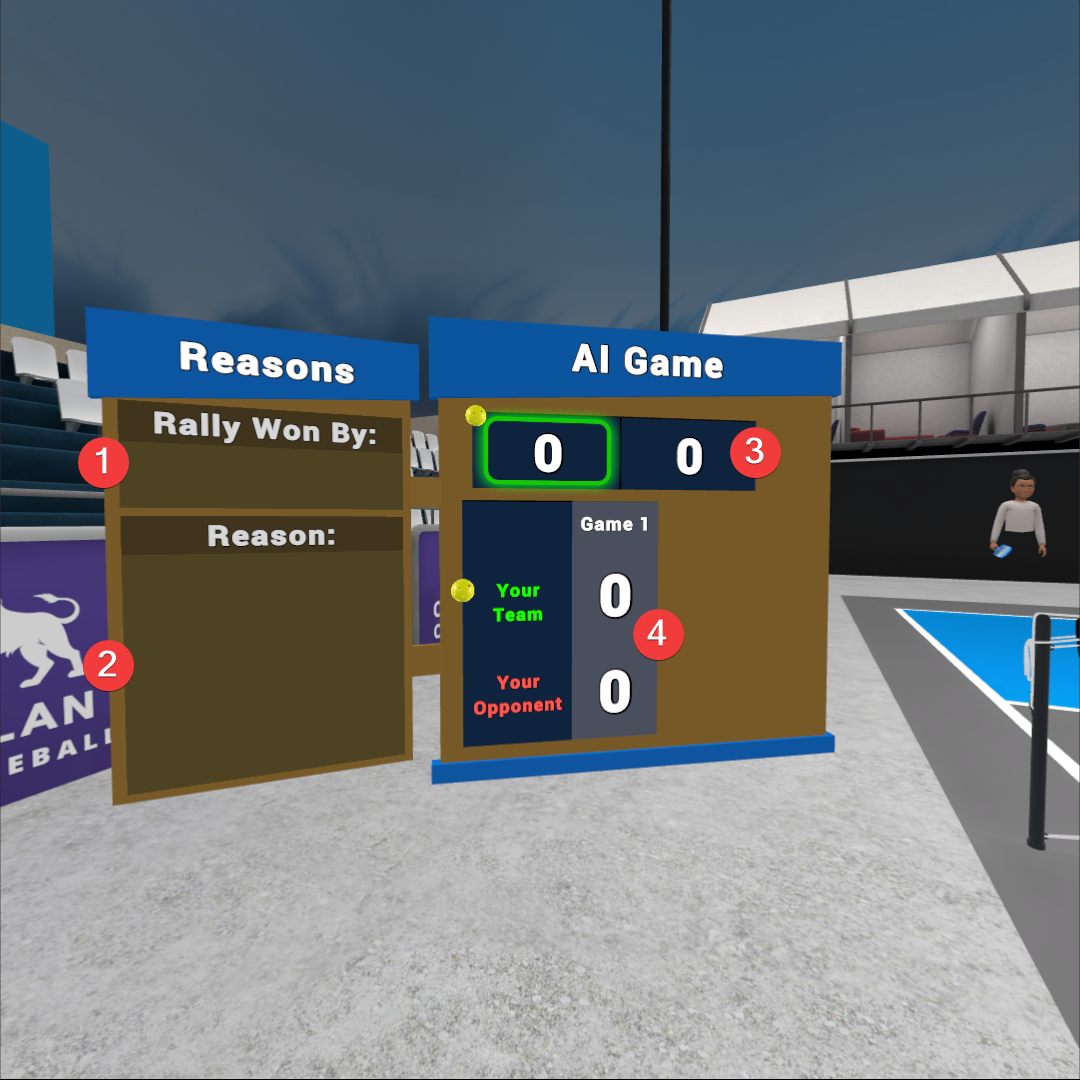
- Reasons: “Rally Won By” – when a rally ends, this space will say whether it was “your team” or “your opponent” who won the last rally.
- Reasons: “Reason” – when a rally ends, this space will describe what caused the rally to end, whether that is being unable to return the ball, volleying a return before the two-bounce rule is achieved, the ball being hit out of bounds, or a player volleying the ball while standing in the Non-Volley-Zone (or kitchen area).
- Score – Pickleball games are usually played to 11 points, win by 2.
- Only the serving team can score a point by winning a rally.
- Before each serve, the score is called out by saying the serving team’s score first, then the opposing team’s score.
- The small yellow ball will tell you which team is serving, and the green box shows your team’s score.
- Games / Score – if you are playing a Best of 1 match, or Best of 3 match, you will see each game’s score listed here.
Pause menu (AI Game)
Press and release the left controller Menu Button at any time while in an AI game to bring up the Pause menu where you can make adjustments to your settings, or quit.
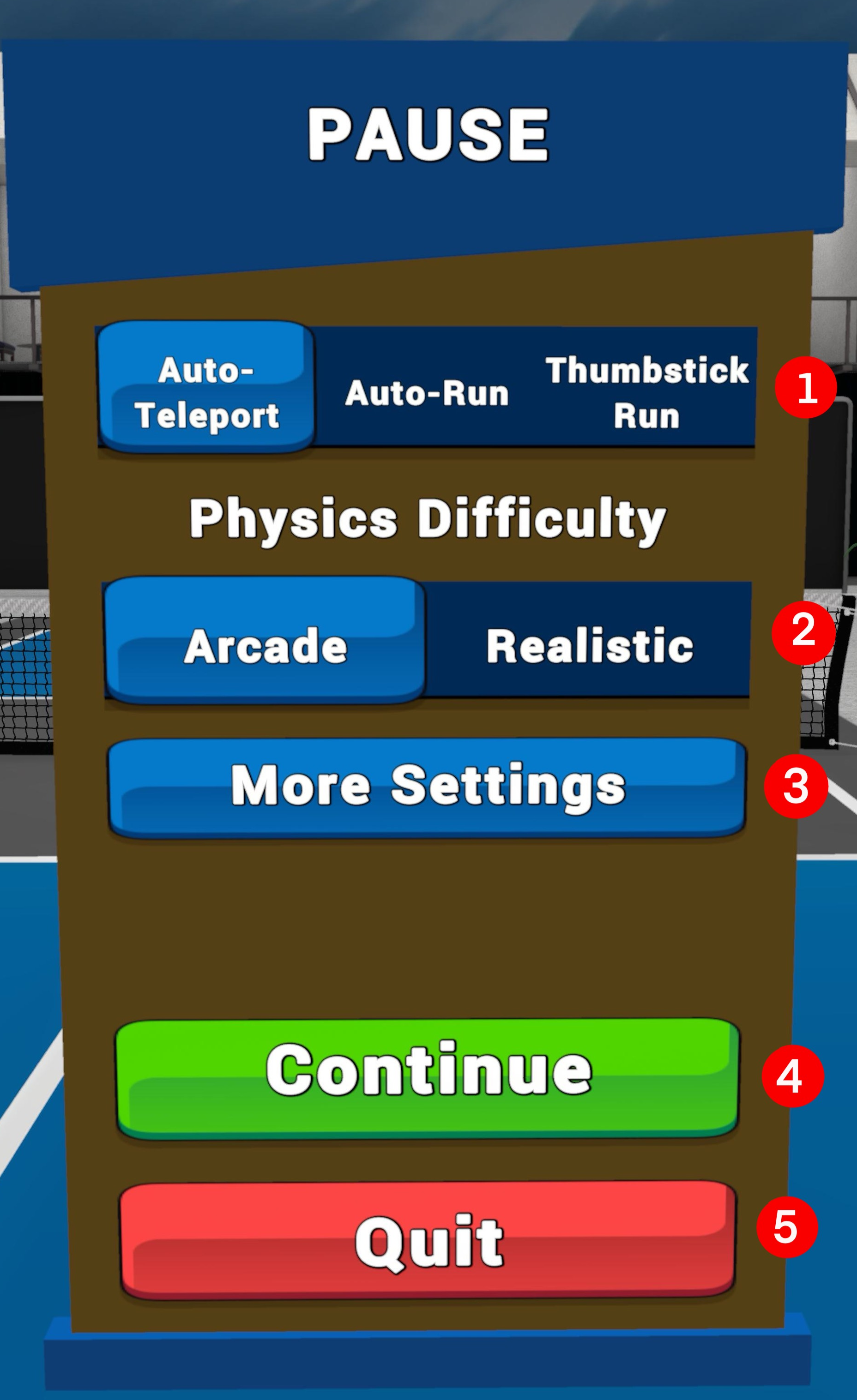
- Locomotion :– change how you move around the court.
- Auto-Teleport – each time the ball is sent towards you, the screen will quickly fade out and then fade into the optimal position to strike the ball with your dominant/paddle hand. This setting is great for people who are new to VR or might be susceptible to motion sickness.
- Auto-Run – each time the ball is sent towards you, your avatar’s view will “run” automatically over to the ball and position you into the optimal position to strike the ball with your dominant/paddle hand. This setting is great for giving you a sense of controlled movement and so you can also focus on your shot.
- Thumbstick Run – when you use this setting, all movement is performed with the thumbstick on your non-dominant/non-paddle hand. This setting is great for people who want ultimate control and have experience in VR/not susceptible to motion sickness.
- Physics Difficulty :– Arcade or Realistic
- Arcade – a fun mode with some minor assistance to keep balls in play, and for the rallies to be long and boisterous
- Realistic – a pure pickleball experience with the most realistic physics without any assistance.
- More Settings :- In-game pause menu. This allows users to change paddle, ball, grip, and other settings without exiting to the main menu.
- Continue :- Save changes and return to AI game .
- Quit :- Save settings and exit out of the AI game.
End-of-match results (scoreboard)
At the conclusion of the AI match, you will be presented with a scoreboard showing the score for both teams.
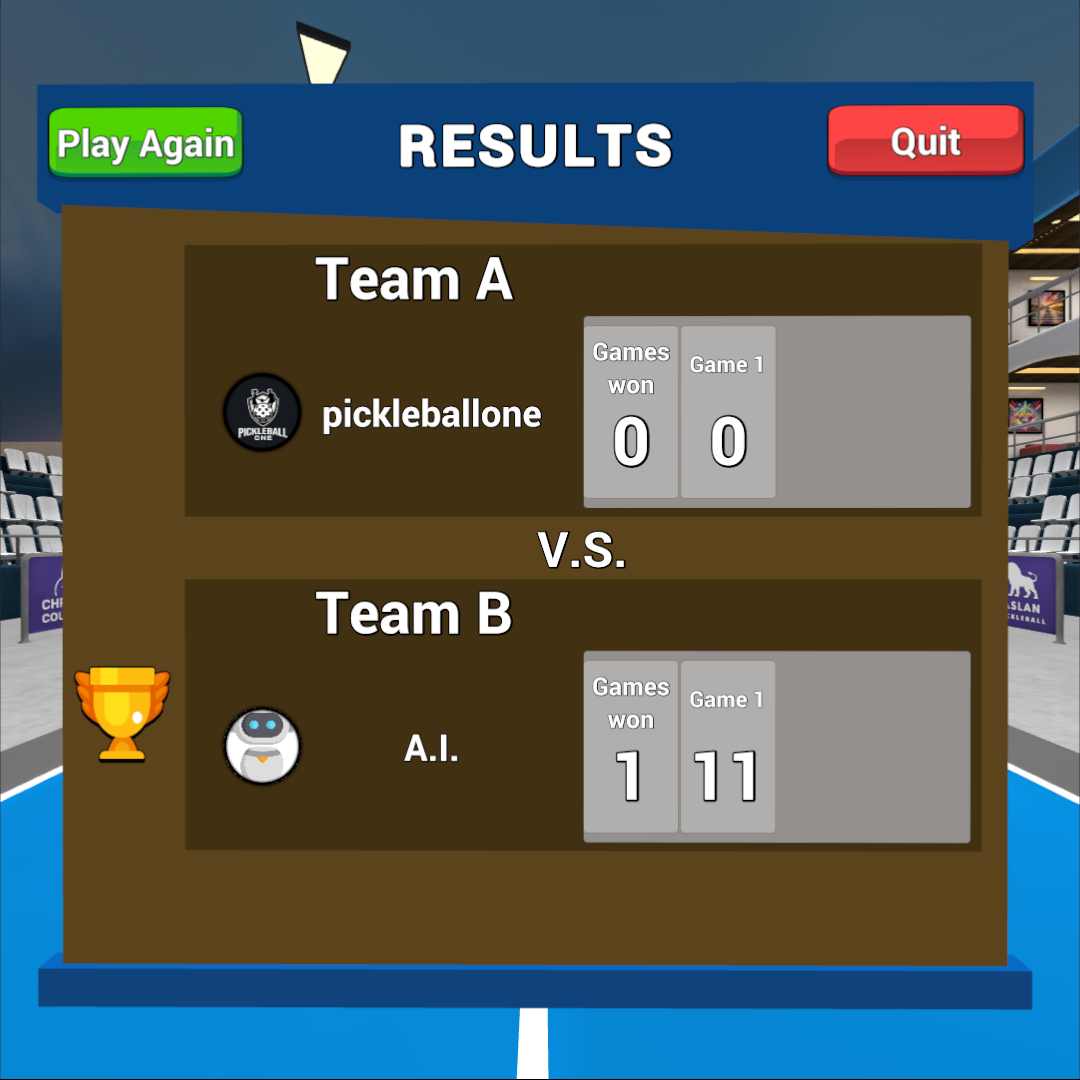
Match (2v2)
Practice playing a real match of pickleball against two AI opponents and 1 AI partner (2v2). All of the rules of pickleball apply.
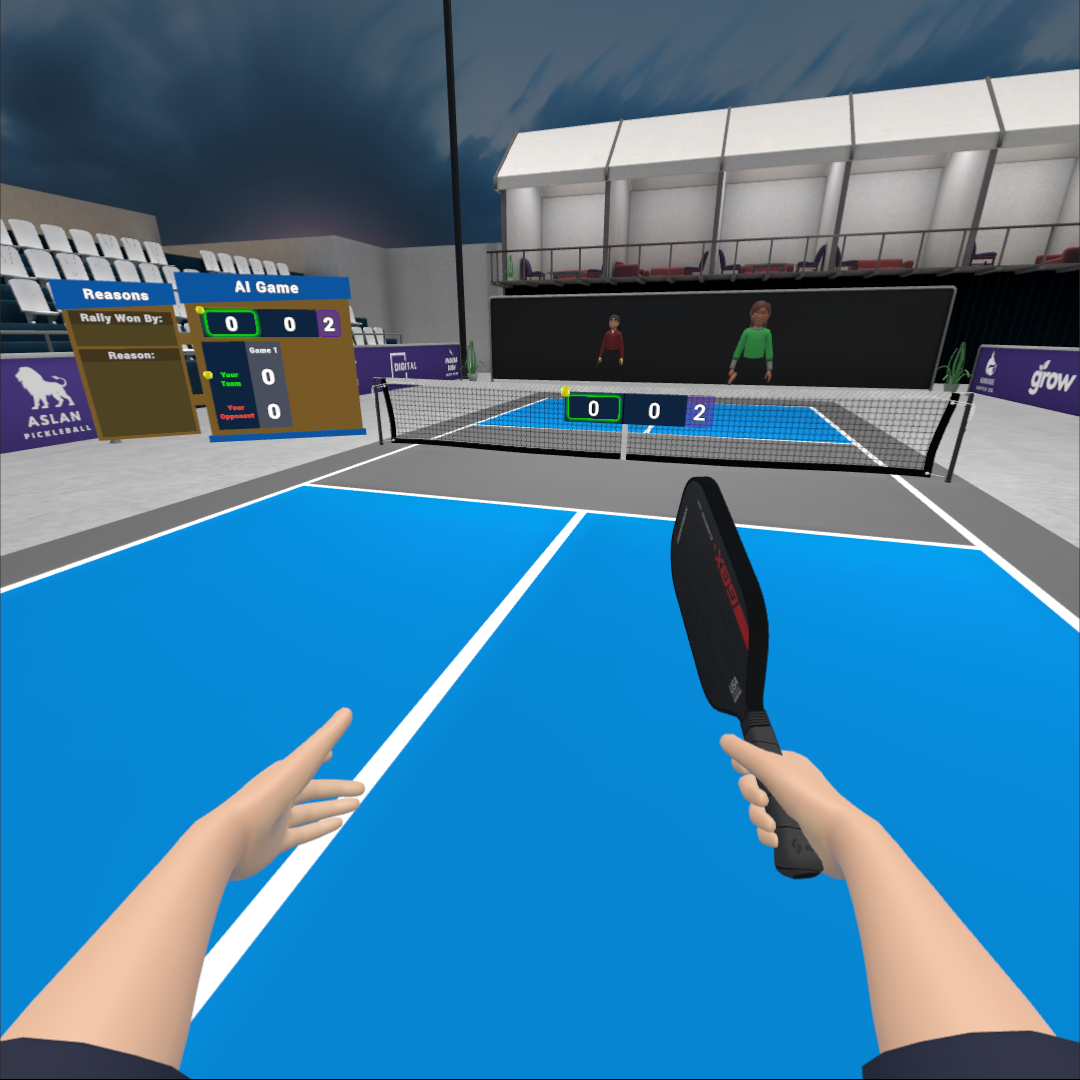
Setup
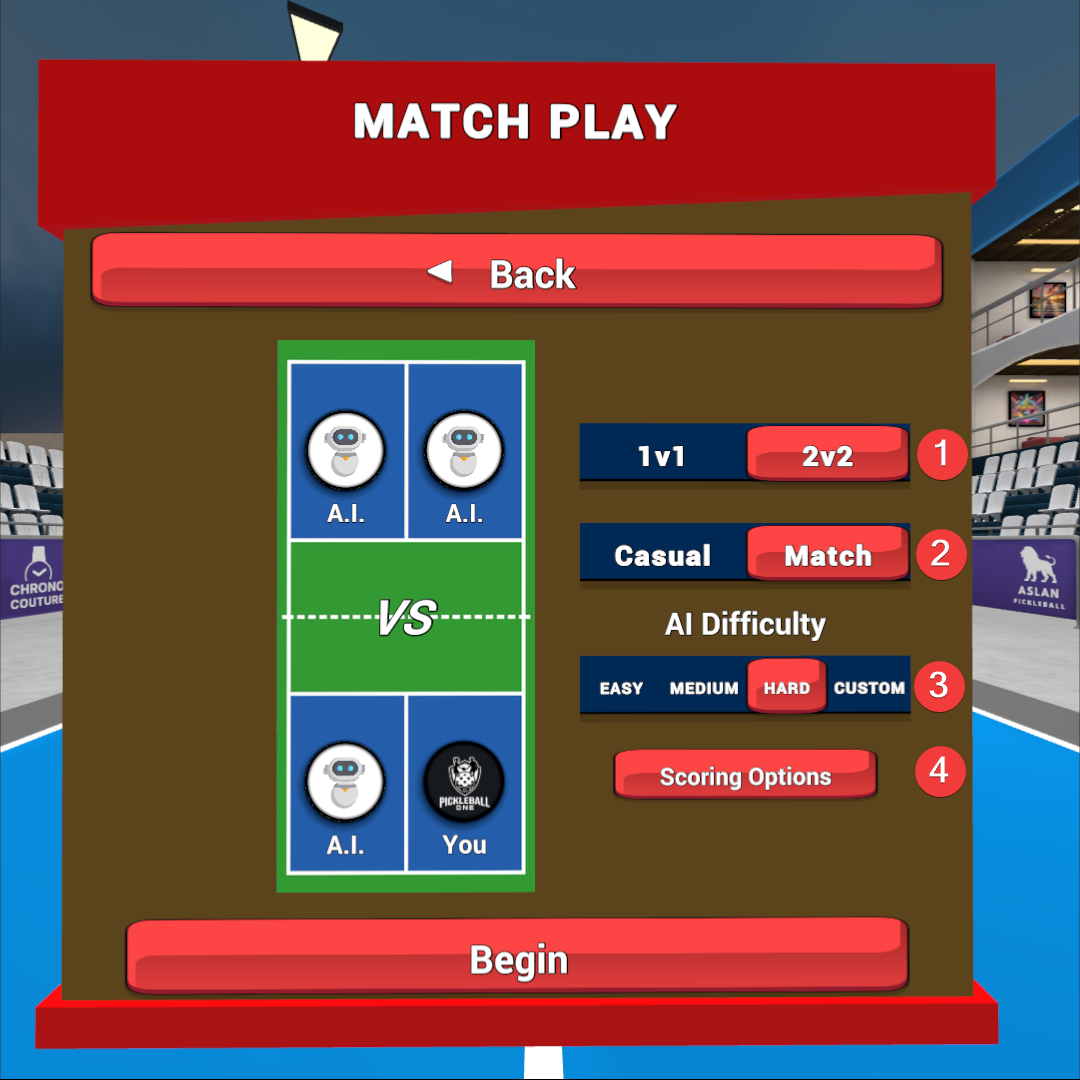
- Click the “Back” button to return to the AI Game screen.
- Match Length:
- Best of 1 = a match consisting of a single game.
- Best of 3 = a match consisting of up to 3 games, with the winner being determined by the player who reaches 2 games first.
- Winning Game Score:
- 11 points = a game is won by achieving 11 points with a requirement to win by 2 points over the opponent.
- 15 points = a game is won by achieving 15 points with a requirement to win by 2 points over the opponent.
- 21 points = a game is won by achieving 21 points with a requirement to win by 2 points over the opponent.
Scoring Options
When creating an AI 1v1 or 2v2 match, you have options to configure any combination of Match Length and Winning Game Score configuration.
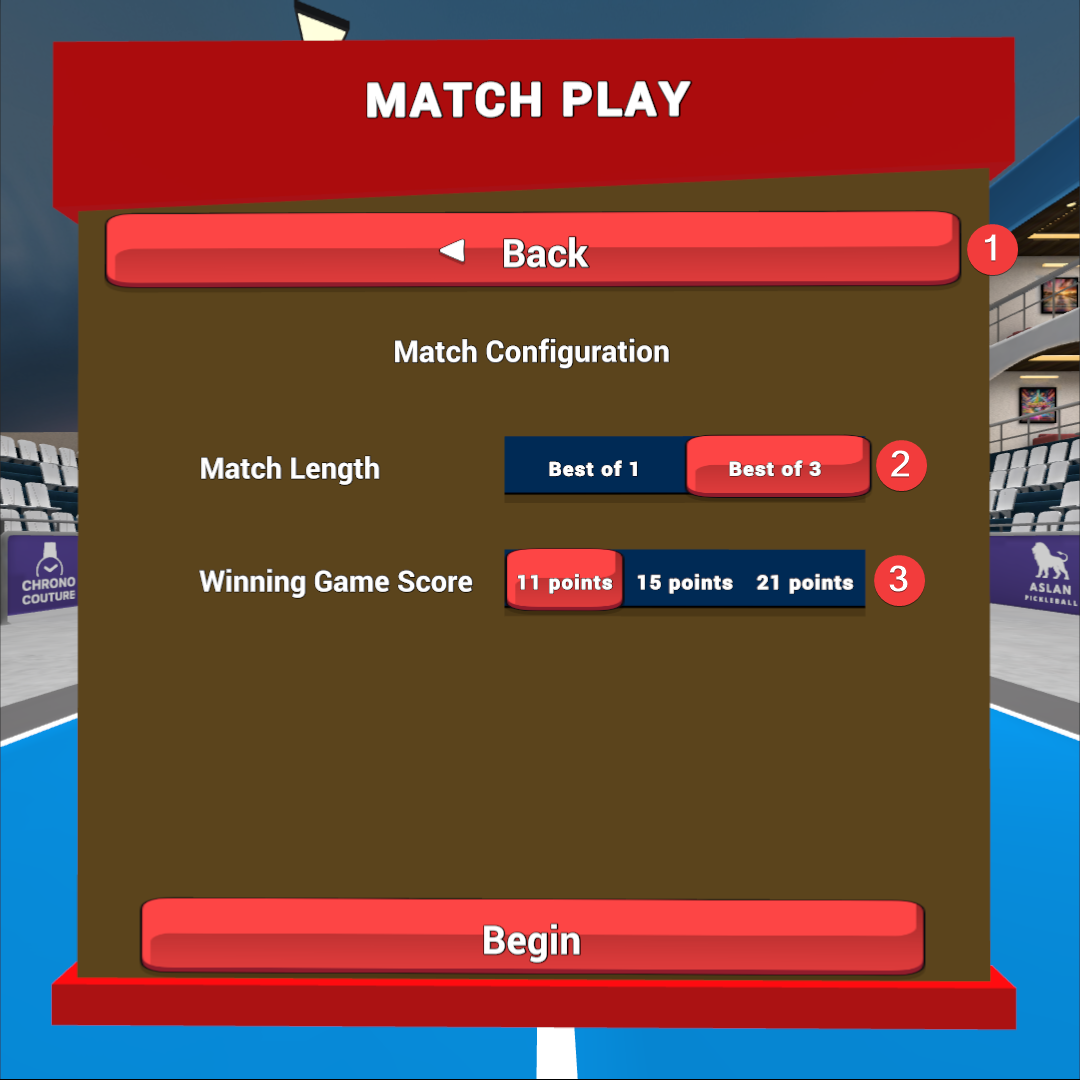
In-game
Once you are in an AI Match (2v2), you will be the first to serve. You will see your opponent, the score displayed on the net, and the scoreboard on the right of the court.
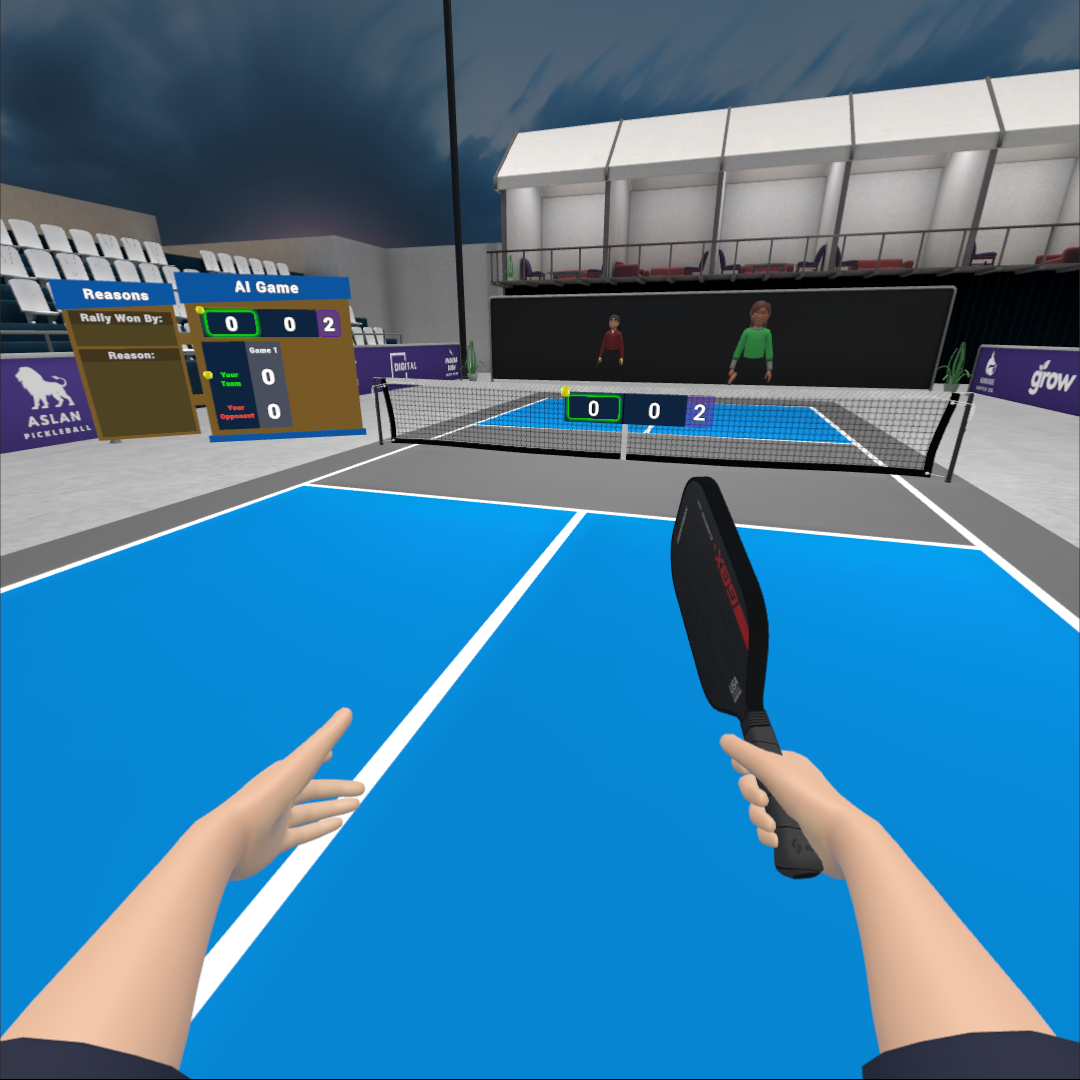
In-game scoreboard
The in-game scoreboard displays critical information about the pickleball match.
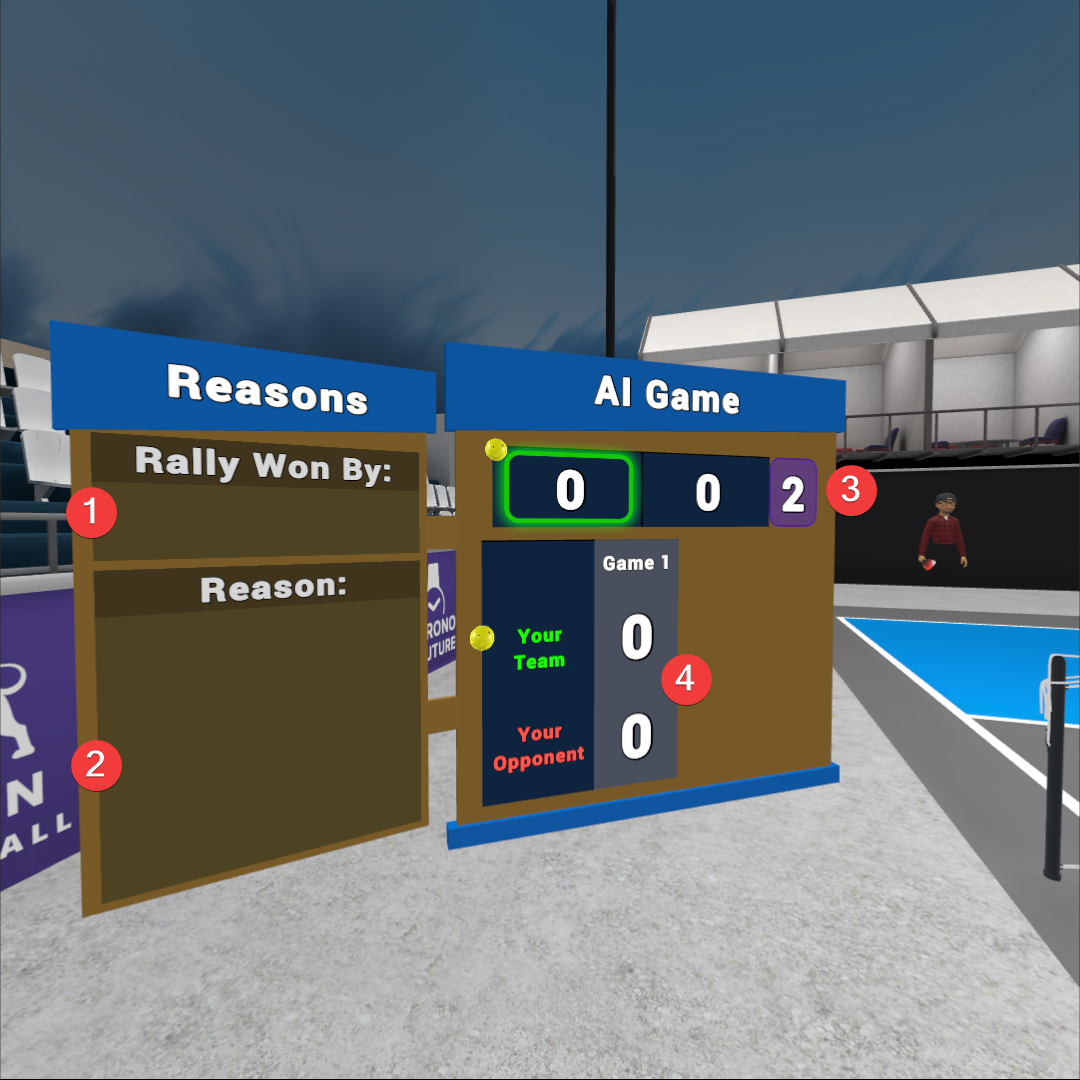
- Reasons: “Rally Won By” – when a rally ends, this space will say whether it was “your team” or “your opponent” who won the last rally.
- Reasons: “Reason” – when a rally ends, this space will describe what caused the rally to end, whether that is being unable to return the ball, volleying a return before the two-bounce rule is achieved, the ball being hit out of bounds, or a player volleying the ball while standing in the Non-Volley-Zone (or kitchen area).
- Score – Pickleball games are usually played to 11 points, win by 2.
- Only the serving team can score a point by winning a rally.
- Before each serve, the score is called out by saying the serving team’s score first, then the opposing team’s score.
- The small yellow ball will tell you which team is serving, and the green box shows your team’s score.
- The purple 1 or 2 displayed after the score indicates which player on the team is serving.
- Games / Score – if you are playing a Best of 1 match, or Best of 3 match, you will see each game’s score listed here.
Pause menu (AI Game)
Press and release the left controller Menu Button at any time while in an AI game to bring up the Pause menu where you can make adjustments to your settings, or quit.
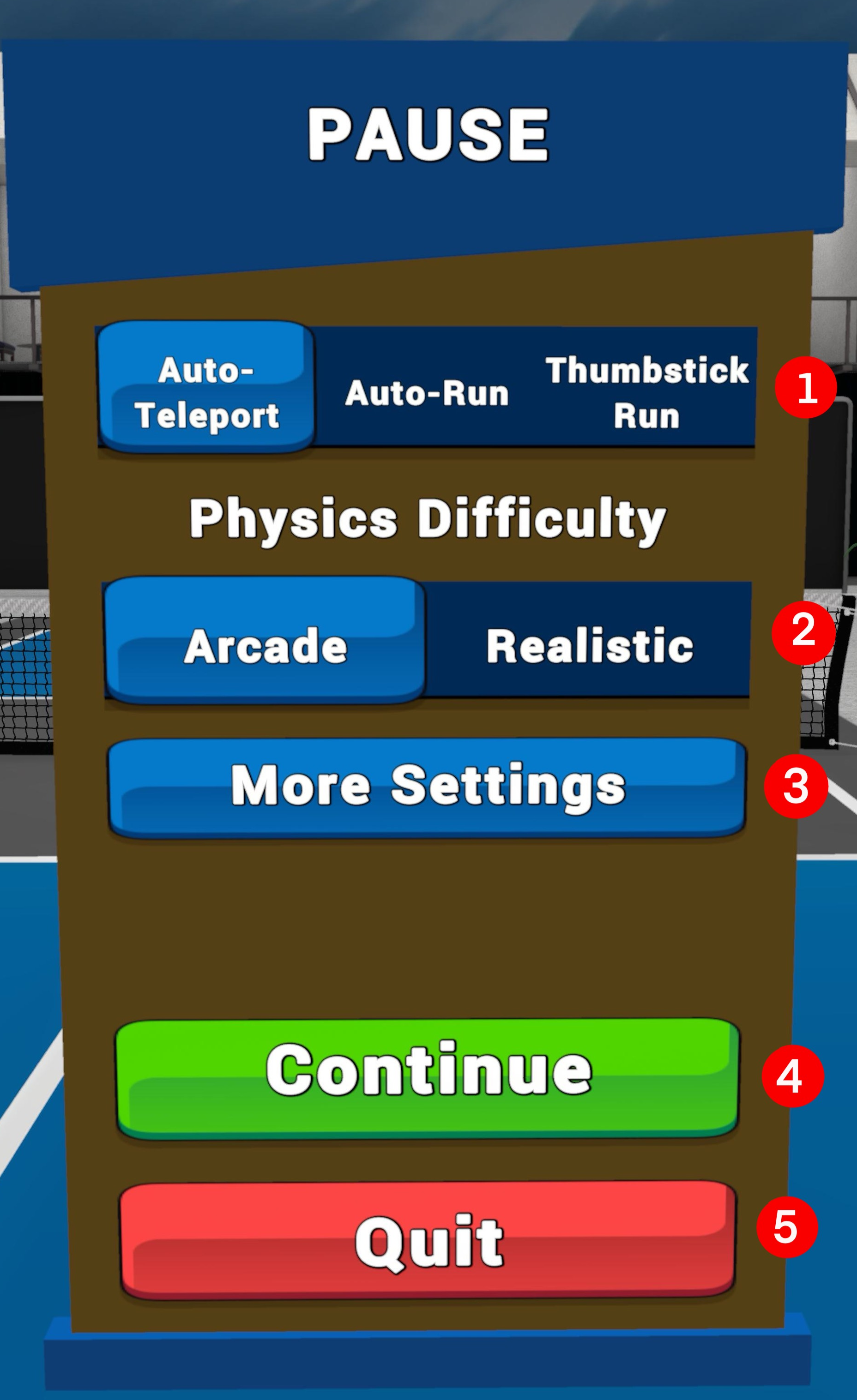
- Locomotion :– change how you move around the court.
- Auto-Teleport – each time the ball is sent towards you, the screen will quickly fade out and then fade into the optimal position to strike the ball with your dominant/paddle hand. This setting is great for people who are new to VR or might be susceptible to motion sickness.
- Auto-Run – each time the ball is sent towards you, your avatar’s view will “run” automatically over to the ball and position you into the optimal position to strike the ball with your dominant/paddle hand. This setting is great for giving you a sense of controlled movement and so you can also focus on your shot.
- Thumbstick Run – when you use this setting, all movement is performed with the thumbstick on your non-dominant/non-paddle hand. This setting is great for people who want ultimate control and have experience in VR/not susceptible to motion sickness.
- Physics Difficulty :– Arcade or Realistic
- Arcade – a fun mode with some minor assistance to keep balls in play, and for the rallies to be long and boisterous
- Realistic – a pure pickleball experience with the most realistic physics without any assistance.
- More Settings :- In-game pause menu. This allows users to change paddle, ball, grip, and other settings without exiting to the main menu.
- Continue :- Save changes and return to AI game .
- Quit :- Save settings and exit out of the AI game.
End-of-match results (scoreboard)
At the conclusion of the AI match, you will be presented with a scoreboard showing the score for both teams.