-
Getting Started
-
Match Play
-
Settings
-
Player
-
Tips and Strategy
Practice Modes
Select from “Practice Modes” like the ball machine and gameplay tutorials, and “AI Game” matches and free play against the system in 1v1 (Singles) or 2v2 (Doubles)
- Single Player is accessed from the “Match Play” Menu
Practice Modes
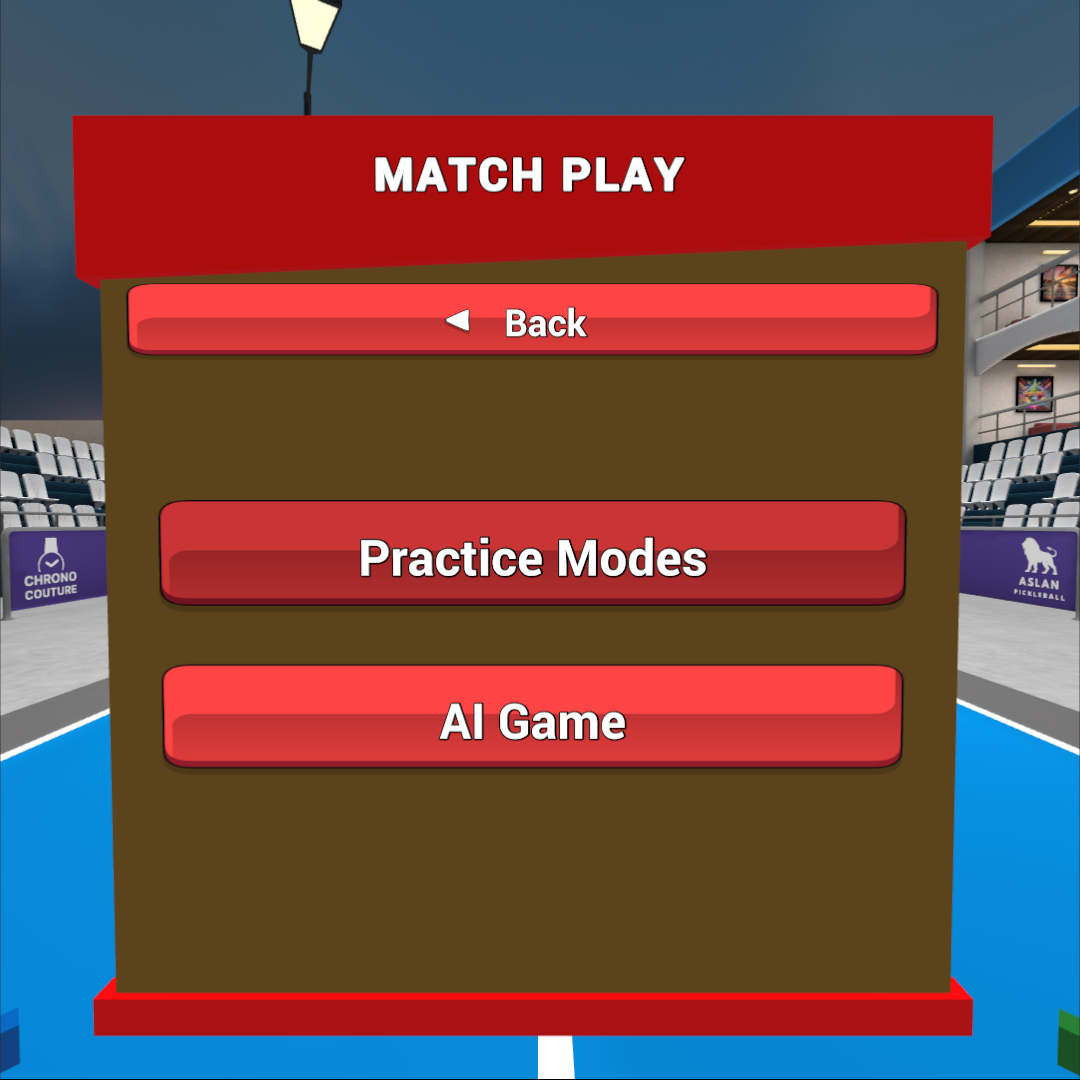
Ball Machine
The ball machine will continuously launch balls for you to practice your ground strokes and volleys.
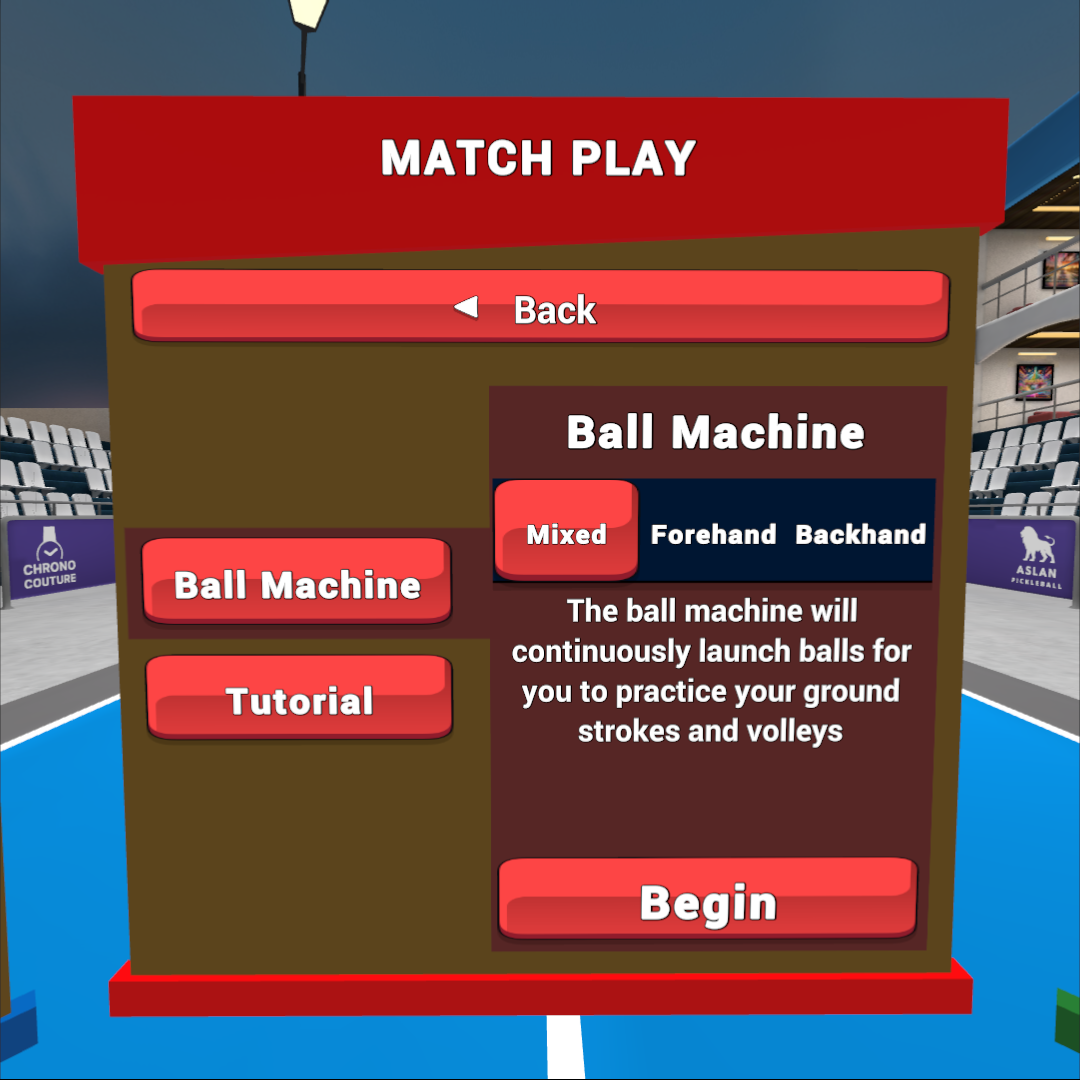
You can choose to work on your forehands, backhands, or a mixture of both.

The scoreboard at the side of the court will display if your last shot was “IN!” or “OUT!”
Pause menu (Ball Machine)
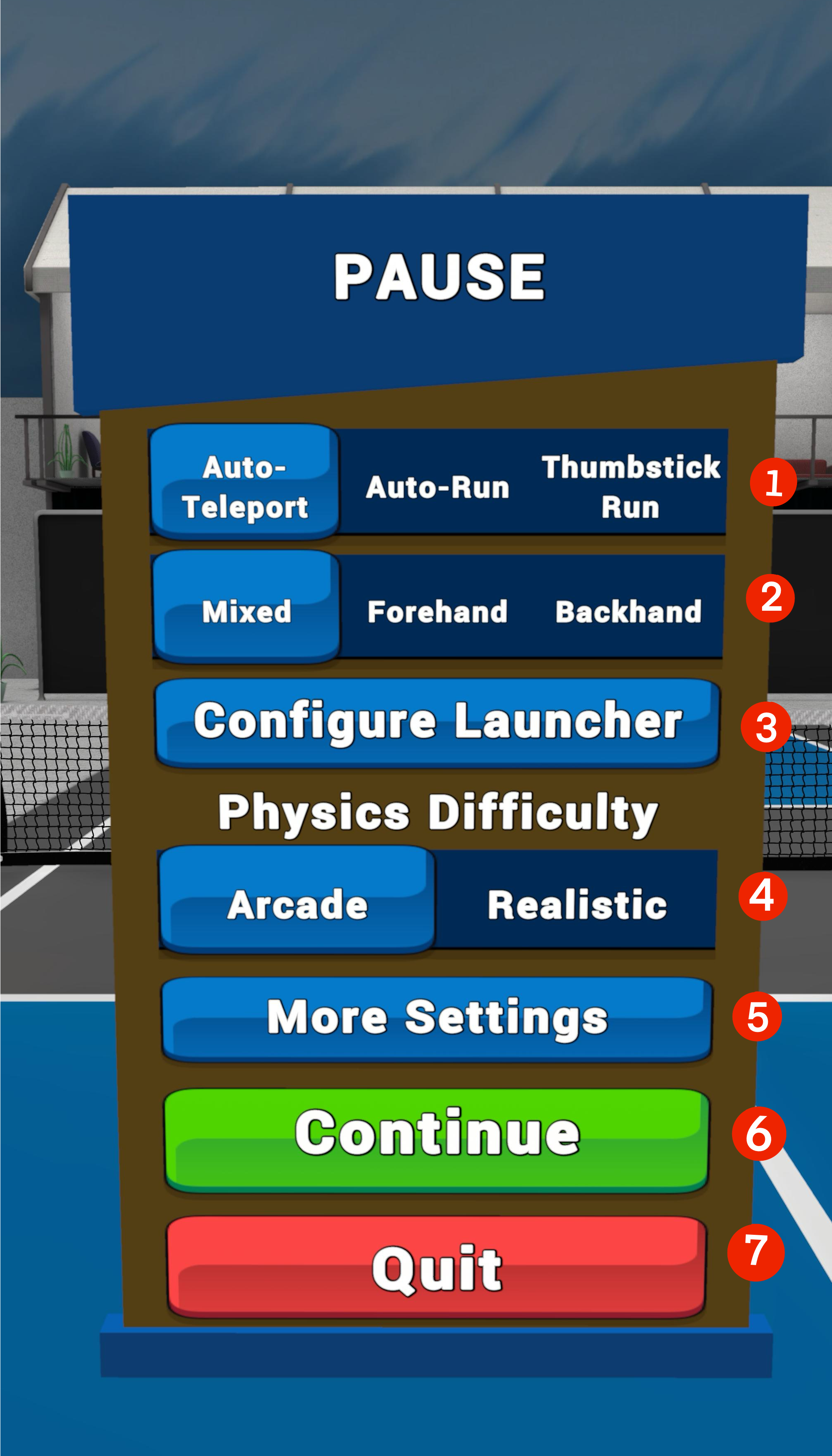
Press and release the left controller Menu Button at any time while using the ball machine to bring up the Pause menu.
- Locomotion – change how you move around the court.
- Auto-Teleport – each time the ball is sent towards you, the screen will quickly fade out and then fade into the optimal position to strike the ball with your dominant/paddle hand. This setting is great for people who are new to VR or might be susceptible to motion sickness.
- Auto-Run – each time the ball is sent towards you, your avatar’s view will “run” automatically over to the ball and position you into the optimal position to strike the ball with your dominant/paddle hand. This setting is great for giving you a sense of controlled movement and so you can also focus on your shot.
- Thumbstick Run – when you use this setting, all movement is performed with the thumbstick on your non-dominant/non-paddle hand. This setting is great for people who want ultimate control and have experience in VR/not susceptible to motion sickness.
- Swing Side – set the ball machine to fire shots only to your forehand, backhand, or a random mixture of both.
- Configure Launcher – configure the ball machine’s settings.
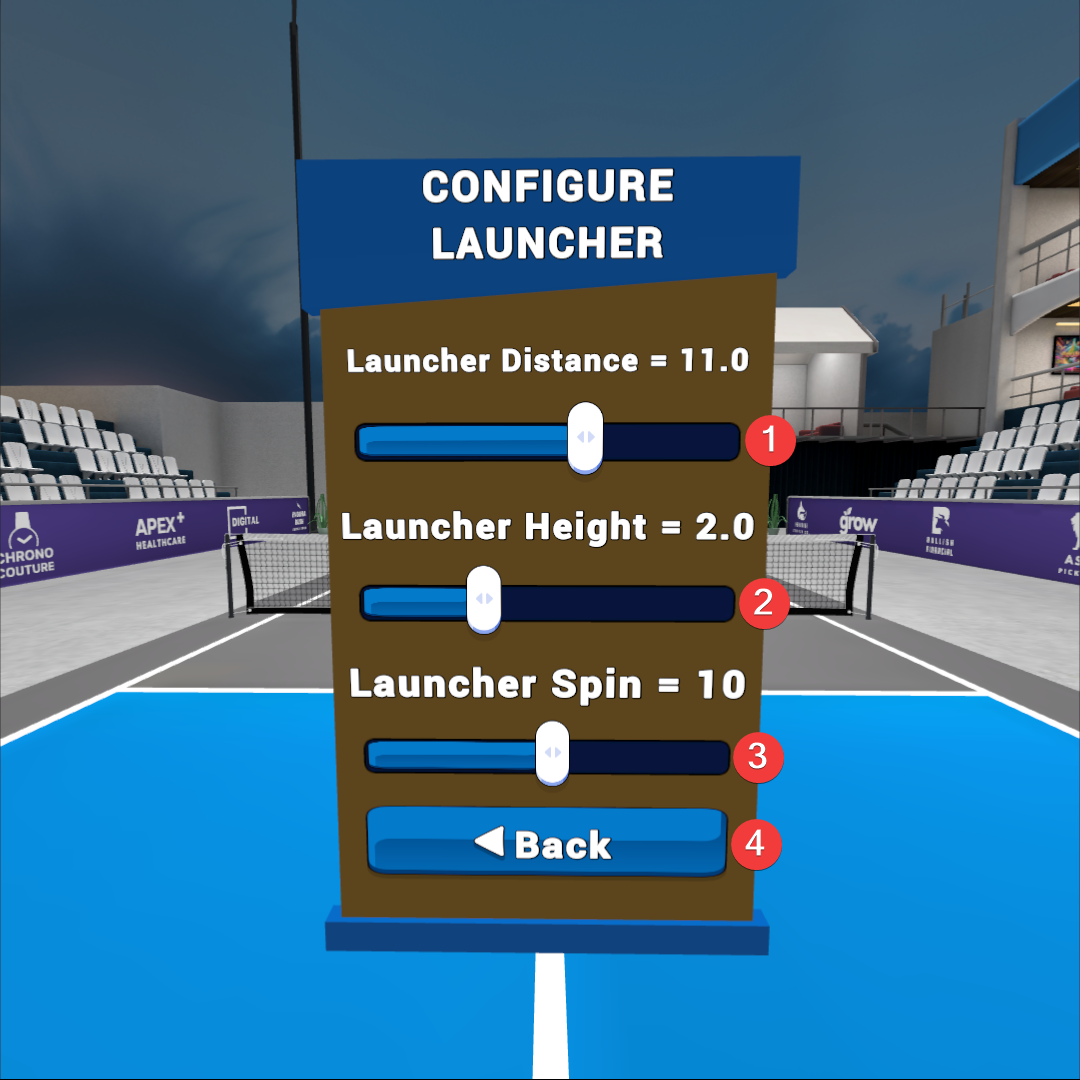
- Launcher Distance slider – increase or decrease launcher distance (power)
- Launcher Height slider – increase or decrease launcher height (angle)
- Launcher Spin slider – add top spin (positive) or back/under spin (negative)
- Back button – return to the Ball Launcher Pause menu
- Physics Difficulty – Arcade or Realistic
- Arcade = a fun mode with some minor assistance to keep balls in play, and for the rallies to be long and boisterous.
- Realistic = a pure pickleball experience with the most realistic physics without any assistance.
- More Settings –In-game pause menu. This allows users to change paddle, ball, grip, and other settings without exiting to the main menu.
- Continue –save changes and return to the ball machine
- Quit-save settings and exit out of the ball machine.
Results / Analysis (Ball Machine)
Upon quitting the ball machine, you will be presented with an analysis of your performance which includes the trajectory and bounce locations of each shot you made during the session.
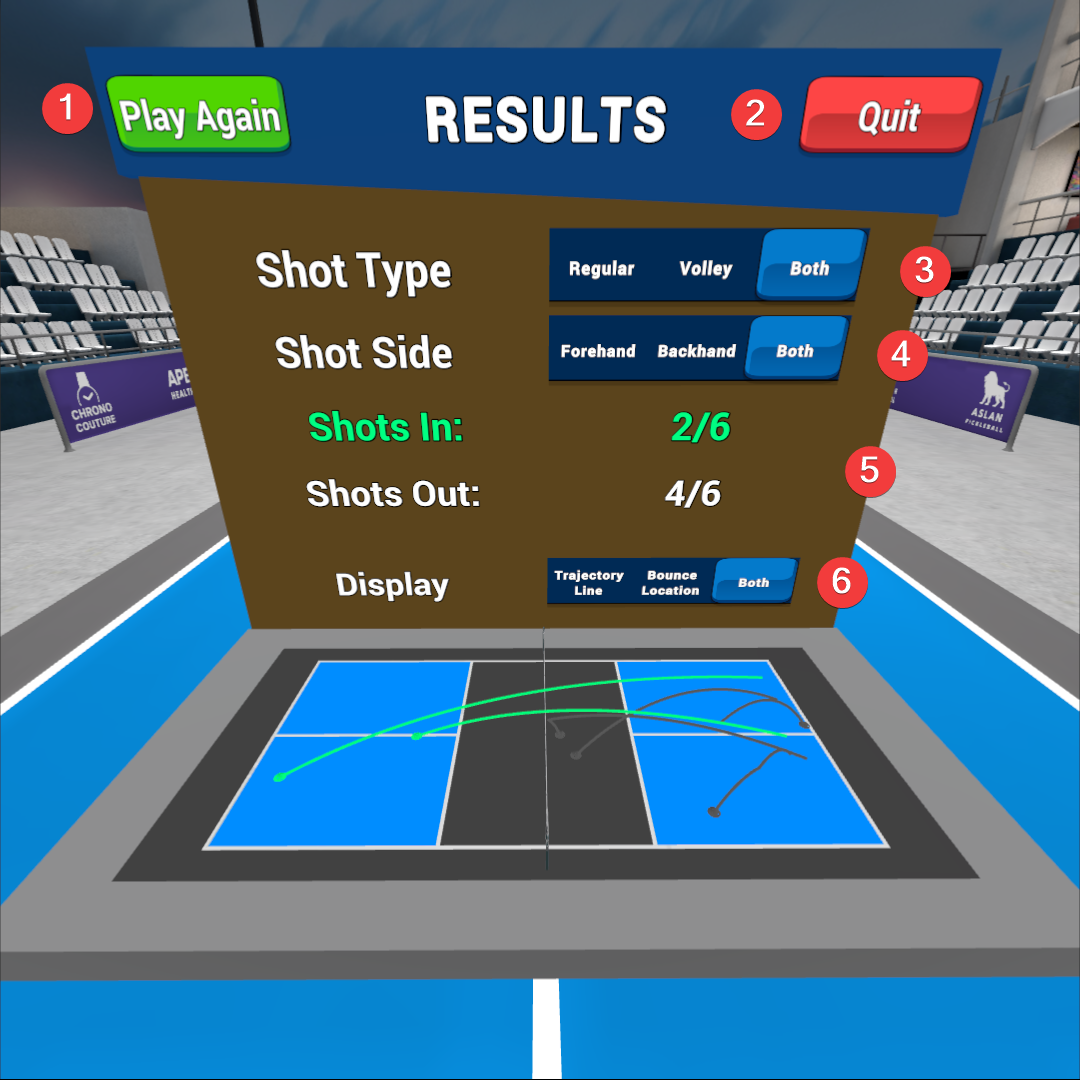
- “Play Again” button – Restart the ball machine.
- “Quit” button – Quit the ball machine.
- Shot Type – Filter your visual results to show “Regular” (ground stroke), Volley, or both.
- Shot Side – Filter your visual results to show forehands, backhands, or both.
- Shots In and Shots Out – Statistics on how many shots cleared the net vs how many did not.
- Display – Change the graphic visualization of your shots to show only the “Trajectory Line”, “Bounce Location” or both.
Tutorial
When you first launch Pickleball One you will be given the opportunity to engage with two tutorials.
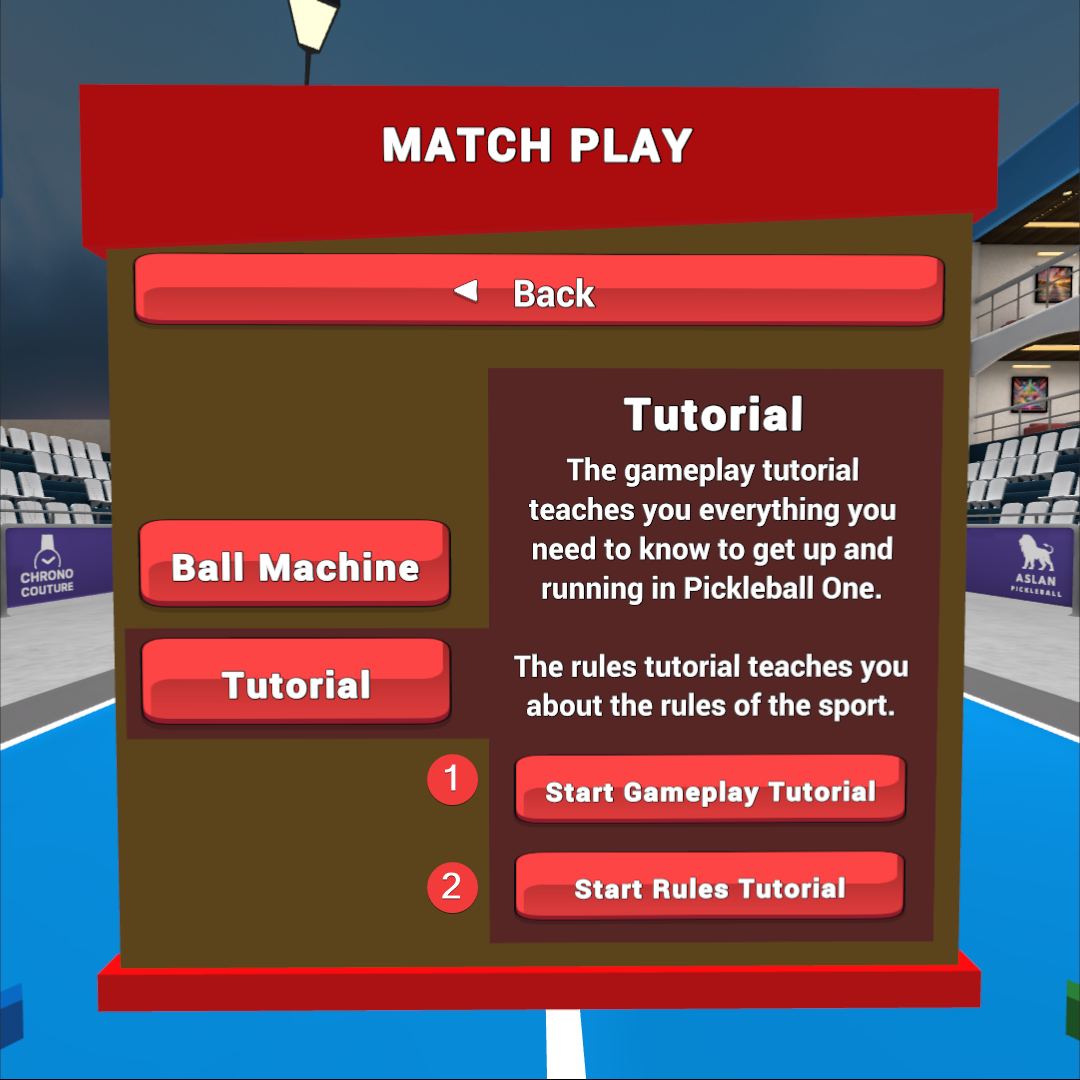
- “Start Gameplay Tutorial” teaches you everything you need to know to get up and runnin in Pickleball One.
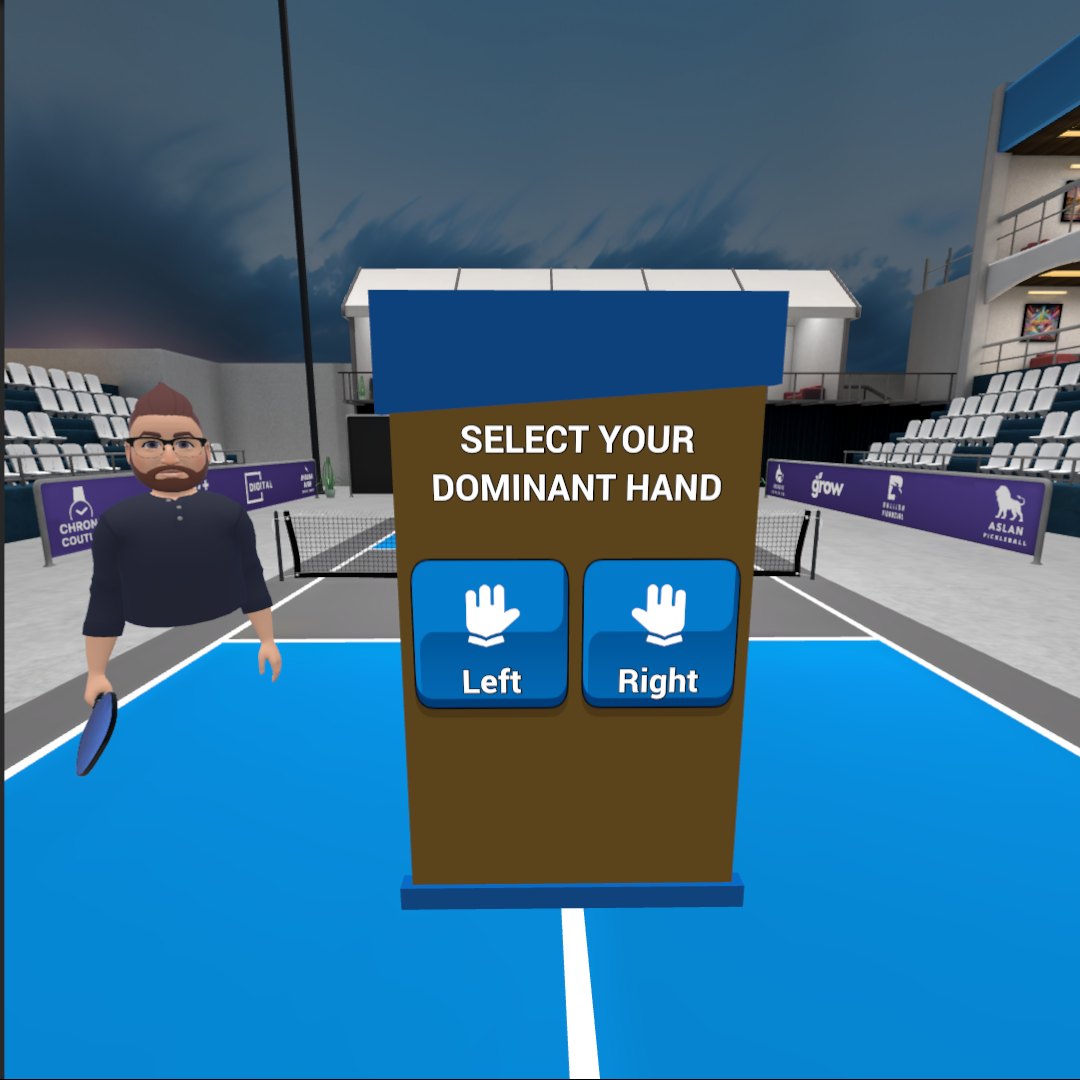
- “Start Rules Tutorial” teaches you about the rules of the sport.

At any time if you wish to refresh yourself on the gameplay or rules tutorials, you can do so by visiting Match Play > Single Player > Practice Modes > Tutorial from the main menu.