-
Getting Started
-
Match Play
-
Settings
-
Player
-
Tips and Strategy
Launching Pickleball One
Launching Pickleball One
After launching Pickleball One for the first time, you will be presented with options to view tutorials on gameplay and the rules of Pickleball.
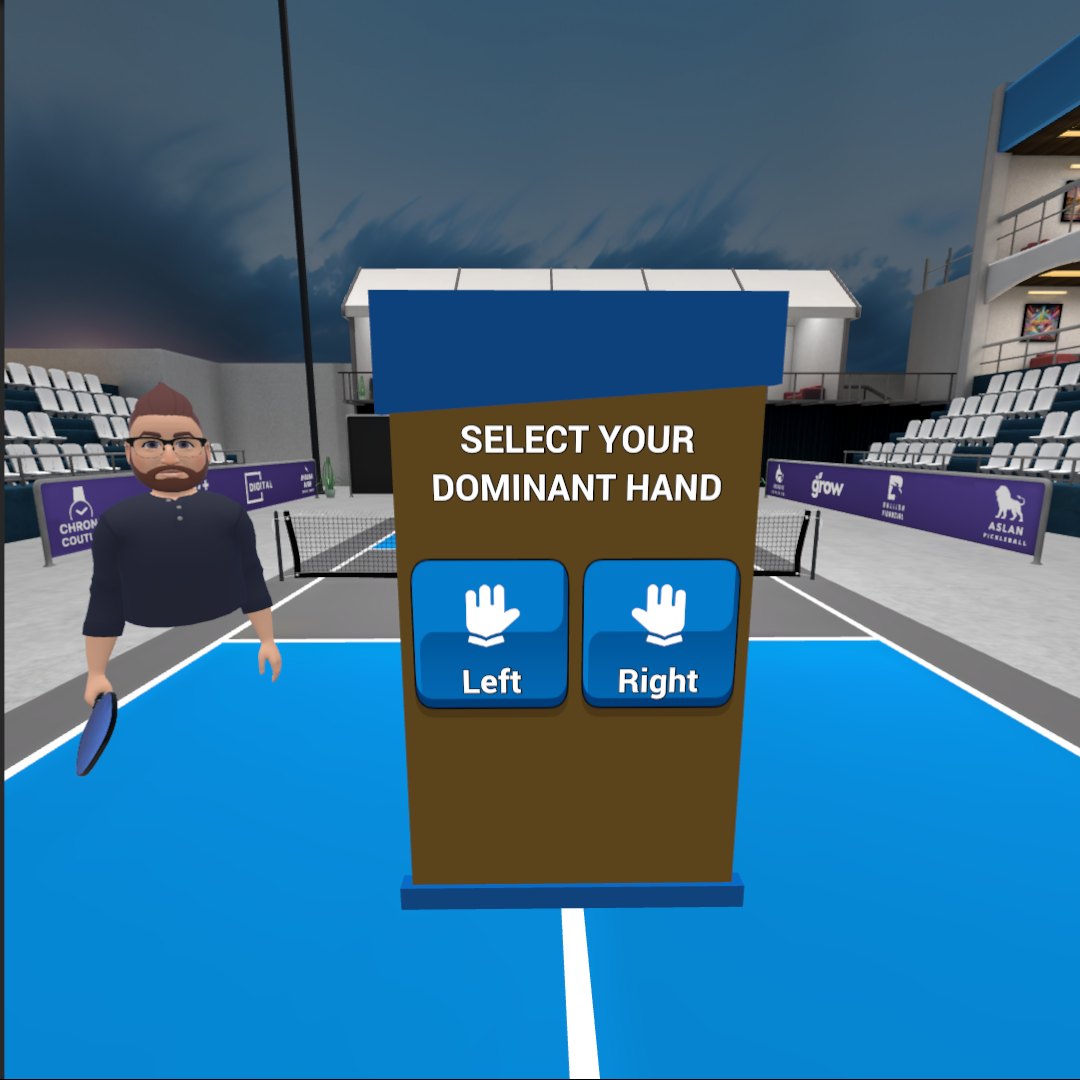
The Game Tutorial allows you to set your dominant hand (your paddle hand), movement preferences, and gives you practice serving the ball over the net.

The rules tutorial explains how the game of Pickleball is Played, according to USPA standards.
Main Menu
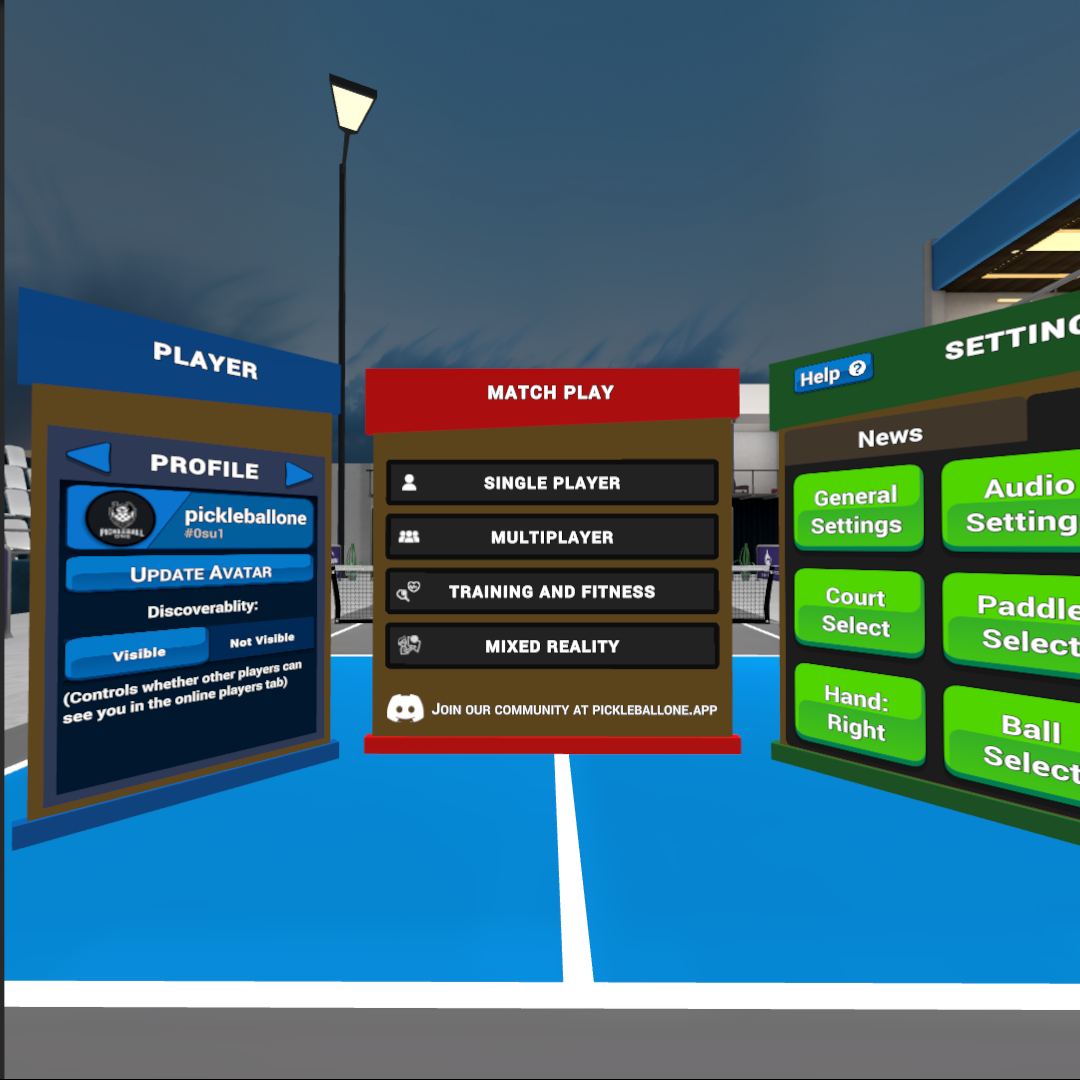
During subsequent launches of the game, you will be shown the Main Menu consisting of three panels from left to right.
- Player
- Match Play
- Settings
Match Play Menu
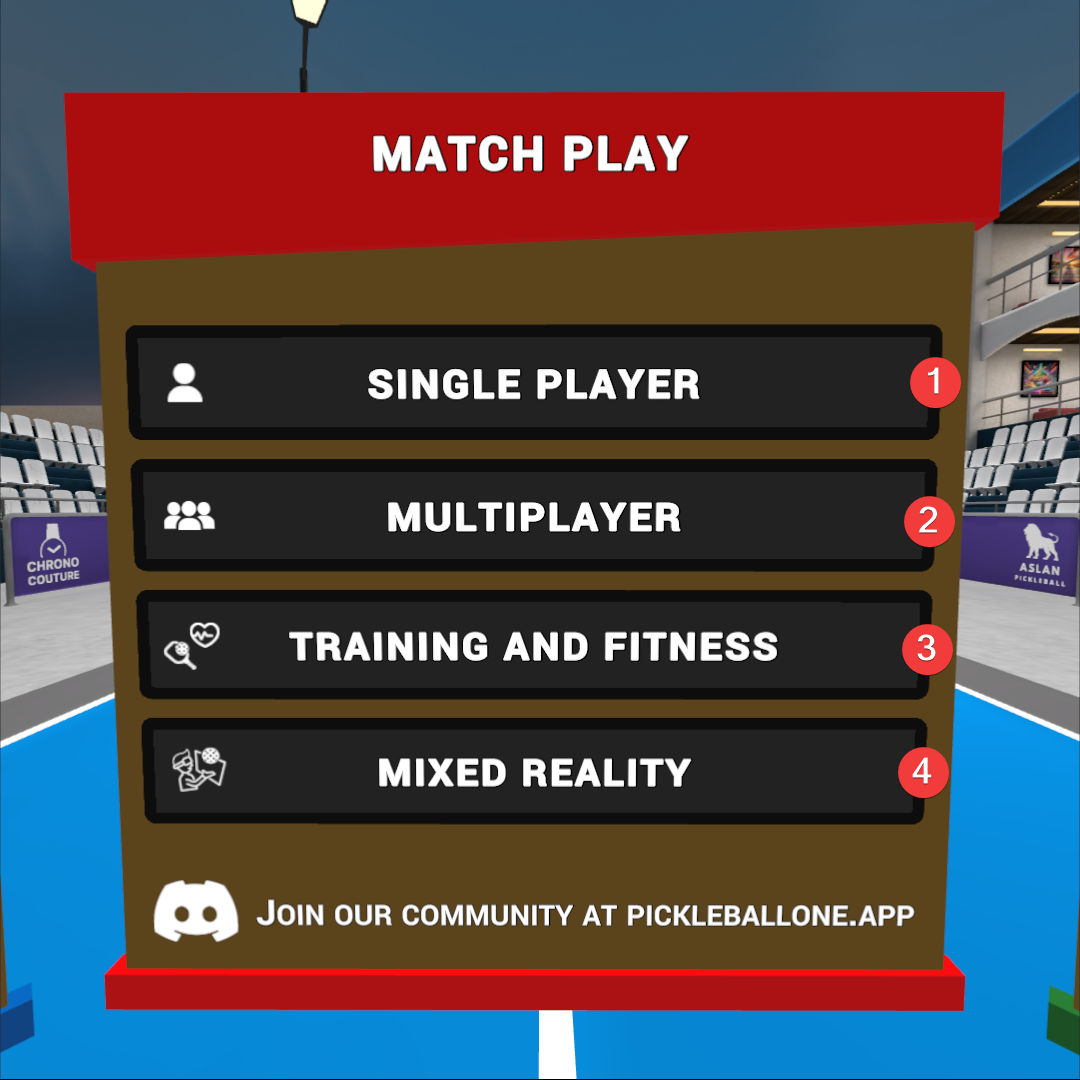
The “Match Play” menu is displayed in the center of your view when you launch Pickleball One.
This menu contains several game functions you can navigate between:
- Single Player – access to “Practice Modes” like the ball machine and gameplay tutorials, and “AI Game” matches and free play against the system in 1v1 (Singles) or 2v2 (Doubles).
- Multiplayer – see a listing of available public matches you can join to play or spectate, or create a public or private match that others can join to play or spectate.
- Training and Fitness – training provides tools for you to work on your serves, lobs, dinks, drives, volleys, and third shot drops with full statistics and visual analysis after each session. Fitness provides a fun way to practice the movements of real life pickleball through music-based drills that get your heart rate up! Track your progress in training and fitness tasks, earn achievements, and see your progress and commitment on a calendar.
- Mixed Reality – move your feet and blend your real world with VR through wall practice, AI matches, and multiplayer games designed to capture real-world movement in Pickleball One.
Settings Menu
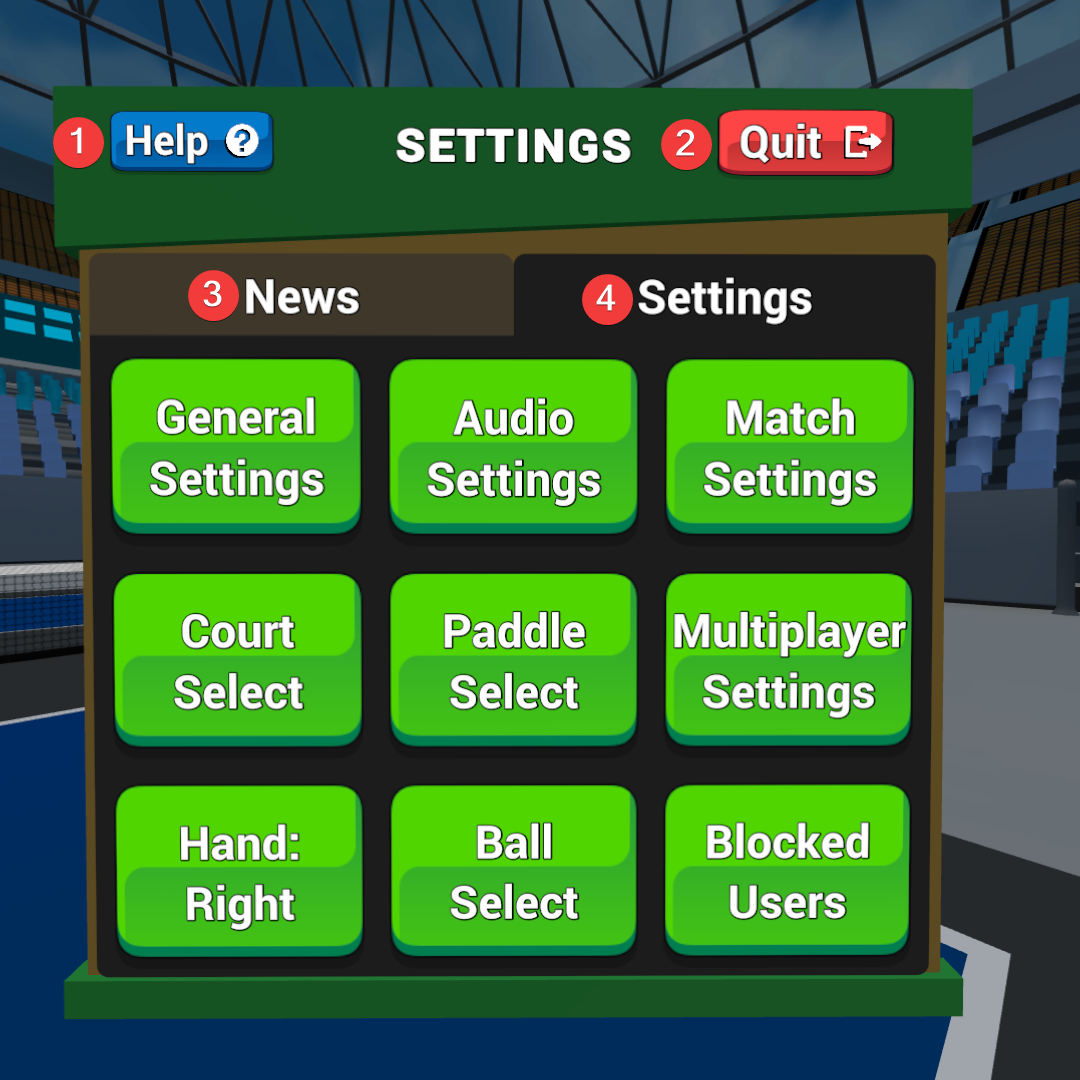
Pickleball One provides settings to customize your experience.
You’ll see the Settings menu on the right hand side of the screen when you launch the game. Select the “Settings” tab next to “News” to view.
- Help button – launches the “Help” menu containing the tutorials and this Help guide.
- Quit button – will quit Pickleball One and return you to your home environment.
- News tab – view the latest news and information about Pickleball One.
- Settings tab – provides access to all of Pickleball One’s settings.
Note: some settings can also be changed in-game, but all settings are available from this menu.
Help button
Clicking the “Help” button will launch the Help Options menu.
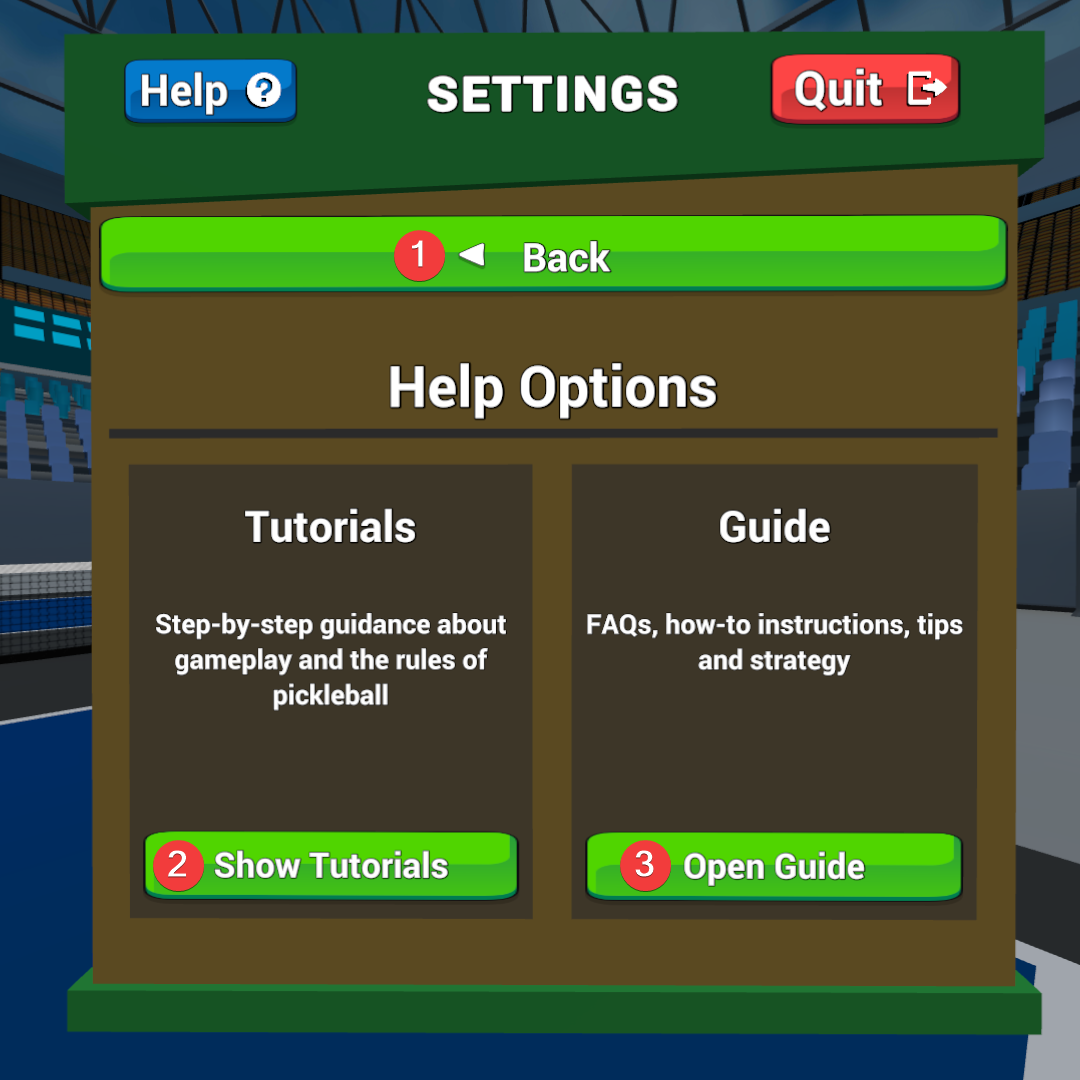
- Back button – return to the Settings menu.
- Show Tutorials button – displays the Gameplay and Rules tutorials in the center screen to your left.
- Open Guide button – launches this help documentation inside the Meta Quest browser. Press your Dash Menu button (Oculus button on your right hand controller) to return to the game.
Player Menu
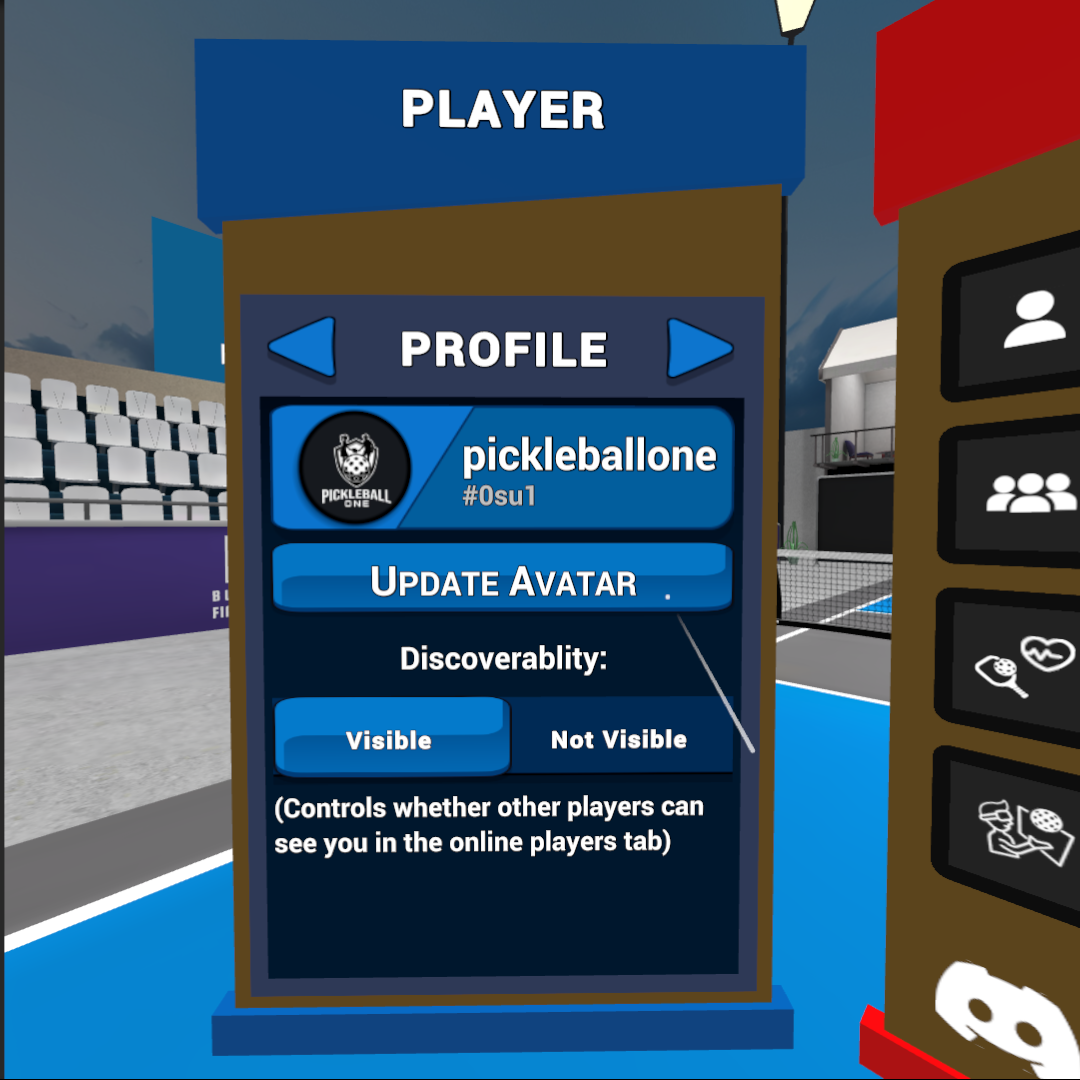
The player menu is located on the left when you launch Pickleball One.
This menu contains several panels you can navigate between using the left and right arrows:
- Profile – your profile information, avatar, and discoverability.
- Players – your friends list, a listing online players, and ability to add friends.
- Inbox – your friend requests and party invites (coming soon)
- Recents – your recent matches with the ability to add friends.
- Statistics – your ranking, matches played, matches won, and win percentage