In-Game Settings
We’re going to do a quick demonstration of practice modes. In practice modes, you have a number of different options that will help you with your game. The first tool available that you can work with is called the Ball Machine. The Ball Machine offers the ability to continuously launch balls for you to practice your ground strokes and your volleys.
You can choose between having a set of mixed forehand or backhand shots to work with, and this is how it works.
As you can see, the Ball Launcher will continue to just launch balls and we currently have it set to mixed. Over here on the left is a status window that tells you whether the last shot was recorded as being “In” or “Out.”
To adjust the settings for the Ball Launcher, bring up your left hand navigation Pause menu, you’ll have the option of being able to adjust your run settings and whether it is a mixture of mixed, forehand, or backhand shots.
You can adjust your “Physics Difficulty” to reflect the type of play you enjoy.
Configuring the Ball Launcher allows you to change information about how the launcher sends the ball. The “Launcher Distance” determines the velocity of the ball and how far it travels across the court. The “Launcher Height” determines the angle that the ball is launched, and launcher spin determines how much spin is applied to the ball.
You can have a negative value for back spin, or you can have a positive value for top spin.
spin. If you want to try shots at the net, using your left hand, or your nondominant hand, Click the joystick. Now you can try shots at the net.
If you find that the ball is not launching high enough, enter the “Pause menu” as before and select Configure Launcher. Change the launcher height to a higher value.
If you want to simulate what it’s like to have a ball come rocketing past you at the net, increase the launcher distance and reduce the launcher height.
Upon completion, you’ll receive results about your performance. There’s a visualization along the bottom that will tell you which shots were successful. The green lines indicate a successful return, and the gray lines indicate which returns were not successful. You can choose to show the shot types, and it will reflect that in the visualization.
You can also change the shot side to show shots that are forehand or backhand.
here, you can customize the display. You can just display the trajectory lines. You can have the bounce location to show you where they landed, or can have both displayed.
Click “Quit” to exit the Ball Machine.
Pause Menu
Pause Menu – Your Quick Access Hub! Copy the URL link to this section to share The Pause Menu is your go-to menu for adjusting settings, checking match details, and managing your game without quitting. You can access it anytime by pressing the MENU button on your left controller. Key Components of the Pause […]
Training & Fitness Settings
Training Settings Copy the URL link to this section to share Score Popups : Want instant feedback? Turn on this option to see your score and bonus points pop up during training! Net Fault Alerts : Keep it clean! Enable this to get notified if your serve hits the net or breaks the rules. top […]
Mixed Reality
Combine your real environment with the virtual through three game mode options: Wall Practice, AI Freeplay, and Multiplayer. Wall Placement To start Mixed Reality, you need to set up a virtual practice wall. You can either snap the virtual wall to a real wall in your environment or customize its placement. Change Color Choose from […]
Player Menu
The player menu is located on the left when you launch Pickleball One. This menu contains several panels you can navigate between using the left and right arrows: Profile – your profile information, avatar, and discoverability. Players – your friends list, a listing online players, and ability to add friends. Inbox – your friend requests […]
Blocked Users
A list of users you have blocked.
Ball Select
Choose between a red and yellow ball for in-game.
Hand Left/Right Settings
Specify your dominant paddle hand, as well as your pointer for selecting items in the menu. Alternate between left and right.
Multiplayer Settings
Multiplayer settings allow you to change your region, adjust multiplayer notifications, and emote settings. Current Region Regions refer to the closest “server” that will host your multiplayer match. Typically, the closer the region is to your actual region, the more responsive your multiplayer game will be. It’s a bit of a technical thing, but you’ll […]
Paddle Select
Pickleball players know how attached we can get to our favourite paddles. We offer many for you to fall in love with. For ultimate immersion, check out our support for numerous “Grip Adapters” – which are 3rd party accessories for the Meta Quest that you secure your Meta Quest Controller into in order to achieve […]