Court Select
Pickleball One allows you to play “Single Player” and “Multiplayer” matches in your favourite court, as well as set your “Home” court, which is the court that appears by default when you start the game. Available Courts Center Court (default) Forest Stadium City Gym Frostbite Field (DLC) Select a court for the current session If […]
Match Settings
Match Settings Match settings allows you to control information displayed during the match in various locations. Scoreboard Settings The scoreboard at the side of the court displays important information about your match Static Scoreboard ON (Default) – Displays the scoreboard in-game. OFF – Hides the scoreboard in-game. Show Fault Reasons ON (Default) – Displays the […]
Audio Settings
Pickleball one provides customization for audio events in the game. Back button – return to the Settings menu. Mute toggle – When you see an amplifier icon like this, you can toggle the sound on and off. Audio slider – Use the slider to set the perfect level, from 0% to 100%.The Master slider controls […]
General Settings
Pickleball One provides settings to customize your experience. You’ll see the Settings menu on the right hand side of the screen when you launch the game. Select the “Settings” tab next to “News” to view. Help button – launches the “Help” menu containing the tutorials and this Help guide. Quit button – will quit Pickleball […]
AI Game
Before jumping into multiplayer games, you may wish to try playing against an AI (Artificial Intelligence) opponent. Pickleball One offers both Casual play (rally only, no score is kept) play as well as Match play (score is kept). Casual (1v1) Practice how long you can keep a rally going against a single AI opponent (1v1). […]
Practice Modes
top Select from “Practice Modes” like the ball machine and gameplay tutorials, and “AI Game” matches and free play against the system in 1v1 (Singles) or 2v2 (Doubles) Single Player is accessed from the “Match Play” Menu Practice Modes Ball Machine The ball machine will continuously launch balls for you to practice your ground strokes […]
Launching Pickleball One
Launching Pickleball One After launching Pickleball One for the first time, you will be presented with options to view tutorials on gameplay and the rules of Pickleball. The Game Tutorial allows you to set your dominant hand (your paddle hand), movement preferences, and gives you practice serving the ball over the net. The rules tutorial […]
Create a public game
We’re going to do a quick demonstration of practice modes. In practice modes, you have a number of different options that will help you with your game. The first tool available that you can work with is called the Ball Machine. The Ball Machine offers the ability to continuously launch balls for you to practice your ground strokes and your volleys.
You can choose between having a set of mixed forehand or backhand shots to work with, and this is how it works.
As you can see, the Ball Launcher will continue to just launch balls and we currently have it set to mixed. Over here on the left is a status window that tells you whether the last shot was recorded as being “In” or “Out.”
To adjust the settings for the Ball Launcher, bring up your left hand navigation Pause menu, you’ll have the option of being able to adjust your run settings and whether it is a mixture of mixed, forehand, or backhand shots.
You can adjust your “Physics Difficulty” to reflect the type of play you enjoy.
Configuring the Ball Launcher allows you to change information about how the launcher sends the ball. The “Launcher Distance” determines the velocity of the ball and how far it travels across the court. The “Launcher Height” determines the angle that the ball is launched, and launcher spin determines how much spin is applied to the ball.
You can have a negative value for back spin, or you can have a positive value for top spin.
spin. If you want to try shots at the net, using your left hand, or your nondominant hand, Click the joystick. Now you can try shots at the net.
If you find that the ball is not launching high enough, enter the “Pause menu” as before and select Configure Launcher. Change the launcher height to a higher value.
If you want to simulate what it’s like to have a ball come rocketing past you at the net, increase the launcher distance and reduce the launcher height.
Upon completion, you’ll receive results about your performance. There’s a visualization along the bottom that will tell you which shots were successful. The green lines indicate a successful return, and the gray lines indicate which returns were not successful. You can choose to show the shot types, and it will reflect that in the visualization.
You can also change the shot side to show shots that are forehand or backhand.
here, you can customize the display. You can just display the trajectory lines. You can have the bounce location to show you where they landed, or can have both displayed.
Click “Quit” to exit the Ball Machine.
In Game Settings
What Are In-Game Settings& Why Use Them? Copy the URL link to this section to share In-Game Settings allow you to customize and fine-tune your gameplay experience while playing. These settings let you adjust various aspects of the game without having to exit or restart. How do I Access In-Game Settings..? Launch Pickleball One game. Start […]
Training
Serve Training Copy the URL link to this section to share Serve targets will spawn on the opposite side of the court. Score points by serving into the targets. Target types can be changed in the pause menu. Target Selection: Choose from four training options: Freestyle Serve, Deep Driven Shot, Deep Lob, and Side Spin. […]